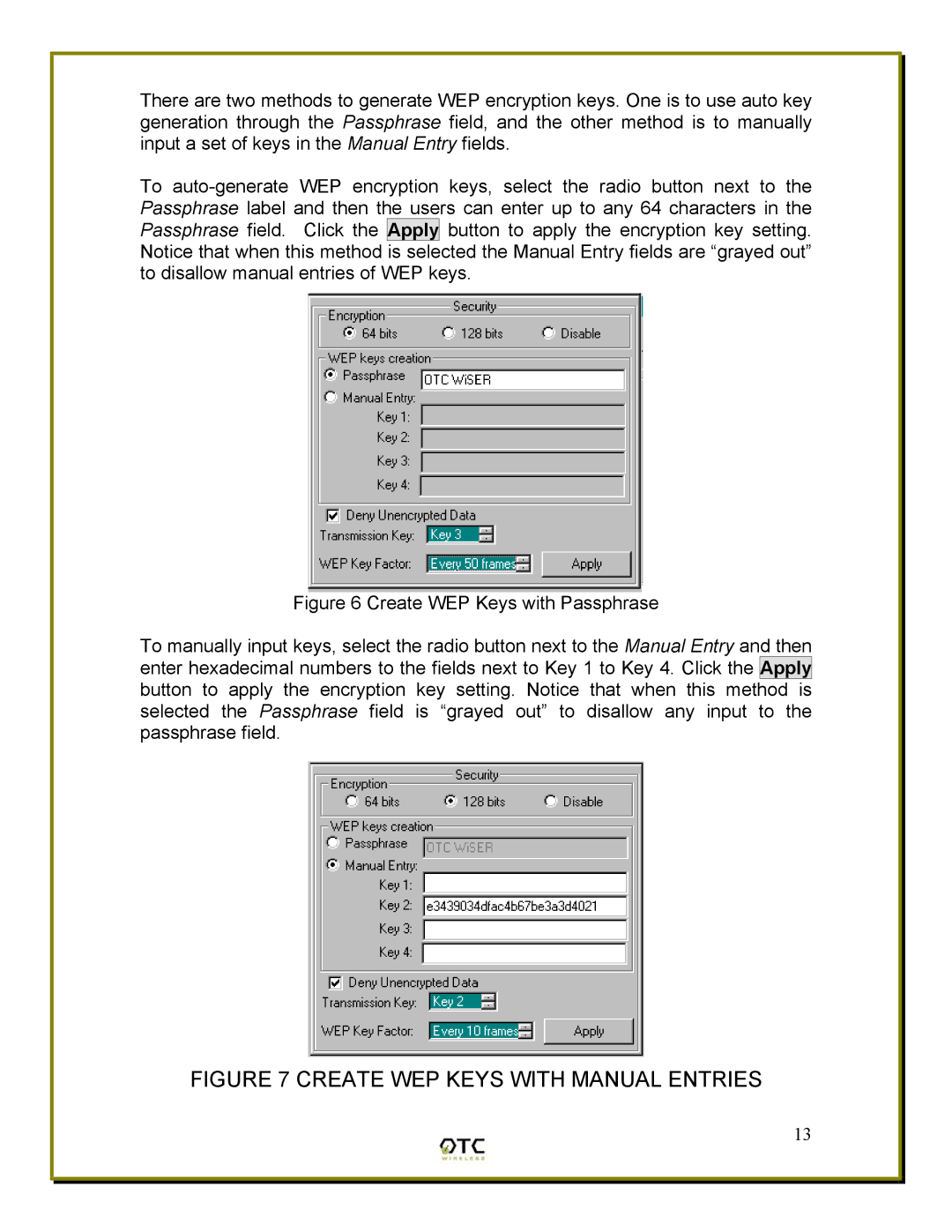There are two methods to generate WEP encryption keys. One is to use auto key generation through the Passphrase field, and the other method is to manually input a set of keys in the Manual Entry fields.
To
Figure 6 Create WEP Keys with Passphrase
To manually input keys, select the radio button next to the Manual Entry and then enter hexadecimal numbers to the fields next to Key 1 to Key 4. Click the Apply button to apply the encryption key setting. Notice that when this method is selected the Passphrase field is “grayed out” to disallow any input to the passphrase field.
FIGURE 7 CREATE WEP KEYS WITH MANUAL ENTRIES
13