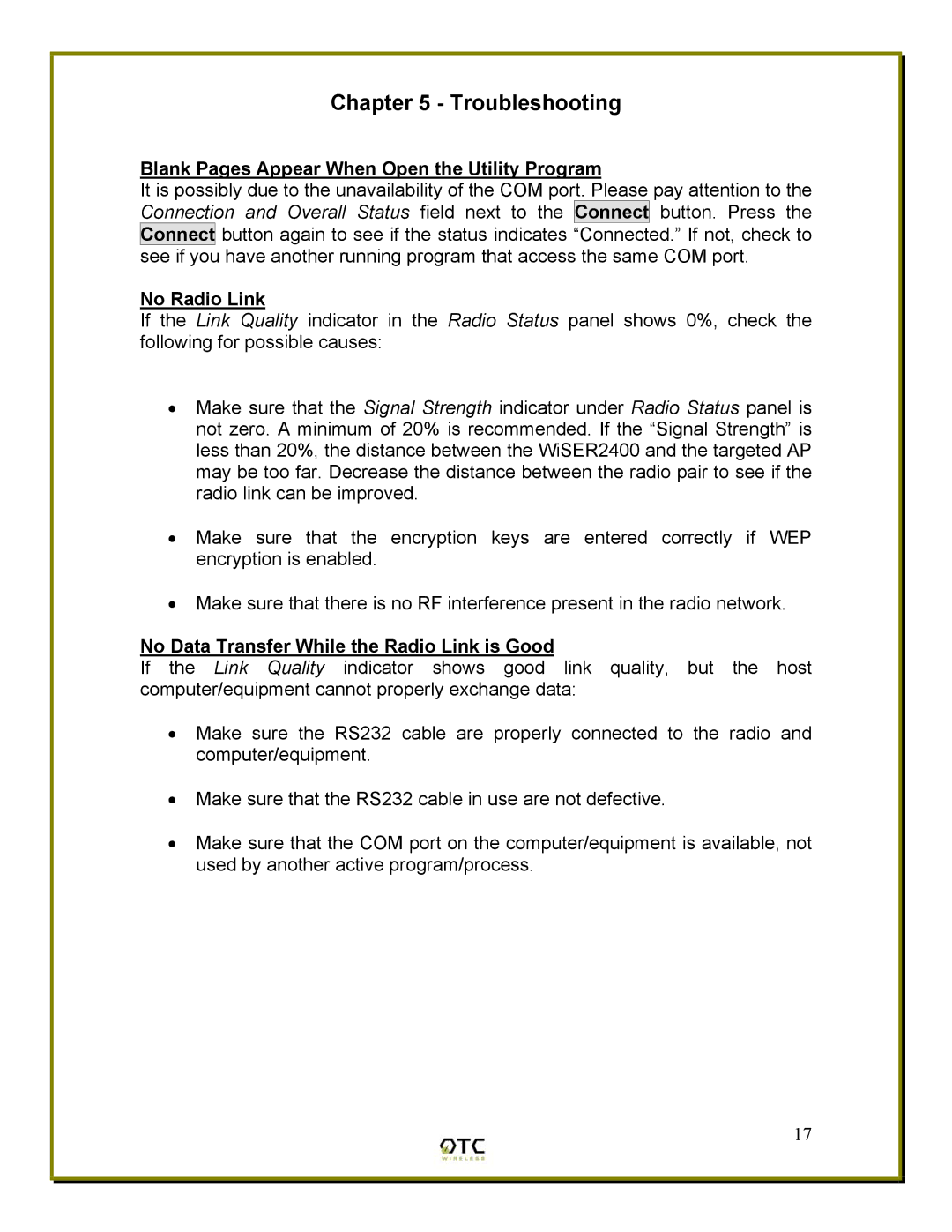Chapter 5 - Troubleshooting
Blank Pages Appear When Open the Utility Program
It is possibly due to the unavailability of the COM port. Please pay attention to the Connection and Overall Status field next to the Connect button. Press the Connect button again to see if the status indicates “Connected.” If not, check to see if you have another running program that access the same COM port.
No Radio Link
If the Link Quality indicator in the Radio Status panel shows 0%, check the following for possible causes:
•Make sure that the Signal Strength indicator under Radio Status panel is not zero. A minimum of 20% is recommended. If the “Signal Strength” is less than 20%, the distance between the WiSER2400 and the targeted AP may be too far. Decrease the distance between the radio pair to see if the radio link can be improved.
•Make sure that the encryption keys are entered correctly if WEP encryption is enabled.
•Make sure that there is no RF interference present in the radio network.
No Data Transfer While the Radio Link is Good
If the Link Quality indicator shows good link quality, but the host computer/equipment cannot properly exchange data:
•Make sure the RS232 cable are properly connected to the radio and computer/equipment.
•Make sure that the RS232 cable in use are not defective.
•Make sure that the COM port on the computer/equipment is available, not used by another active program/process.
17