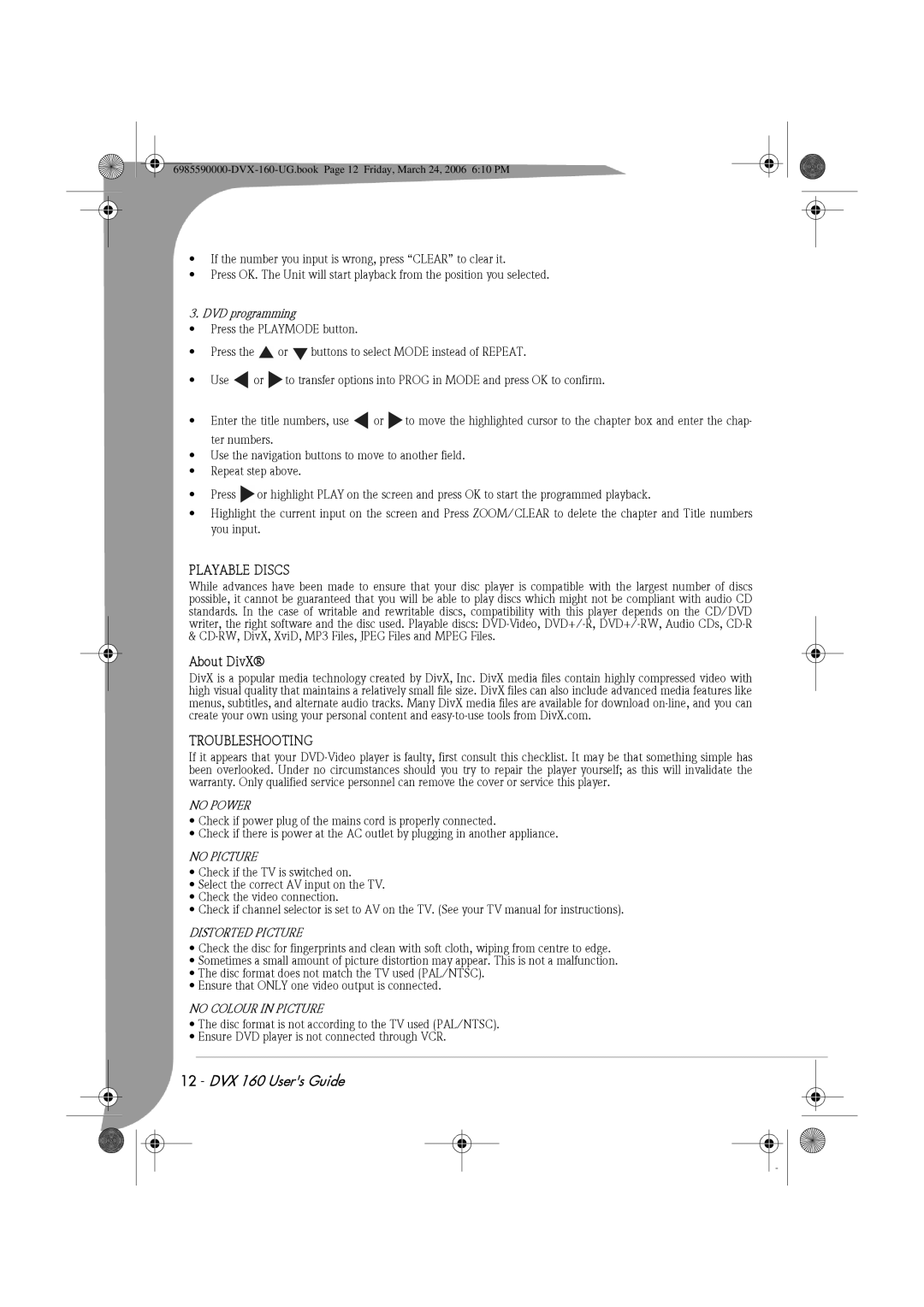•If the number you input is wrong, press “CLEAR” to clear it.
•Press OK. The Unit will start playback from the position you selected.
3. DVD programming
•Press the PLAYMODE button.
•Press the ![]() or
or ![]() buttons to select MODE instead of REPEAT.
buttons to select MODE instead of REPEAT.
•Use ![]() or
or ![]() to transfer options into PROG in MODE and press OK to confirm.
to transfer options into PROG in MODE and press OK to confirm.
•Enter the title numbers, use ![]() or
or ![]() to move the highlighted cursor to the chapter box and enter the chap- ter numbers.
to move the highlighted cursor to the chapter box and enter the chap- ter numbers.
•Use the navigation buttons to move to another field.
•Repeat step above.
•Press ![]() or highlight PLAY on the screen and press OK to start the programmed playback.
or highlight PLAY on the screen and press OK to start the programmed playback.
•Highlight the current input on the screen and Press ZOOM/CLEAR to delete the chapter and Title numbers you input.
PLAYABLE DISCS
While advances have been made to ensure that your disc player is compatible with the largest number of discs possible, it cannot be guaranteed that you will be able to play discs which might not be compliant with audio CD standards. In the case of writable and rewritable discs, compatibility with this player depends on the CD/DVD writer, the right software and the disc used. Playable discs:
About DivX®
DivX is a popular media technology created by DivX, Inc. DivX media files contain highly compressed video with high visual quality that maintains a relatively small file size. DivX files can also include advanced media features like menus, subtitles, and alternate audio tracks. Many DivX media files are available for download
TROUBLESHOOTING
If it appears that your
NO POWER
•Check if power plug of the mains cord is properly connected.
•Check if there is power at the AC outlet by plugging in another appliance.
NO PICTURE
•Check if the TV is switched on.
•Select the correct AV input on the TV.
•Check the video connection.
•Check if channel selector is set to AV on the TV. (See your TV manual for instructions).
DISTORTED PICTURE
•Check the disc for fingerprints and clean with soft cloth, wiping from centre to edge.
•Sometimes a small amount of picture distortion may appear. This is not a malfunction.
•The disc format does not match the TV used (PAL/NTSC).
•Ensure that ONLY one video output is connected.
NO COLOUR IN PICTURE
•The disc format is not according to the TV used (PAL/NTSC).
•Ensure DVD player is not connected through VCR.