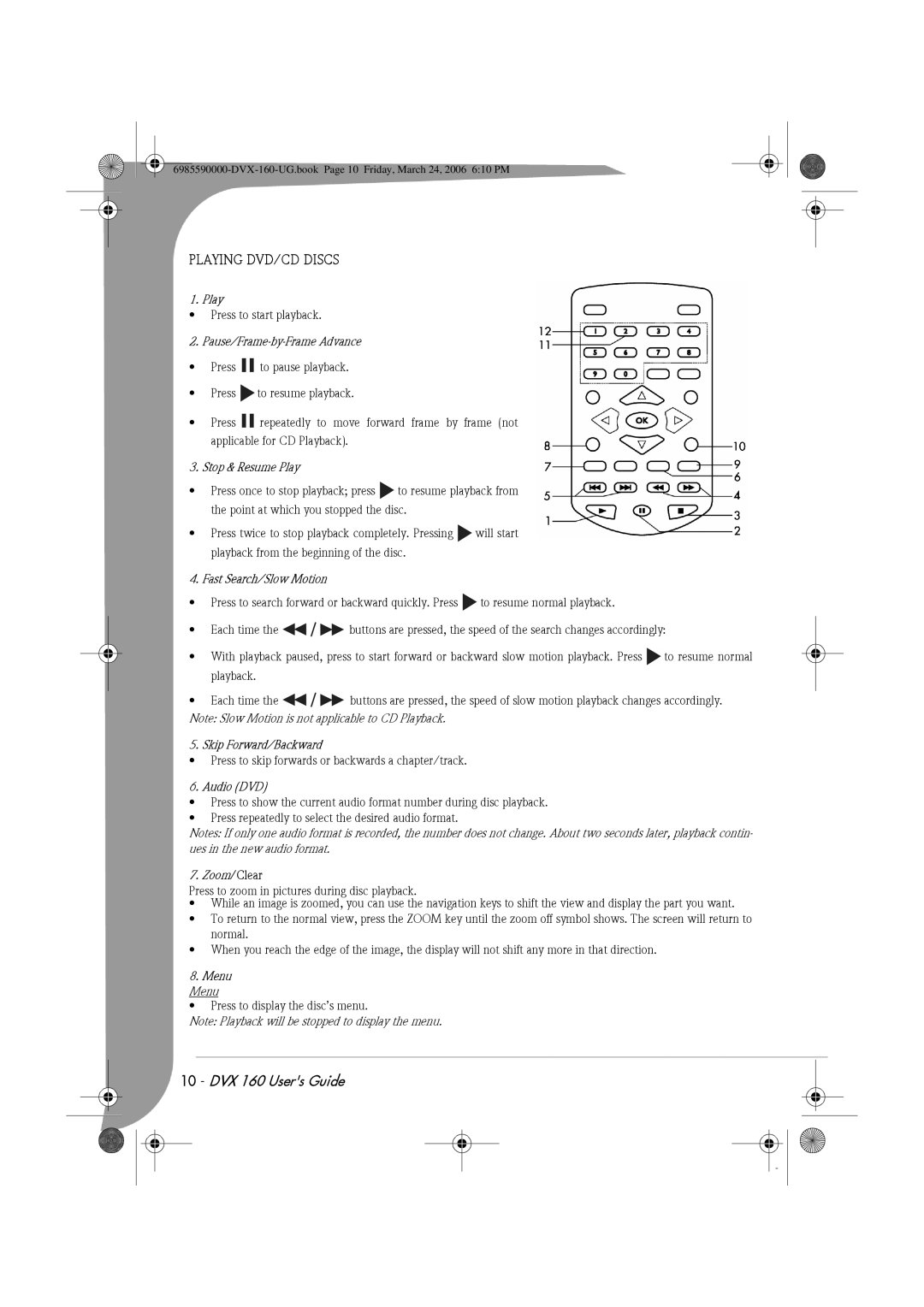PLAYING DVD/CD DISCS
1. Play
•Press to start playback.
2. Pause/Frame-by-Frame Advance
•Press ![]() to pause playback.
to pause playback.
•Press ![]() to resume playback.
to resume playback.
•Press ![]() repeatedly to move forward frame by frame (not applicable for CD Playback).
repeatedly to move forward frame by frame (not applicable for CD Playback).
3. Stop & Resume Play
•Press once to stop playback; press ![]() to resume playback from the point at which you stopped the disc.
to resume playback from the point at which you stopped the disc.
•Press twice to stop playback completely. Pressing ![]() will start playback from the beginning of the disc.
will start playback from the beginning of the disc.
4. Fast Search/Slow Motion
•Press to search forward or backward quickly. Press ![]() to resume normal playback.
to resume normal playback.
•Each time the ![]() buttons are pressed, the speed of the search changes accordingly:
buttons are pressed, the speed of the search changes accordingly:
•With playback paused, press to start forward or backward slow motion playback. Press ![]() to resume normal playback.
to resume normal playback.
•Each time the ![]() buttons are pressed, the speed of slow motion playback changes accordingly. Note: Slow Motion is not applicable to CD Playback.
buttons are pressed, the speed of slow motion playback changes accordingly. Note: Slow Motion is not applicable to CD Playback.
5. Skip Forward/Backward
•Press to skip forwards or backwards a chapter/track.
6. Audio (DVD)
•Press to show the current audio format number during disc playback.
•Press repeatedly to select the desired audio format.
Notes: If only one audio format is recorded, the number does not change. About two seconds later, playback contin- ues in the new audio format.
7.Zoom/Clear
Press to zoom in pictures during disc playback.
•While an image is zoomed, you can use the navigation keys to shift the view and display the part you want.
•To return to the normal view, press the ZOOM key until the zoom off symbol shows. The screen will return to normal.
•When you reach the edge of the image, the display will not shift any more in that direction.
8.Menu
Menu
• Press to display the disc’s menu.
Note: Playback will be stopped to display the menu.