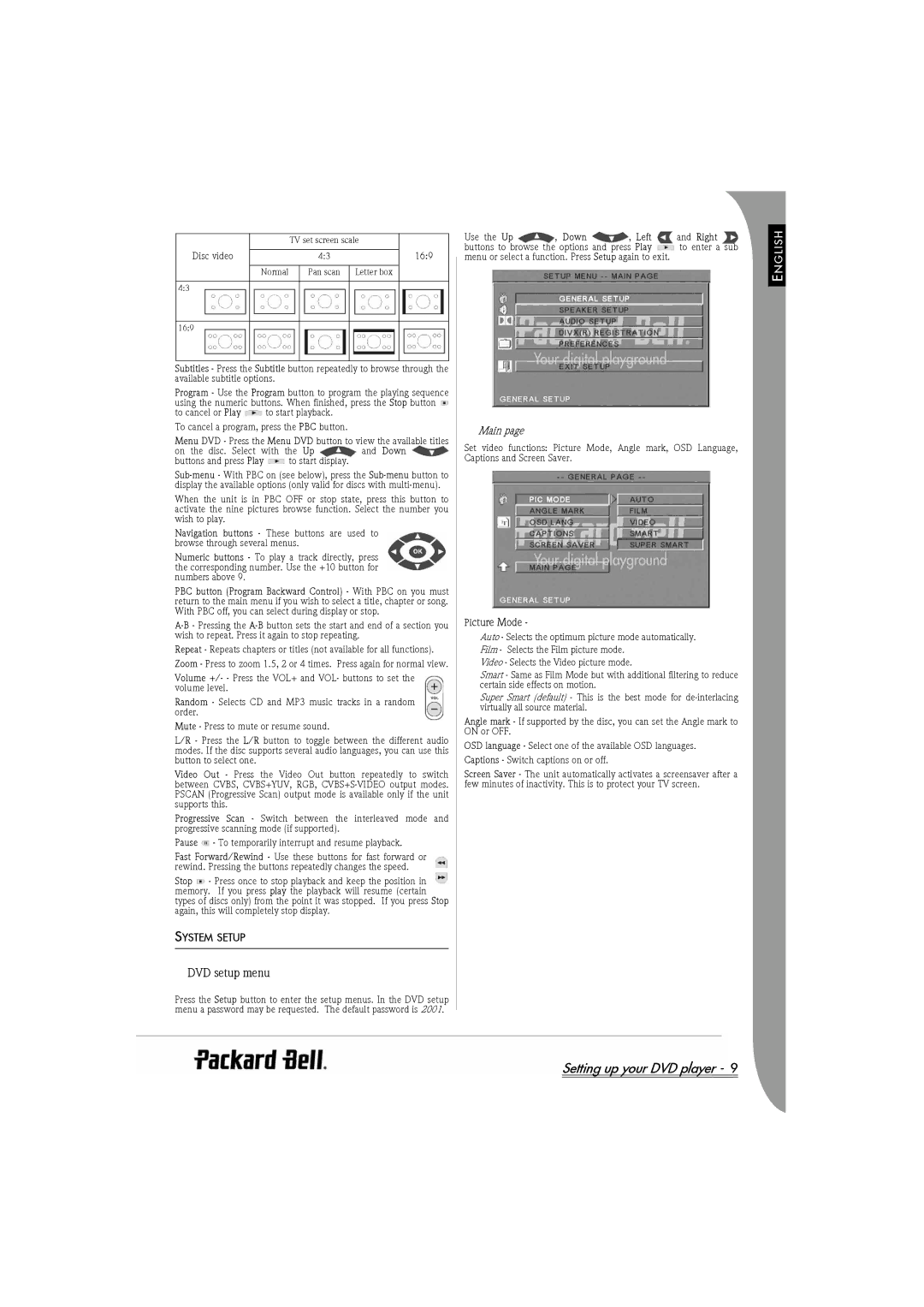|
| TV set screen scale | ||
|
|
|
|
|
Disc video | 4:3 | 16:9 | ||
|
|
|
|
|
| Normal | Pan scan | Letter box | |
4:3
16:9
Subtitles - Press the Subtitle button repeatedly to browse through the available subtitle options.
Program - Use the Program button to program the playing sequence using the numeric buttons. When finished, press the Stop button
to cancel or Play ![]() to start playback. To cancel a program, press the PBC button.
to start playback. To cancel a program, press the PBC button.
Menu DVD - Press the Menu DVD button to view the available titles
on the disc. Select with the Up and Down
buttons and press Play ![]() to start display.
to start display.
When the unit is in PBC OFF or stop state, press this button to activate the nine pictures browse function. Select the number you wish to play.
Navigation buttons - These buttons are used to browse through several menus.
Numeric buttons - To play a track directly, press the corresponding number. Use the +10 button for numbers above 9.
PBC button (Program Backward Control) - With PBC on you must return to the main menu if you wish to select a title, chapter or song. With PBC off, you can select during display or stop.
Repeat - Repeats chapters or titles (not available for all functions). Zoom - Press to zoom 1.5, 2 or 4 times. Press again for normal view.
Volume +/- - Press the VOL+ and VOL- buttons to set the volume level.
Random - Selects CD and MP3 music tracks in a random order.
Mute - Press to mute or resume sound.
L/R - Press the L/R button to toggle between the different audio modes. If the disc supports several audio languages, you can use this button to select one.
Video Out - Press the Video Out button repeatedly to switch between CVBS, CVBS+YUV, RGB,
Progressive Scan - Switch between the interleaved mode and progressive scanning mode (if supported).
Pause ![]() - To temporarily interrupt and resume playback.
- To temporarily interrupt and resume playback.
Fast Forward/Rewind - Use these buttons for fast forward or rewind. Pressing the buttons repeatedly changes the speed.
Stop - Press once to stop playback and keep the position in memory. If you press play the playback will resume (certain types of discs only) from the point it was stopped. If you press Stop again, this will completely stop display.
SYSTEM SETUP
DVD setup menu
Press the Setup button to enter the setup menus. In the DVD setup menu a password may be requested. The default password is 2001.
|
|
| NGLISHE |
Use the Up | , Down | , Left | and Right |
buttons to browse the options and press Play | to enter a sub | ||
menu or select a function. Press Setup again to exit. |
| ||
Main page |
|
|
|
Set video functions: Picture Mode, Angle mark, OSD Language, | |||
Captions and Screen Saver. |
|
| |
Picture Mode - |
|
|
|
Auto - Selects the optimum picture mode automatically. | |||
Film - Selects the Film picture mode. |
|
| |
Video - Selects the Video picture mode. |
| ||
Smart - Same as Film Mode but with additional filtering to reduce | |||
certain side effects on motion. |
|
| |
Super Smart (default) - This is the best mode for | |||
virtually all source material. |
|
| |
Angle mark - If supported by the disc, you can set the Angle mark to | |||
ON or OFF. |
|
|
|
OSD language - Select one of the available OSD languages. | |||
Captions - Switch captions on or off. |
|
| |
Screen Saver - The unit automatically activates a screensaver after a | |||
few minutes of inactivity. This is to protect your TV screen. | |||