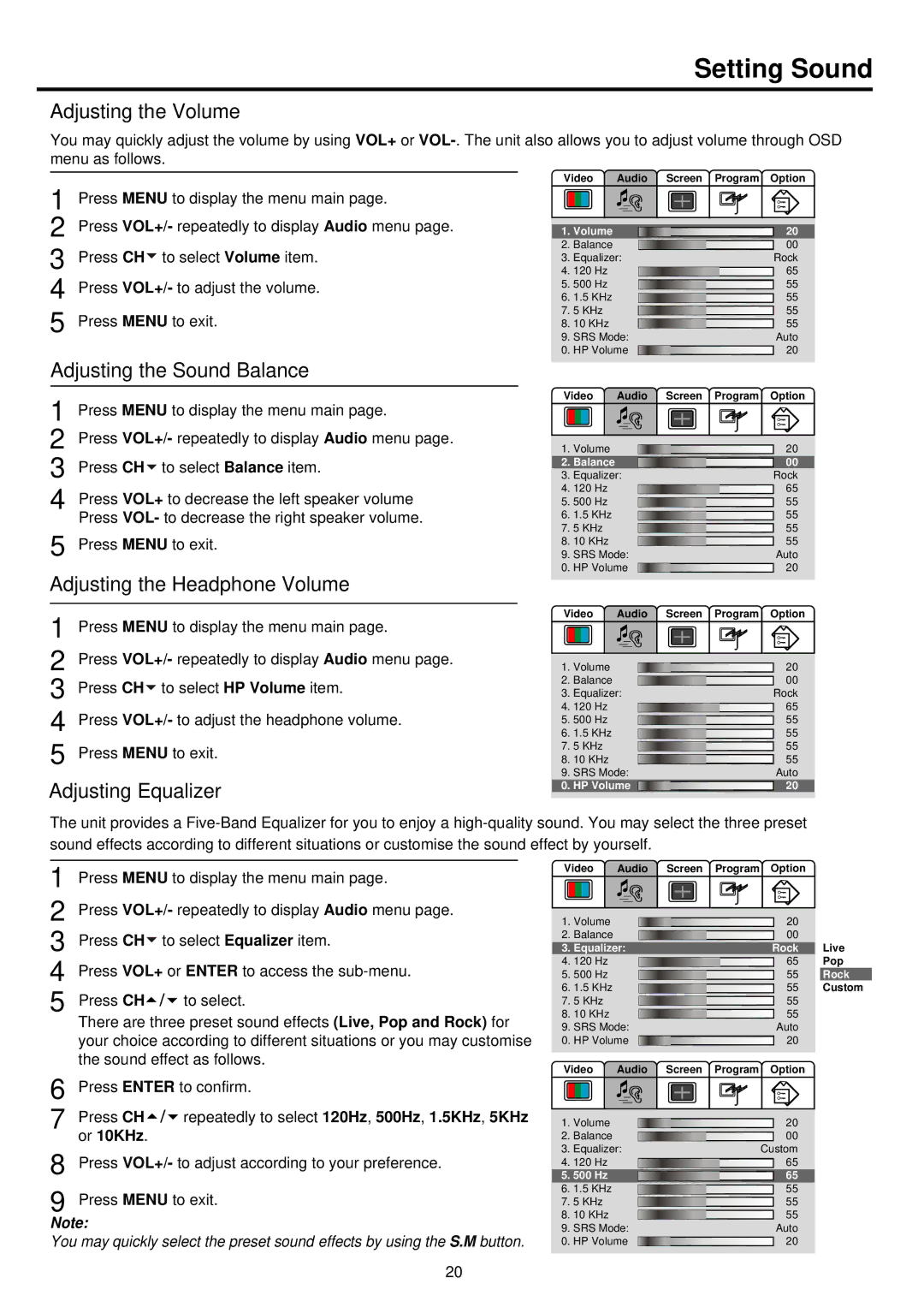Setting Sound
Adjusting the Volume
You may quickly adjust the volume by using VOL+ or
1
2
3
4
5
Press MENU to display the menu main page.
Press VOL+/- repeatedly to display Audio menu page. Press CH![]() to select Volume item.
to select Volume item.
Press VOL+/- to adjust the volume.
Press MENU to exit.
Video Audio Screen Program Option
1. Volume | 20 |
2. | Balance |
|
| 00 | |
| |||||
3. | Equalizer: |
|
| Rock | |
4. | 120 Hz |
|
| 65 | |
|
| ||||
5. | 500 Hz |
|
| 55 | |
| |||||
6. | 1.5 KHz |
|
| 55 | |
|
| ||||
7. | 5 KHz |
|
| 55 | |
|
|
| |||
8. | 10 KHz |
|
|
| 55 |
|
|
| |||
9. | SRS Mode: |
|
| Auto | |
0. HP Volume |
|
|
| 20 | |
|
|
| |||
Adjusting the Sound Balance
1 | Press MENU to display the menu main page. |
2 | Press VOL+/- repeatedly to display Audio menu page. |
3 | Press CH to select Balance item. |
4 | Press VOL+ to decrease the left speaker volume |
5 | Press VOL- to decrease the right speaker volume. |
Press MENU to exit. |
Adjusting the Headphone Volume
Video Audio Screen Program Option
1. Volume | 20 |
2. | Balance |
|
| 00 | |
| |||||
3. | Equalizer: |
|
| Rock | |
4. | 120 Hz |
|
| 65 | |
|
| ||||
5. | 500 Hz |
|
| 55 | |
| |||||
6. | 1.5 KHz |
|
| 55 | |
|
| ||||
7. | 5 KHz |
|
| 55 | |
|
|
| |||
8. | 10 KHz |
|
|
| 55 |
|
|
| |||
9. | SRS Mode: |
|
| Auto | |
0. HP Volume |
|
|
| 20 | |
|
|
| |||
1 Press MENU to display the menu main page.
2 Press VOL+/- repeatedly to display Audio menu page. 3 Press CH![]() to select HP Volume item.
to select HP Volume item.
4 Press VOL+/- to adjust the headphone volume.
5 Press MENU to exit.
Adjusting Equalizer
Video | Audio | Screen Program Option | |
1. | Volume |
| 20 |
2. | Balance |
| 00 |
3. | Equalizer: | Rock | |
4. | 120 Hz |
| 65 |
5. | 500 Hz |
| 55 |
6. | 1.5 KHz |
| 55 |
7. | 5 KHz |
| 55 |
8. | 10 KHz |
| 55 |
9. | SRS Mode: | Auto | |
0. HP Volume | 20 | ||
The unit provides a
1 | Press MENU to display the menu main page. | Video | Audio Screen Program Option |
|
|
1.Volume
2.Balance
3.Equalizer:
4.120 Hz
5.500 Hz
6.1.5 KHz
7.5 KHz
8.10 KHz
9.SRS Mode:
0.HP Volume
| 20 | Live | |
|
| ||
|
| 00 | |
| |||
| Rock | ||
|
| 65 | Pop |
|
| ||
|
| 55 | Rock |
| |||
|
| 55 | Custom |
|
| ||
| 55 |
| |
|
|
| |
|
| 55 |
|
|
|
| |
|
| Auto |
|
|
| 20 |
|
|
|
| |
6 | Press ENTER to confirm. | |
7 | Press CH | repeatedly to select 120Hz, 500Hz, 1.5KHz, 5KHz |
8 | or 10KHz. |
|
Press VOL+/- to adjust according to your preference. | ||
9 Press MENU to exit.
Note:
You may quickly select the preset sound effects by using the S.M button.
Video | Audio | Screen Program Option | |
1. | Volume |
| 20 |
2. | Balance |
| 00 |
3. | Equalizer: | Custom | |
4. | 120 Hz |
| 65 |
5. | 500 Hz |
| 65 |
6. | 1.5 KHz |
| 55 |
7. | 5 KHz |
| 55 |
8. | 10 KHz |
| 55 |
9. | SRS Mode: | Auto | |
0. HP Volume | 20 | ||
20