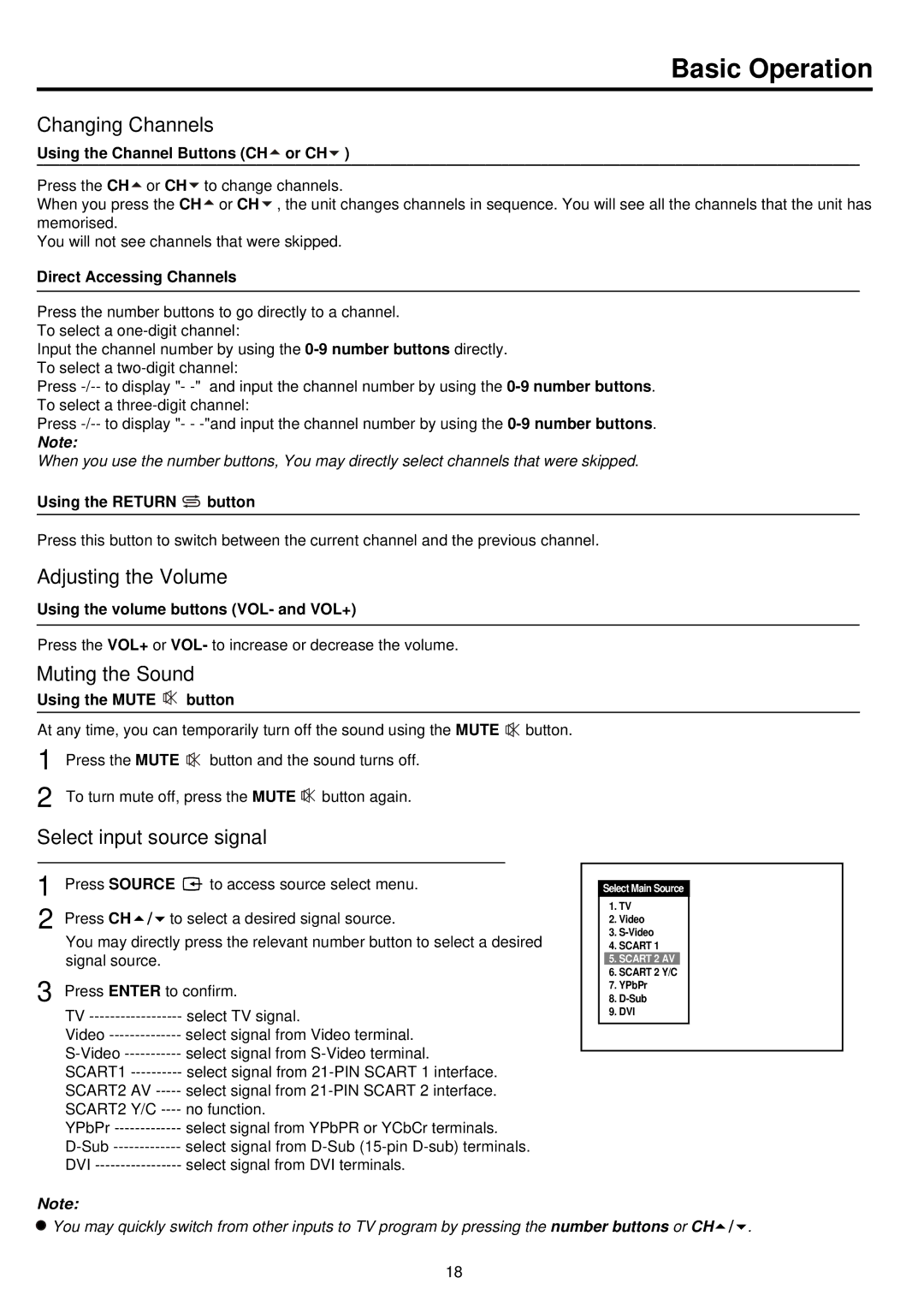Basic Operation
Changing Channels
Using the Channel Buttons (CH or CH
or CH )
)
Press the CH![]() or CH
or CH![]() to change channels.
to change channels.
When you press the CH![]() or CH
or CH![]() , the unit changes channels in sequence. You will see all the channels that the unit has memorised.
, the unit changes channels in sequence. You will see all the channels that the unit has memorised.
You will not see channels that were skipped.
Direct Accessing Channels
Press the number buttons to go directly to a channel.
To select a
Input the channel number by using the
To select a
Press
To select a
Press
Note:
When you use the number buttons, You may directly select channels that were skipped.
Using the RETURN ![]() button
button
Press this button to switch between the current channel and the previous channel.
Adjusting the Volume
Using the volume buttons (VOL- and VOL+)
Press the VOL+ or VOL- to increase or decrease the volume.
Muting the Sound
Using the MUTE 
 button
button
At any time, you can temporarily turn off the sound using the MUTE ![]()
![]() button.
button.
1 | Press the MUTE button and the sound turns off. |
2 | To turn mute off, press the MUTE button again. |
Select input source signal
1 Press SOURCE ![]() to access source select menu.
to access source select menu.
2 Press CH![]()
![]()
![]() to select a desired signal source.
to select a desired signal source.
You may directly press the relevant number button to select a desired signal source.
3 Press ENTER to confirm.
TV | select TV signal. |
Video | select signal from Video terminal. |
select signal from | |
SCART1 | select signal from |
SCART2 AV | select signal from |
SCART2 Y/C | no function. |
YPbPr | select signal from YPbPR or YCbCr terminals. |
select signal from | |
DVI | select signal from DVI terminals. |
Select Main Source
1.TV
2.Video
3.
4.SCART 1
5.SCART 2 AV
6.SCART 2 Y/C
7.YPbPr
8.
9.DVI
Note:
![]() You may quickly switch from other inputs to TV program by pressing the number buttons or CH
You may quickly switch from other inputs to TV program by pressing the number buttons or CH![]()
![]() .
.
18