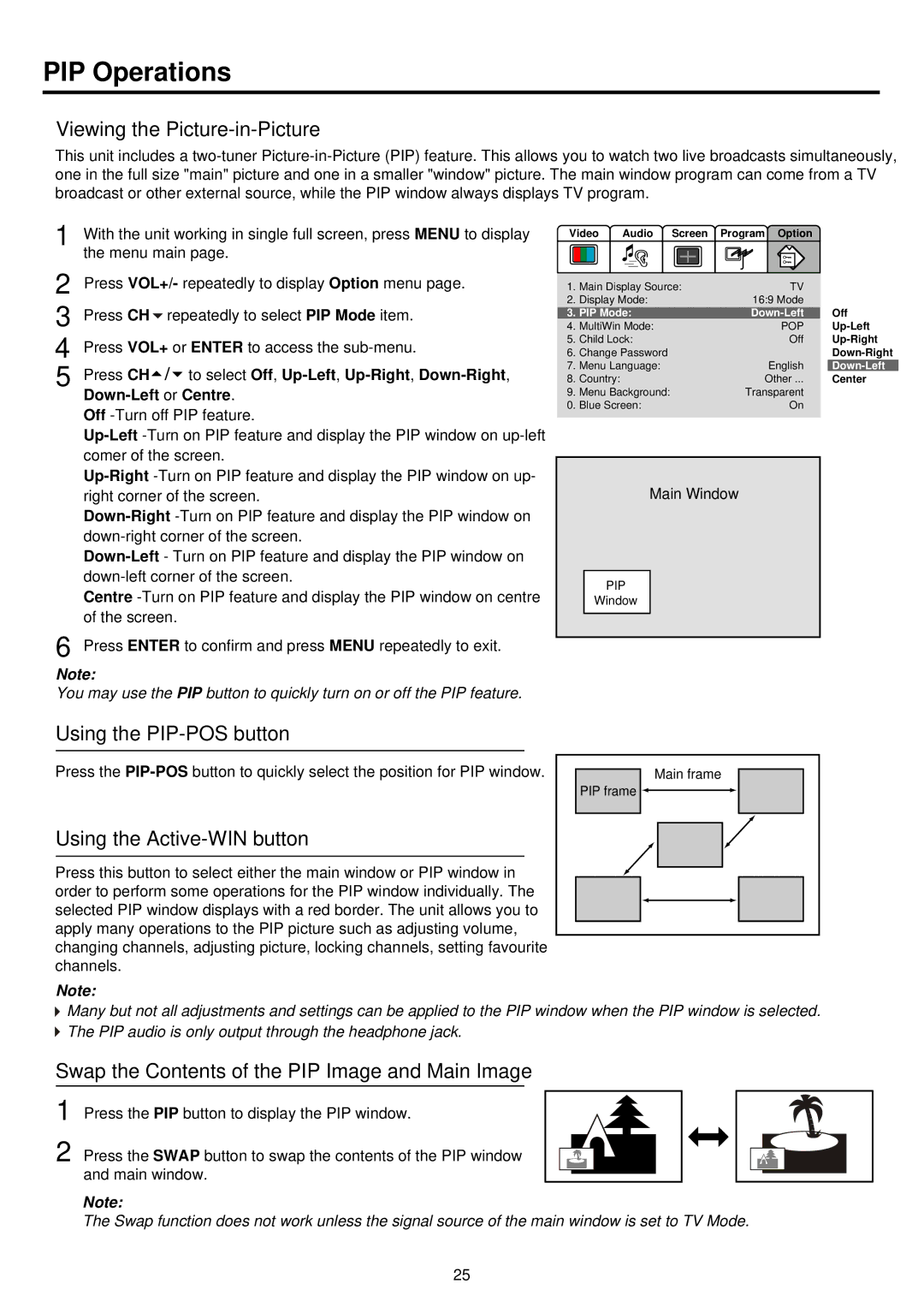PIP Operations
Viewing the Picture-in-Picture
This unit includes a
1 | With the unit working in single full screen, press MENU to display | |
| the menu main page. | |
2 | Press VOL+/- repeatedly to display Option menu page. | |
3 | Press CH repeatedly to select PIP Mode item. | |
4 | Press VOL+ or ENTER to access the | |
5 | Press CH | to select Off, |
| ||
| Off | |
| ||
| comer of the screen. | |
| ||
| right corner of the screen. | |
| ||
| ||
| ||
| ||
| Centre | |
| of the screen. |
|
6 | Press ENTER to confirm and press MENU repeatedly to exit. | |
Note:
You may use the PIP button to quickly turn on or off the PIP feature.
Video | Audio Screen | Program Option |
| |
1. | Main Display Source: | TV |
| |
2. | Display Mode: | 16:9 Mode |
| |
3. | PIP Mode: | Off | ||
4. | MultiWin Mode: | POP | ||
5. | Child Lock: | Off | ||
6. | Change Password |
| ||
7. | Menu Language: | English | ||
8. | Country: |
| Other ... | Center |
9. | Menu Background: | Transparent |
| |
0. | Blue Screen: | On |
| |
Main Window
PIP
Window
Using the PIP-POS button
Press the
Using the Active-WIN button
Press this button to select either the main window or PIP window in order to perform some operations for the PIP window individually. The selected PIP window displays with a red border. The unit allows you to apply many operations to the PIP picture such as adjusting volume, changing channels, adjusting picture, locking channels, setting favourite channels.
Main frame |
PIP frame |
Note:
![]() Many but not all adjustments and settings can be applied to the PIP window when the PIP window is selected.
Many but not all adjustments and settings can be applied to the PIP window when the PIP window is selected. ![]() The PIP audio is only output through the headphone jack.
The PIP audio is only output through the headphone jack.
Swap the Contents of the PIP Image and Main Image
1 Press the PIP button to display the PIP window.
2 Press the SWAP button to swap the contents of the PIP window and main window.
Note:
The Swap function does not work unless the signal source of the main window is set to TV Mode.
25