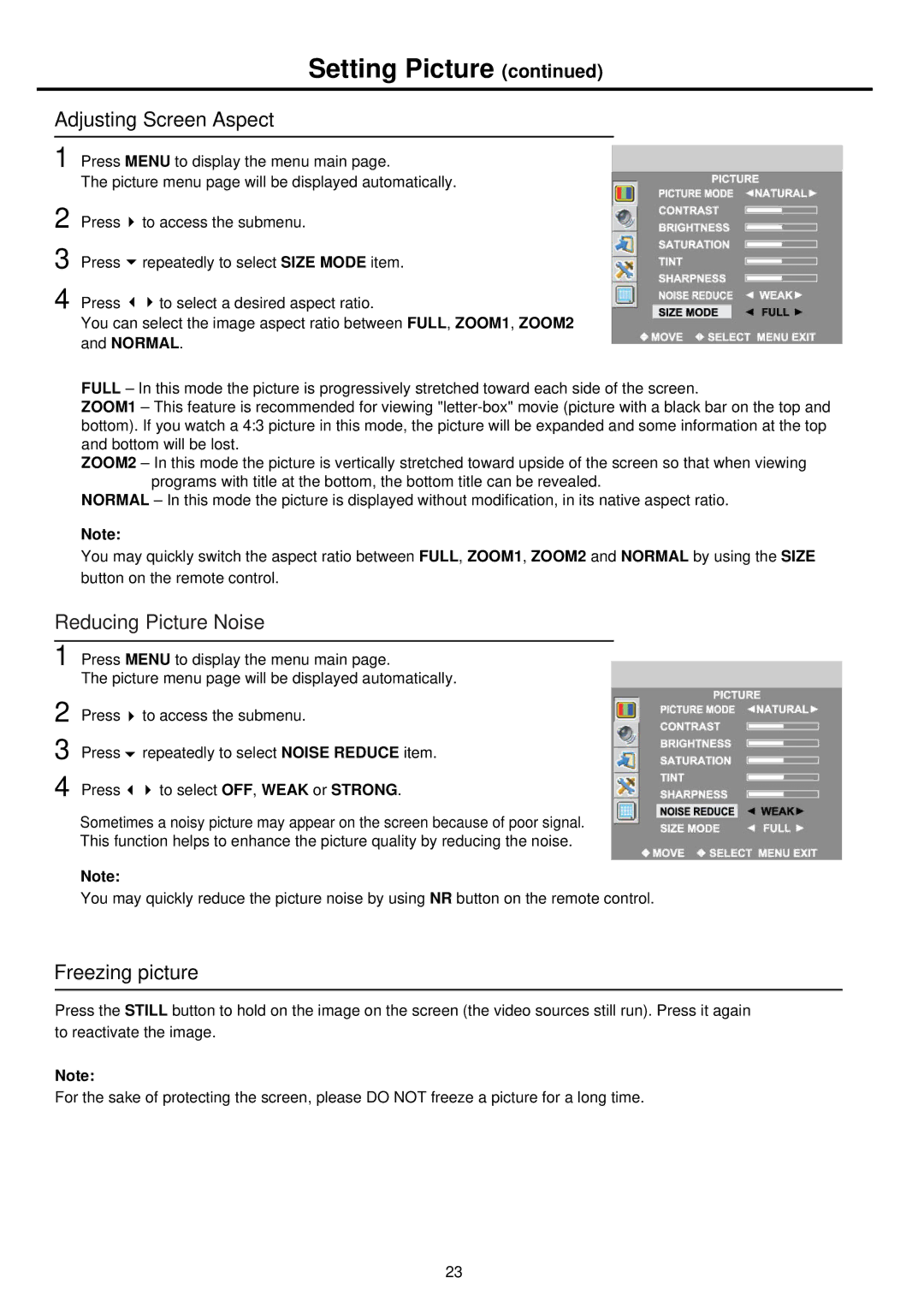Setting Picture (continued)
Adjusting Screen Aspect
1 Press MENU to display the menu main page.
The picture menu page will be displayed automatically.
2 Press | to access the submenu. |
3 Press | repeatedly to select SIZE MODE item. |
4 Press | to select a desired aspect ratio. |
You can select the image aspect ratio between FULL, ZOOM1, ZOOM2
and NORMAL.
FULL – In this mode the picture is progressively stretched toward each side of the screen.
ZOOM1 – This feature is recommended for viewing
ZOOM2 – In this mode the picture is vertically stretched toward upside of the screen so that when viewing programs with title at the bottom, the bottom title can be revealed.
NORMAL – In this mode the picture is displayed without modification, in its native aspect ratio.
Note:
You may quickly switch the aspect ratio between FULL, ZOOM1, ZOOM2 and NORMAL by using the SIZE button on the remote control.
Reducing Picture Noise
1 Press MENU to display the menu main page.
The picture menu page will be displayed automatically.
2 Press | to access the submenu. |
3 Press | repeatedly to select NOISE REDUCE item. |
4 Press | to select OFF, WEAK or STRONG. |
Sometimes a noisy picture may appear on the screen because of poor signal.
This function helps to enhance the picture quality by reducing the noise.
Note:
You may quickly reduce the picture noise by using NR button on the remote control.
Freezing picture
Press the STILL button to hold on the image on the screen (the video sources still run). Press it again to reactivate the image.
Note:
For the sake of protecting the screen, please DO NOT freeze a picture for a long time.
23