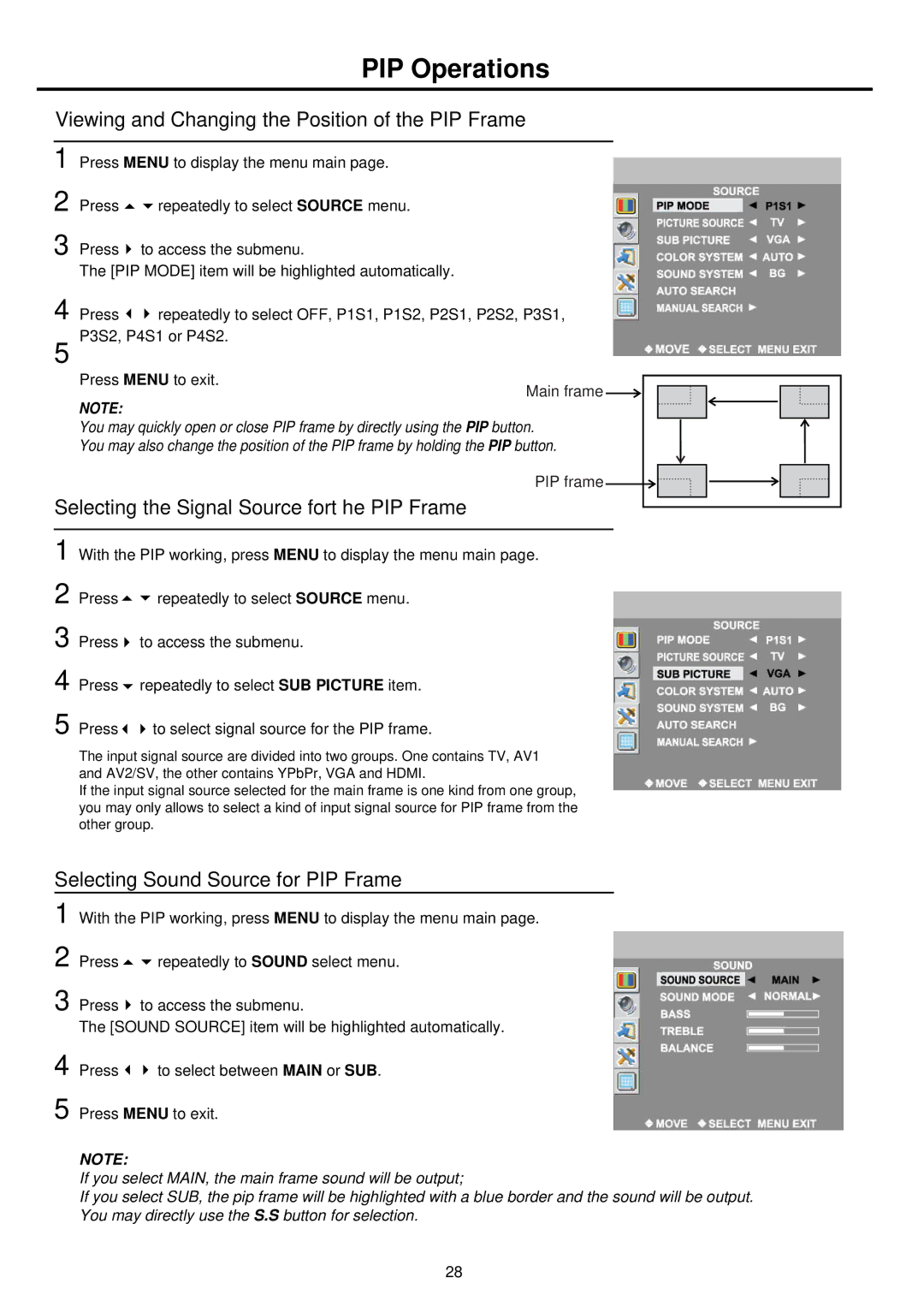PIP Operations
Viewing and Changing the Position of the PIP Frame
1 | Press MENU to display the menu main page. | |
2 | Press | repeatedly to select SOURCE menu. |
3 | Press | to access the submenu. |
The [PIP MODE] item will be highlighted automatically.
4 Press ![]()
![]() repeatedly to select OFF, P1S1, P1S2, P2S1, P2S2, P3S1, 5 P3S2, P4S1 or P4S2.
repeatedly to select OFF, P1S1, P1S2, P2S1, P2S2, P3S1, 5 P3S2, P4S1 or P4S2.
Press MENU to exit. | Main frame | |
NOTE: | ||
|
You may quickly open or close PIP frame by directly using the PIP button.
You may also change the position of the PIP frame by holding the PIP button.
Selecting the Signal Source fort he PIP Frame
PIP frame 



1 With the PIP working, press MENU to display the menu main page.
2 Press ![]()
![]() repeatedly to select SOURCE menu.
repeatedly to select SOURCE menu.
3 Press ![]() to access the submenu.
to access the submenu.
4 Press ![]() repeatedly to select SUB PICTURE item.
repeatedly to select SUB PICTURE item.
5 Press ![]()
![]() to select signal source for the PIP frame.
to select signal source for the PIP frame.
The input signal source are divided into two groups. One contains TV, AV1 and AV2/SV, the other contains YPbPr, VGA and HDMI.
If the input signal source selected for the main frame is one kind from one group, you may only allows to select a kind of input signal source for PIP frame from the other group.
Selecting Sound Source for PIP Frame
1
2
3
With the PIP working, press MENU to display the menu main page.
Press ![]()
![]() repeatedly to SOUND select menu.
repeatedly to SOUND select menu.
Press ![]() to access the submenu.
to access the submenu.
The [SOUND SOURCE] item will be highlighted automatically.
4
5
Press ![]()
![]() to select between MAIN or SUB.
to select between MAIN or SUB.
Press MENU to exit.
NOTE:
If you select MAIN, the main frame sound will be output;
If you select SUB, the pip frame will be highlighted with a blue border and the sound will be output. You may directly use the S.S button for selection.
28