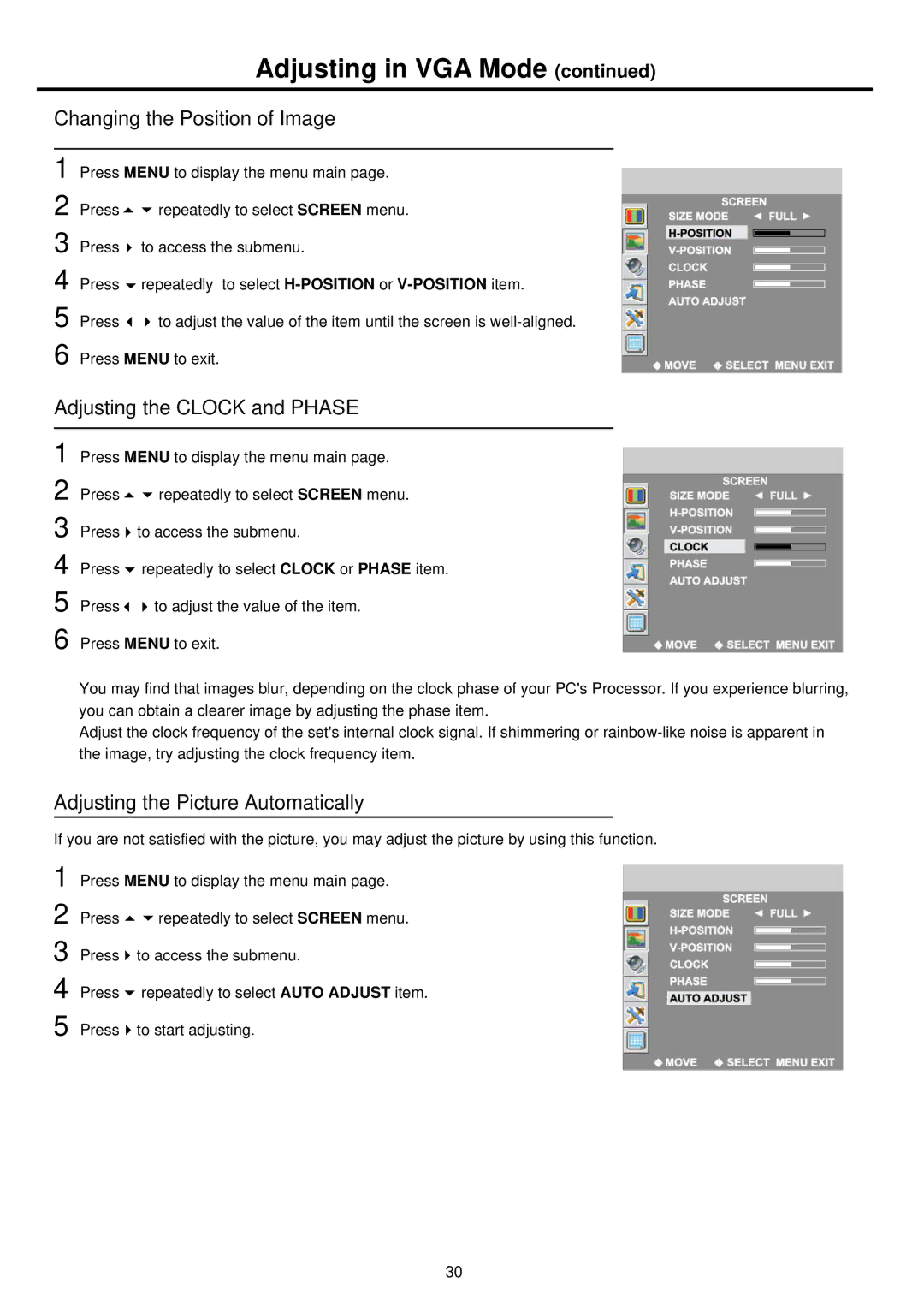Adjusting in VGA Mode (continued)
Changing the Position of Image
1 | Press MENU to display the menu main page. | |
2 | Press | repeatedly to select SCREEN menu. |
3 | Press | to access the submenu. |
4 | Press | repeatedly to select |
5 | Press | to adjust the value of the item until the screen is |
6 | Press MENU to exit. | |
Adjusting the CLOCK and PHASE
1
2
3
4
5
6
Press MENU to display the menu main page.
Press ![]()
![]() repeatedly to select SCREEN menu.
repeatedly to select SCREEN menu.
Press ![]() to access the submenu.
to access the submenu.
Press ![]() repeatedly to select CLOCK or PHASE item.
repeatedly to select CLOCK or PHASE item.
Press ![]()
![]() to adjust the value of the item.
to adjust the value of the item.
Press MENU to exit.
You may find that images blur, depending on the clock phase of your PC's Processor. If you experience blurring, you can obtain a clearer image by adjusting the phase item.
Adjust the clock frequency of the set's internal clock signal. If shimmering or
Adjusting the Picture Automatically
If you are not satisfied with the picture, you may adjust the picture by using this function. 1 Press MENU to display the menu main page.
2 Press ![]()
![]() repeatedly to select SCREEN menu.
repeatedly to select SCREEN menu.
3 Press ![]() to access the submenu.
to access the submenu.
4 Press ![]() repeatedly to select AUTO ADJUST item.
repeatedly to select AUTO ADJUST item.
5 Press ![]() to start adjusting.
to start adjusting.
30