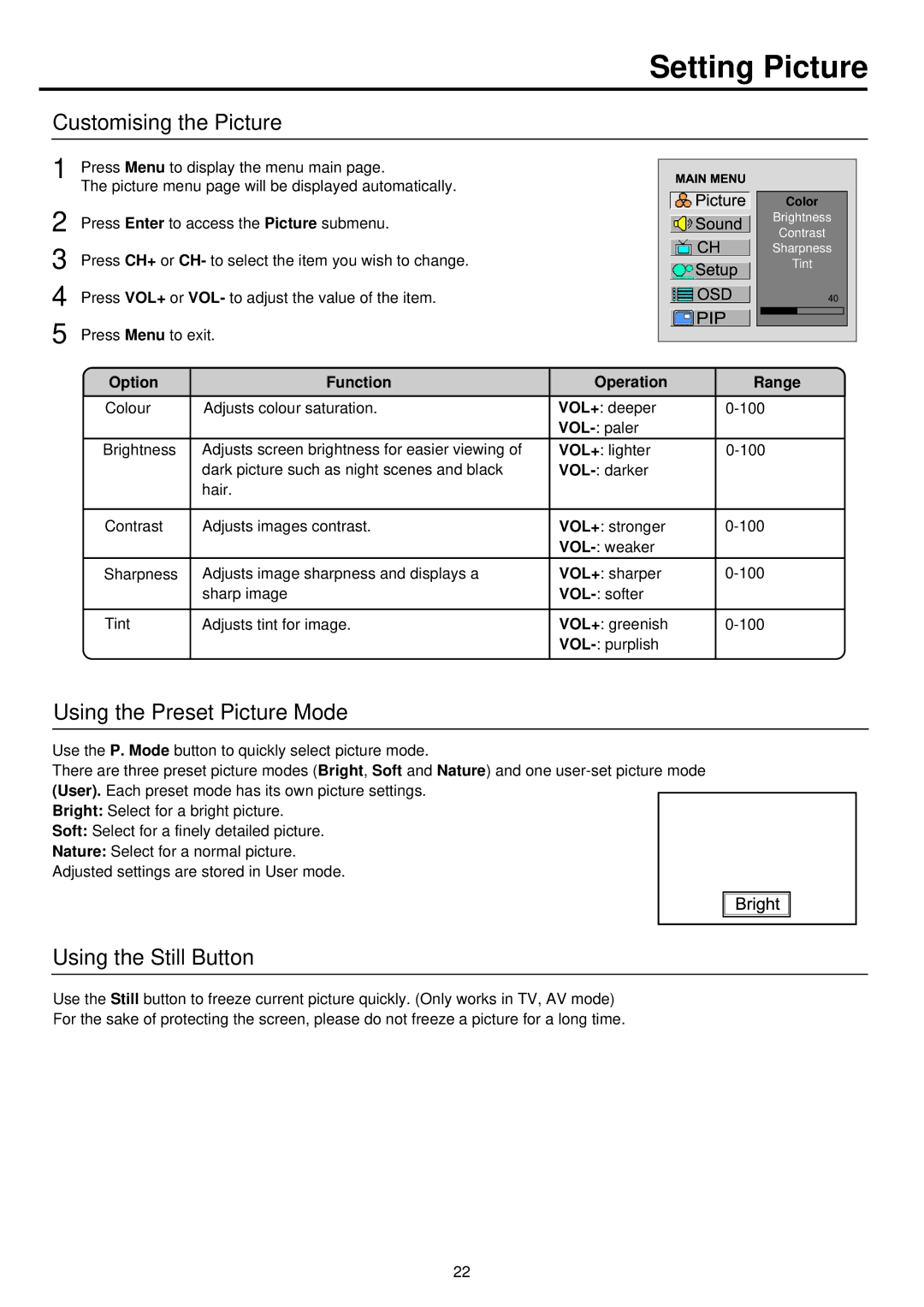Setting Picture
Customising the Picture
1 | Press Menu to display the menu main page. |
| The picture menu page will be displayed automatically. |
2 | Press Enter to access the Picture submenu. |
3 | Press CH+ or CH- to select the item you wish to change. |
4 | Press VOL+ or VOL- to adjust the value of the item. |
5 | Press Menu to exit. |
Color
Brightness
Contrast
Sharpness
Tint
Option | Function | Operation | Range |
Colour | Adjusts colour saturation. | VOL+: deeper | |
|
|
| |
Brightness | Adjusts screen brightness for easier viewing of | VOL+: lighter | |
| dark picture such as night scenes and black |
| |
| hair. |
|
|
|
|
|
|
Contrast | Adjusts images contrast. | VOL+: stronger | |
|
|
| |
Sharpness | Adjusts image sharpness and displays a | VOL+: sharper | |
| sharp image |
| |
|
|
|
|
Tint | Adjusts tint for image. | VOL+: greenish | |
|
|
| |
|
|
|
|
Using the Preset Picture Mode
Use the P. Mode button to quickly select picture mode.
There are three preset picture modes (Bright, Soft and Nature) and one
Bright: Select for a bright picture.
Soft: Select for a finely detailed picture.
Nature: Select for a normal picture. Adjusted settings are stored in User mode.
Using the Still Button
Use the Still button to freeze current picture quickly. (Only works in TV, AV mode)
For the sake of protecting the screen, please do not freeze a picture for a long time.
22