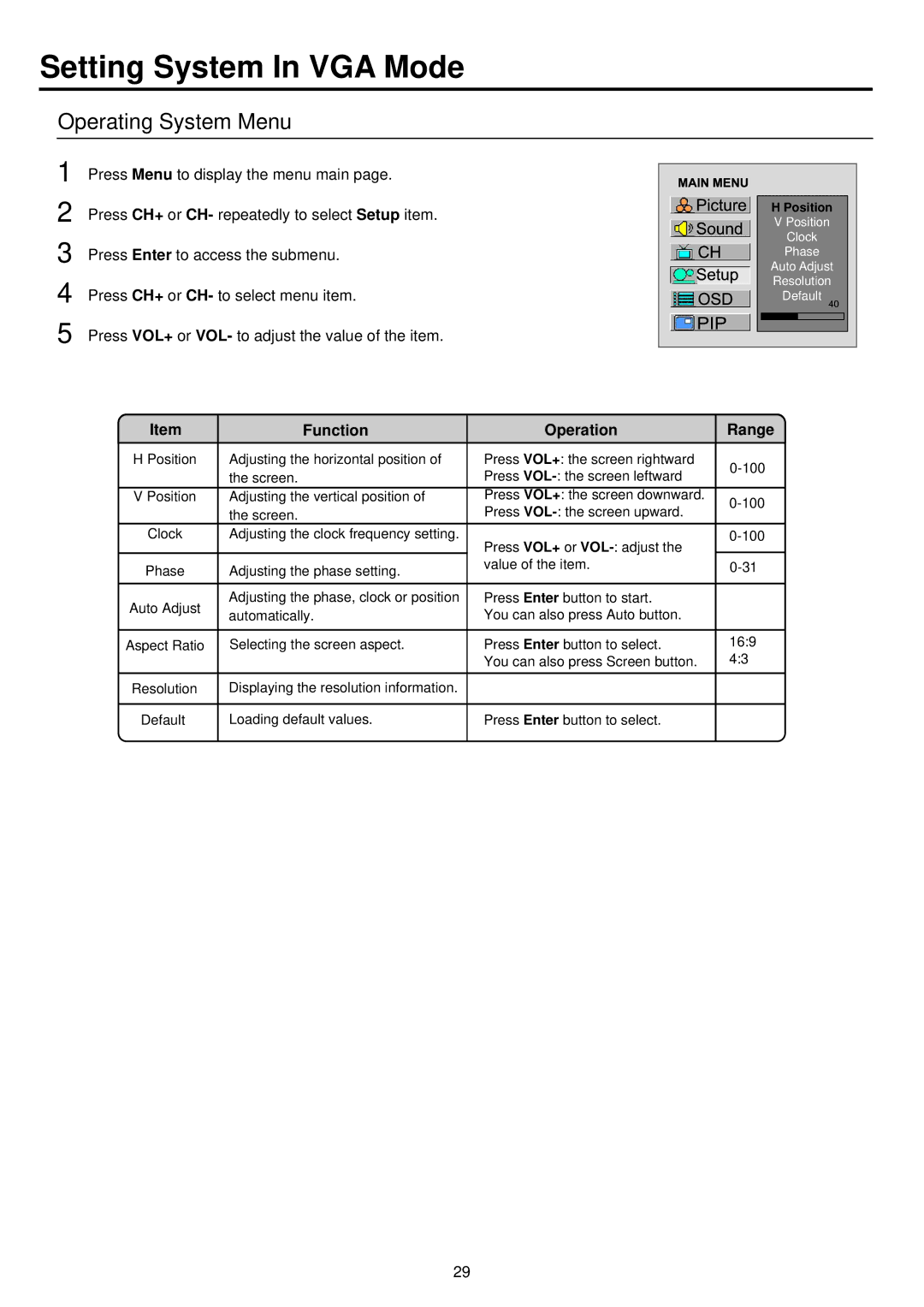Setting System In VGA Mode
Operating System Menu
1 | Press Menu to display the menu main page. |
2 | Press CH+ or CH- repeatedly to select Setup item. |
3 | Press Enter to access the submenu. |
4 | Press CH+ or CH- to select menu item. |
5 | Press VOL+ or VOL- to adjust the value of the item. |
HPosition V Position Clock Phase Auto Adjust Resolution Default
Item | Function | Operation | Range |
H Position | Adjusting the horizontal position of | Press VOL+: the screen rightward | |
| the screen. | Press | |
|
| ||
V Position | Adjusting the vertical position of | Press VOL+: the screen downward. | |
| the screen. | Press | |
|
| ||
Clock | Adjusting the clock frequency setting. | Press VOL+ or | |
|
|
| |
Phase | Adjusting the phase setting. | value of the item. | |
|
|
|
|
Auto Adjust | Adjusting the phase, clock or position | Press Enter button to start. |
|
automatically. | You can also press Auto button. |
| |
|
| ||
|
|
|
|
Aspect Ratio | Selecting the screen aspect. | Press Enter button to select. | 16:9 |
|
| You can also press Screen button. | 4:3 |
|
|
|
|
Resolution | Displaying the resolution information. |
|
|
|
|
|
|
Default | Loading default values. | Press Enter button to select. |
|
|
|
|
|
29