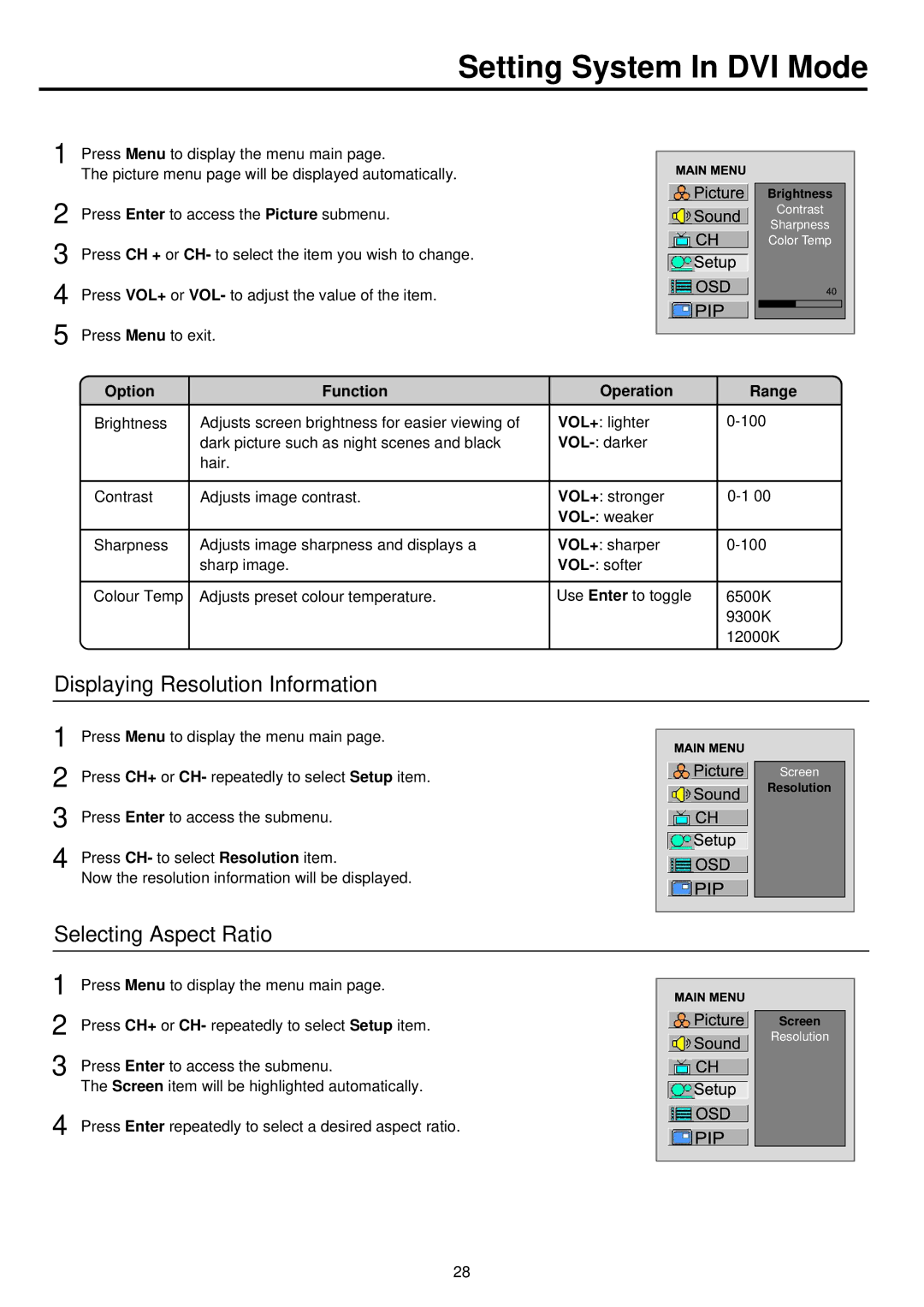Setting System In DVI Mode
1 Press Menu to display the menu main page.
| The picture menu page will be displayed automatically. |
2 | Press Enter to access the Picture submenu. |
3 | Press CH + or CH- to select the item you wish to change. |
4 | Press VOL+ or VOL- to adjust the value of the item. |
5 | Press Menu to exit. |
Brightness
Contrast
Sharpness
Color Temp
Option | Function | Operation | Range |
Brightness | Adjusts screen brightness for easier viewing of | VOL+: lighter | |
| dark picture such as night scenes and black |
| |
| hair. |
|
|
|
|
|
|
Contrast | Adjusts image contrast. | VOL+: stronger | |
|
|
| |
Sharpness | Adjusts image sharpness and displays a | VOL+: sharper | |
| sharp image. |
| |
|
|
|
|
Colour Temp | Adjusts preset colour temperature. | Use Enter to toggle | 6500K |
|
|
| 9300K |
|
|
| 12000K |
|
|
|
|
Displaying Resolution Information
1 | Press Menu to display the menu main page. |
2 | Press CH+ or CH- repeatedly to select Setup item. |
3 | Press Enter to access the submenu. |
4 | Press CH- to select Resolution item. |
| Now the resolution information will be displayed. |
Screen
Resolution
Selecting Aspect Ratio
1 | Press Menu to display the menu main page. |
2 | Press CH+ or CH- repeatedly to select Setup item. |
3 | Press Enter to access the submenu. |
| The Screen item will be highlighted automatically. |
4 Press Enter repeatedly to select a desired aspect ratio.
Screen
Resolution
28