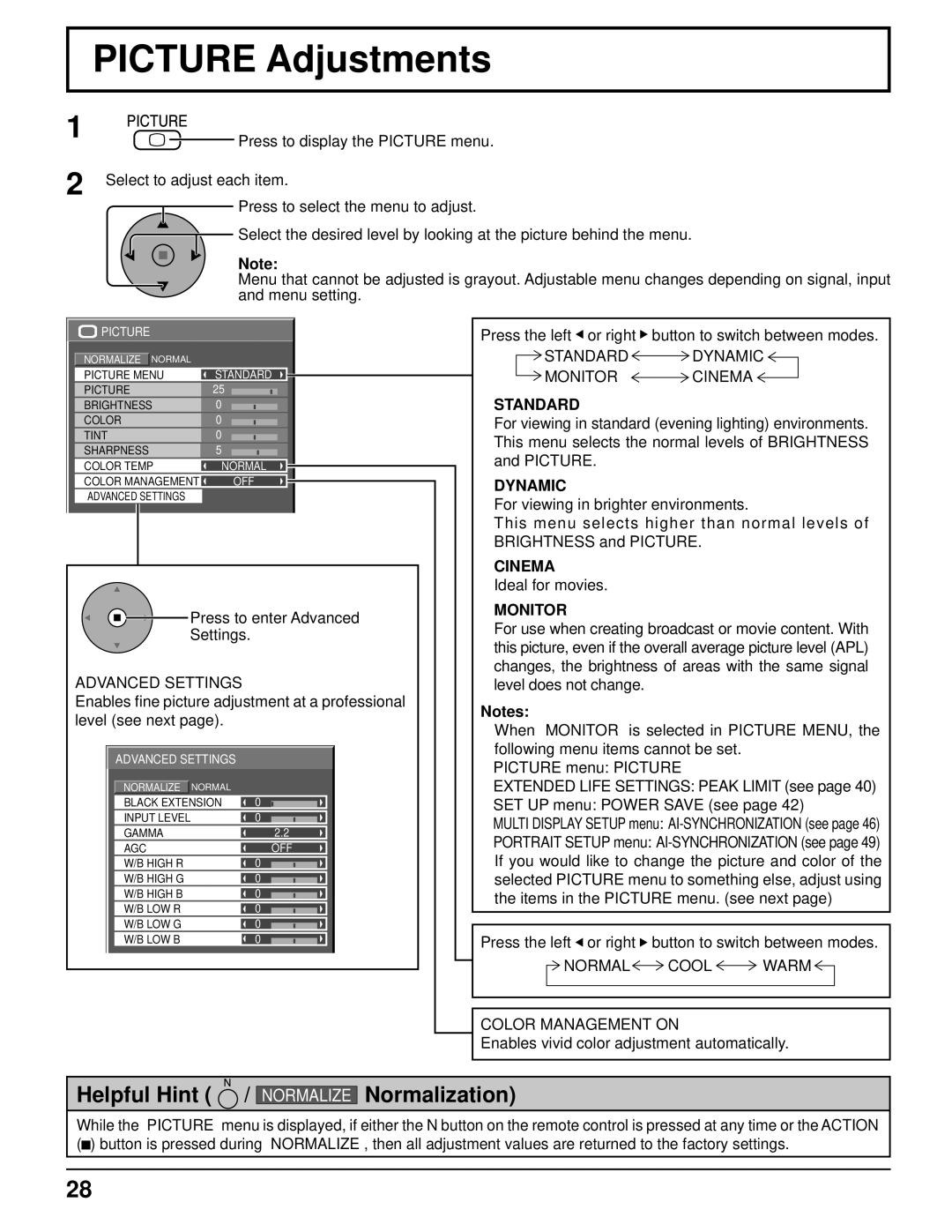PICTURE Adjustments
1
2
![]() Press to display the PICTURE menu.
Press to display the PICTURE menu.
Select to adjust each item.
Press to select the menu to adjust.
Select the desired level by looking at the picture behind the menu.
Note:
Menu that cannot be adjusted is grayout. Adjustable menu changes depending on signal, input and menu setting.
PICTURE |
|
NORMALIZE NORMAL | STANDARD |
PICTURE MENU | |
PICTURE | 25 |
BRIGHTNESS | 0 |
COLOR | 0 |
TINT | 0 |
SHARPNESS | 5 |
COLOR TEMP | NORMAL |
COLOR MANAGEMENT | OFF |
ADVANCED SETTINGS |
|
![]()
![]() Press to enter Advanced
Press to enter Advanced
Settings.
ADVANCED SETTINGS
Enables fine picture adjustment at a professional level (see next page).
ADVANCED SETTINGS
NORMALIZE NORMAL | 0 |
|
|
BLACK EXTENSION |
|
| |
|
| ||
|
|
|
|
INPUT LEVEL | 0 |
|
|
|
| ||
GAMMA | 2.2 |
| |
AGC | 0 | OFF | |
W/B HIGH R |
|
| |
|
| ||
W/B HIGH G | 0 |
|
|
|
| ||
W/B HIGH B | 0 |
|
|
|
| ||
W/B LOW R | 0 |
|
|
|
| ||
W/B LOW G | 0 |
|
|
|
| ||
W/B LOW B | 0 |
|
|
|
| ||
Press the left ![]() or right
or right ![]() button to switch between modes.
button to switch between modes.
STANDARD ![]() DYNAMIC
DYNAMIC ![]()
MONITOR ![]() CINEMA
CINEMA
STANDARD
For viewing in standard (evening lighting) environments. This menu selects the normal levels of BRIGHTNESS and PICTURE.
DYNAMIC
For viewing in brighter environments.
This menu selects higher than normal levels of BRIGHTNESS and PICTURE.
CINEMA
Ideal for movies.
MONITOR
For use when creating broadcast or movie content. With this picture, even if the overall average picture level (APL) changes, the brightness of areas with the same signal level does not change.
Notes:
●When “MONITOR” is selected in PICTURE MENU, the following menu items cannot be set.
PICTURE menu: PICTURE
EXTENDED LIFE SETTINGS: PEAK LIMIT (see page 40)
SET UP menu: POWER SAVE (see page 42)
MULTI DISPLAY SETUP menu:
PORTRAIT SETUP menu:
●If you would like to change the picture and color of the selected PICTURE menu to something else, adjust using the items in the PICTURE menu. (see next page)
Press the left ![]() or right
or right ![]() button to switch between modes.
button to switch between modes.
NORMAL![]() COOL
COOL ![]() WARM
WARM ![]()
COLOR MANAGEMENT ON
Enables vivid color adjustment automatically.
Helpful Hint ( ![]() /
/
NORMALIZE
Normalization)
While the “PICTURE” menu is displayed, if either the N button on the remote control is pressed at any time or the ACTION (![]() ) button is pressed during “NORMALIZE”, then all adjustment values are returned to the factory settings.
) button is pressed during “NORMALIZE”, then all adjustment values are returned to the factory settings.
28