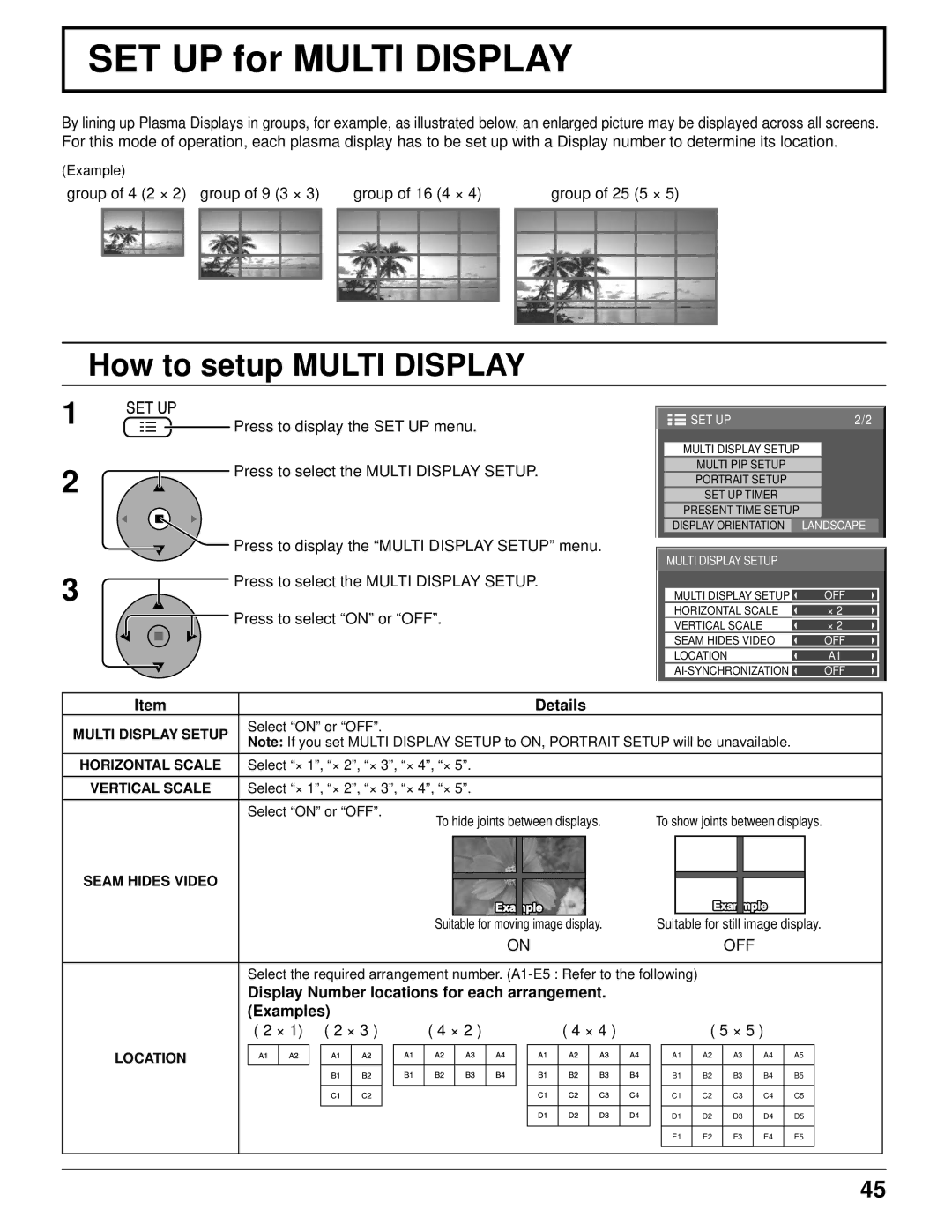SET UP for MULTI DISPLAY
By lining up Plasma Displays in groups, for example, as illustrated below, an enlarged picture may be displayed across all screens. For this mode of operation, each plasma display has to be set up with a Display number to determine its location.
(Example) |
|
|
group of 4 (2 × 2) group of 9 (3 × 3) | group of 16 (4 × 4) | group of 25 (5 × 5) |
How to setup MULTI DISPLAY
1![]() Press to display the SET UP menu.
Press to display the SET UP menu.
2
SET UP | 2/2 |
MULTI DISPLAY SETUP |
|
MULTI PIP SETUP |
|
PORTRAIT SETUP |
|
SET UP TIMER |
|
PRESENT TIME SETUP |
|
DISPLAY ORIENTATION | LANDSCAPE |
3
OFF
×2
×2 OFF A1 OFF
Item
MULTI DISPLAY SETUP
HORIZONTAL SCALE
VERTICAL SCALE
SEAM HIDES VIDEO
Display Number locations for each arrangement. |
|
|
|
| |||||||||||||||||
(Examples) |
|
|
|
|
|
|
|
|
|
|
|
|
|
|
| ||||||
( 2 × 1) ( 2 × 3 ) |
| ( 4 × 2 ) |
| ( 4 × 4 ) |
|
|
| ( 5 × 5 ) |
| ||||||||||||
LOCATION |
|
|
|
|
|
|
|
|
|
|
|
|
|
|
|
|
|
|
|
|
|
|
|
|
|
|
|
|
|
|
|
|
|
|
|
|
| A1 | A2 | A3 | A4 | A5 | |
|
|
|
|
|
|
|
|
|
|
|
|
|
|
|
|
|
|
|
|
| |
|
|
|
|
|
|
|
|
|
|
|
|
|
|
|
|
| B1 | B2 | B3 | B4 | B5 |
|
|
|
|
|
|
|
|
|
|
|
|
|
|
|
|
|
|
|
|
|
|
|
|
|
|
|
|
|
|
|
|
|
|
|
|
|
|
| C1 | C2 | C3 | C4 | C5 |
|
|
|
|
|
|
|
|
|
|
|
|
|
|
|
|
|
|
|
|
|
|
|
|
|
|
|
|
|
|
|
|
|
|
|
|
|
|
| D1 | D2 | D3 | D4 | D5 |
|
|
|
|
|
|
|
|
|
|
|
|
|
|
|
|
|
|
|
|
|
|
|
|
|
|
|
|
|
|
|
|
|
|
|
|
|
|
| E1 | E2 | E3 | E4 | E5 |
|
|
|
|
|
|
|
|
|
|
|
|
|
|
|
|
|
|
|
|
|
|
45