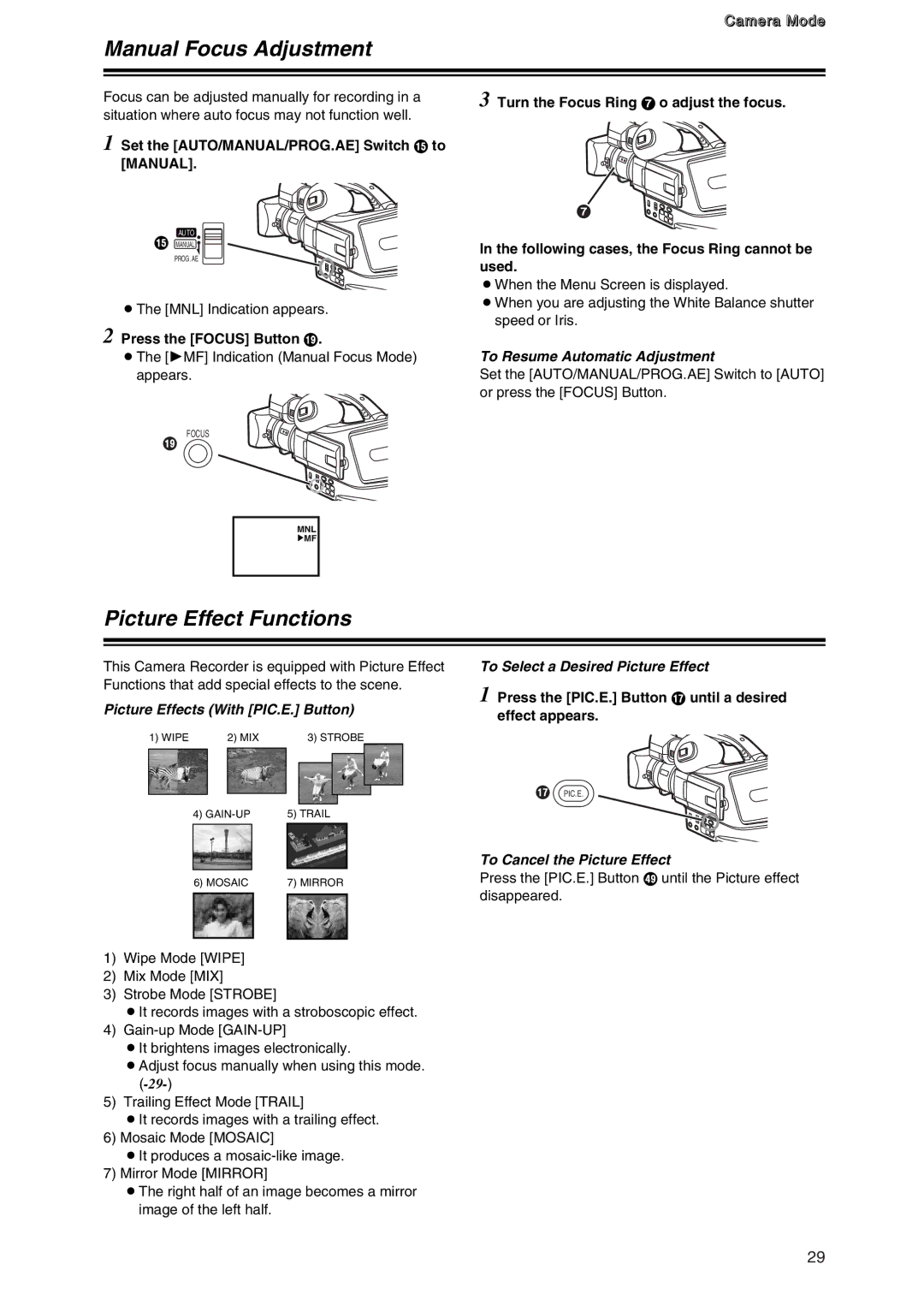Camera Mode
Manual Focus Adjustment
Focus can be adjusted manually for recording in a situation where auto focus may not function well.
1 Set the [AUTO/MANUAL/PROG.AE] Switch ? to [MANUAL].
AUTO
?MANUAL ![]() PROG. AE
PROG. AE
OThe [MNL] Indication appears.
2 Press the [FOCUS] Button C.
3 Turn the Focus Ring 7 o adjust the focus.
7
In the following cases, the Focus Ring cannot be used.
OWhen the Menu Screen is displayed.
OWhen you are adjusting the White Balance shutter speed or Iris.
OThe [1MF] Indication (Manual Focus Mode) | To Resume Automatic Adjustment |
appears. | Set the [AUTO/MANUAL/PROG.AE] Switch to [AUTO] |
| or press the [FOCUS] Button. |
FOCUS |
|
C |
|
MNL
![]() MF
MF
Picture Effect Functions
This Camera Recorder is equipped with Picture Effect Functions that add special effects to the scene.
Picture Effects (With [PIC.E.] Button)
1) WIPE |
|
| 2) MIX |
| 3) STROBE |
| |||||
|
|
|
|
|
|
|
|
|
|
|
|
|
|
|
|
|
|
|
|
|
|
|
|
|
|
|
|
|
|
|
|
|
|
|
|
|
|
|
|
|
|
|
|
|
|
|
|
|
|
|
|
|
|
|
|
|
|
|
|
|
|
|
|
|
|
|
|
|
|
|
|
| 4) | 5) TRAIL |
| ||||||||
|
|
|
|
|
|
| |||||
|
|
|
|
|
|
|
|
|
|
|
|
| 6) MOSAIC | 7) MIRROR |
| ||||||||
|
|
|
|
|
|
|
|
|
|
|
|
|
|
|
|
|
|
|
|
|
|
|
|
1)Wipe Mode [WIPE]
2)Mix Mode [MIX]
3)Strobe Mode [STROBE]
OIt records images with a stroboscopic effect.
4)
OIt brightens images electronically.
OAdjust focus manually when using this mode.
5)Trailing Effect Mode [TRAIL]
OIt records images with a trailing effect.
6)Mosaic Mode [MOSAIC]
OIt produces a
OThe right half of an image becomes a mirror image of the left half.
To Select a Desired Picture Effect
1 Press the [PIC.E.] Button A until a desired effect appears.
A PIC.E.
To Cancel the Picture Effect
Press the [PIC.E.] Button a until the Picture effect disappeared.
29