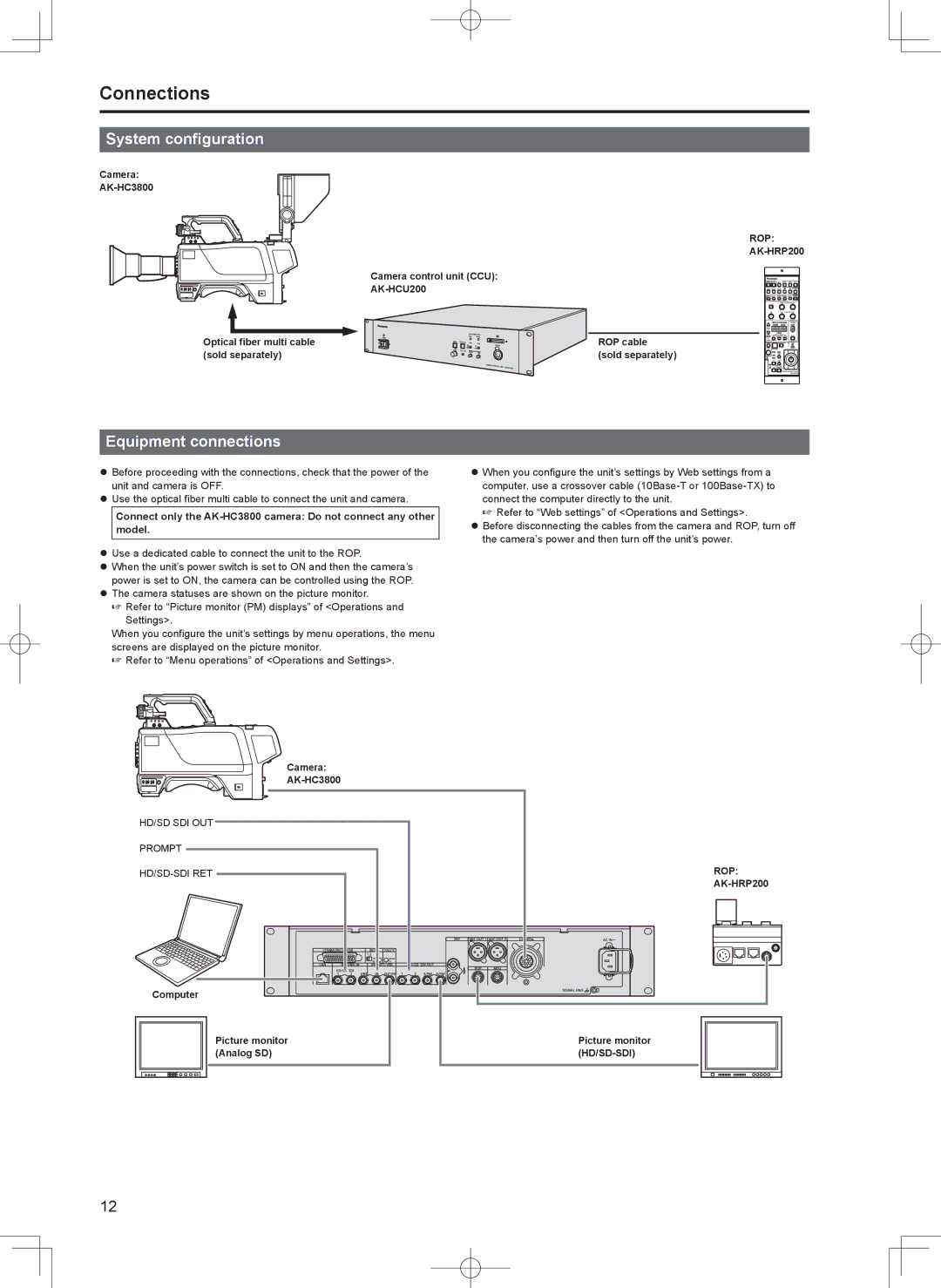Connections
System configuration
Camera:
ROP:
Camera control unit (CCU):
Optical fiber multi cable | ROP cable |
(sold separately) | (sold separately) |
Equipment connections
zzBefore proceeding with the connections, check that the power of the unit and camera is OFF.
zzUse the optical fiber multi cable to connect the unit and camera.
Connect only the
zzUse a dedicated cable to connect the unit to the ROP.
zzWhen the unit’s power switch is set to ON and then the camera’s power is set to ON, the camera can be controlled using the ROP.
zzThe camera statuses are shown on the picture monitor.
Refer to “Picture monitor (PM) displays” of <Operations and Settings>.
When you configure the unit’s settings by menu operations, the menu screens are displayed on the picture monitor.
Refer to “Menu operations” of <Operations and Settings>.
Camera:
zzWhen you configure the unit’s settings by Web settings from a computer, use a crossover cable
Refer to “Web settings” of <Operations and Settings>.
zzBefore disconnecting the cables from the camera and ROP, turn off the camera’s power and then turn off the unit’s power.
HD/SD SDI OUT |
|
PROMPT |
|
ROP: | |
| |
Computer |
|
Picture monitor | Picture monitor |
(Analog SD) |
12