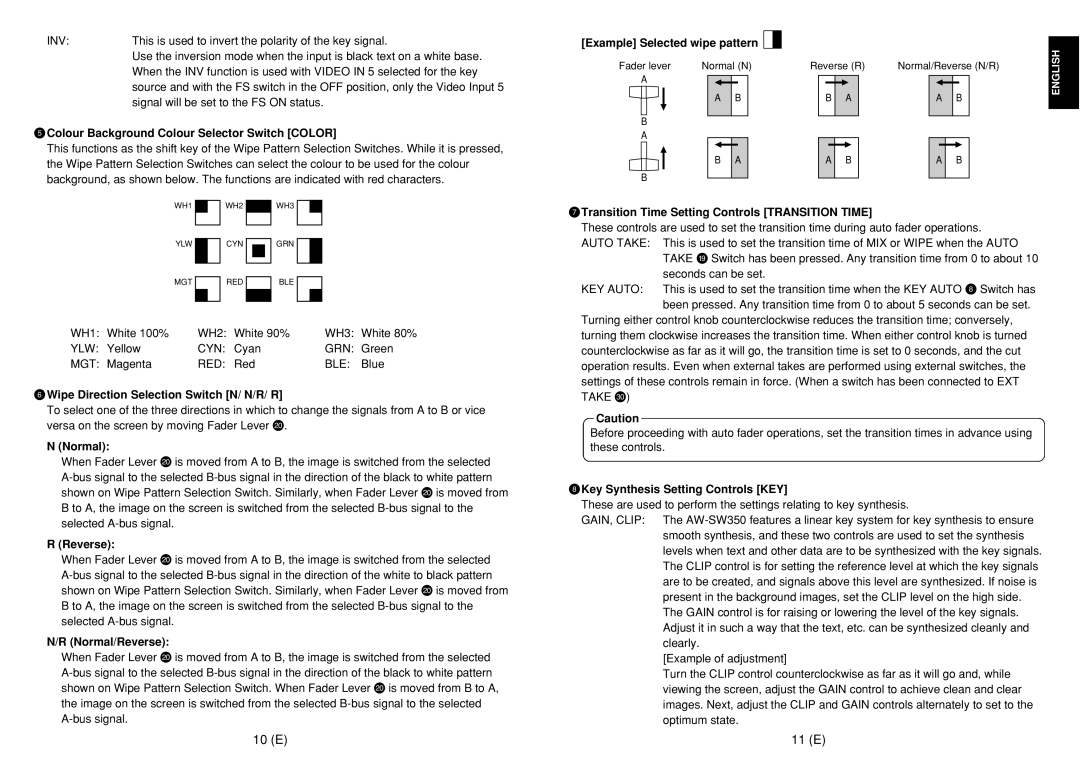AW-SW350E specifications
The Panasonic AW-SW350E is a state-of-the-art live switcher designed for professional broadcasting and production environments. Known for its versatility and advanced features, this compact switcher stands out in both live events and studio applications.One of the main features of the AW-SW350E is its ability to handle various video formats, including HD and SD signals, allowing seamless integration into any production workflow. It supports a wide range of input sources, including HDMI, 3G-SDI, and NDI, making it ideal for diverse broadcasting scenarios. This flexibility ensures that users can switch between different types of video feeds effortlessly.
The switcher boasts a user-friendly interface with a high-resolution touchscreen LCD. This interface allows operators to manage multiple video sources and control transitions smoothly. The AW-SW350E includes various transition effects, such as dissolves, wipes, and fades, enhancing the visual appeal of live broadcasts. Additionally, customizable layout options provide users with the ability to tailor the interface to their specific needs.
For enhanced production capabilities, the Panasonic AW-SW350E integrates advanced technologies such as 4K video support and multi-view functionality. This enables operators to view multiple sources simultaneously, making it easier to monitor feeds and make real-time decisions during live events. This function is particularly valuable for sports broadcasts, live concerts, and corporate events where multiple cameras are in use.
Another significant characteristic of the AW-SW350E is its built-in streaming capabilities. With support for various streaming protocols, the switcher can distribute live content directly to multiple platforms, including social media and video-sharing websites. This feature has become increasingly important in today's broadcasting landscape, where an online presence can greatly enhance audience reach.
Moreover, the AW-SW350E is equipped with robust audio mixing capabilities, allowing users to balance and control audio from different sources. This ensures that both video and audio quality are maintained for a professional output.
In summary, the Panasonic AW-SW350E live switcher stands out due to its versatility, advanced technological features, and user-friendly design. Its ability to cater to various broadcasting needs, coupled with support for multiple input formats and live streaming, makes it a reliable choice for professionals seeking a high-quality switching solution in both live and studio environments.