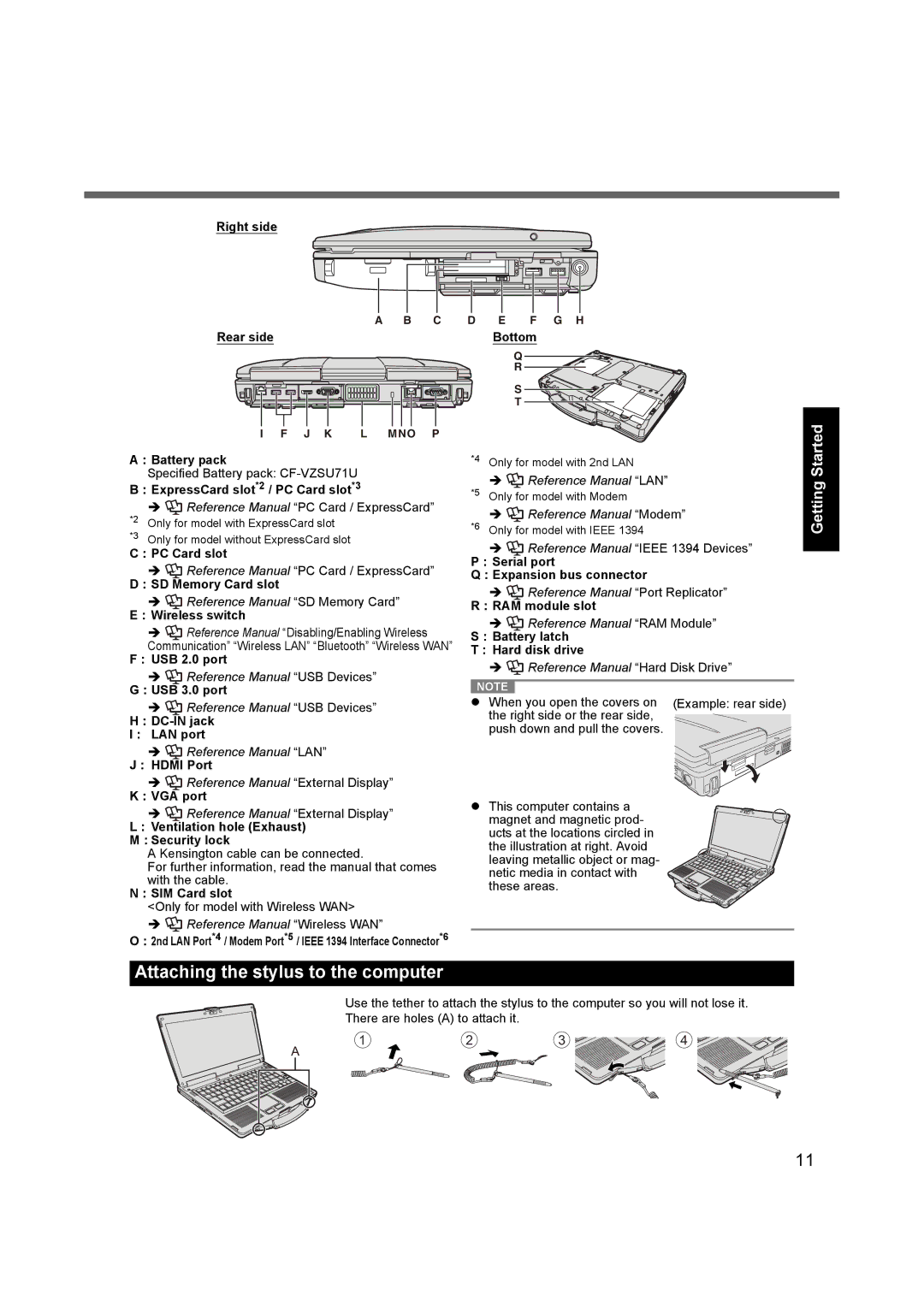Right side
A B C | D E F G H |
Rear side | Bottom |
I F J K L MNO P
A : Battery pack
Specified Battery pack:
B : ExpressCard slot*2 / PC Card slot*3
*2 | Î | Reference Manual “PC Card / ExpressCard” |
Only for model with ExpressCard slot | ||
*3 | Only for model without ExpressCard slot | |
C : PC Card slot
ÎReference Manual “PC Card / ExpressCard”
D : SD Memory Card slot
ÎReference Manual “SD Memory Card”
E : Wireless switch
ÎReference Manual “Disabling/Enabling Wireless Communication” “Wireless LAN” “Bluetooth” “Wireless WAN”
F : USB 2.0 port
ÎReference Manual “USB Devices”
G : USB 3.0 port
ÎReference Manual “USB Devices”
H :
I : LAN port
ÎReference Manual “LAN”
J : HDMI Port
ÎReference Manual “External Display”
K : VGA port
ÎReference Manual “External Display”
L : Ventilation hole (Exhaust)
M : Security lock
A Kensington cable can be connected.
For further information, read the manual that comes with the cable.
N : SIM Card slot
<Only for model with Wireless WAN>
Î Reference Manual “Wireless WAN”
O : 2nd LAN Port*4 / Modem Port*5 / IEEE 1394 Interface Connector*6
Q
R
S
T
*4 Only for model with 2nd LAN
Î Reference Manual “LAN”
Reference Manual “LAN”
*5 Only for model with Modem
Î![]() Reference Manual “Modem”
Reference Manual “Modem”
*6 Only for model with IEEE 1394
ÎReference Manual “IEEE 1394 Devices”
P : Serial port
Q : Expansion bus connector
ÎReference Manual “Port Replicator”
R : RAM module slot
ÎReference Manual “RAM Module”
S : Battery latch
T : Hard disk drive
Î![]() Reference Manual “Hard Disk Drive”
Reference Manual “Hard Disk Drive”
NOTE |
z When you open the covers on (Example: rear side) the right side or the rear side,
push down and pull the covers.
zThis computer contains a magnet and magnetic prod- ucts at the locations circled in the illustration at right. Avoid
leaving metallic object or mag- netic media in contact with these areas.
Troubleshooting Useful Information Getting Started
Appendix
Attaching the stylus to the computer
Use the tether to attach the stylus to the computer so you will not lose it.
There are holes (A) to attach it.
1 | 2 | 3 | 4 |
A
11