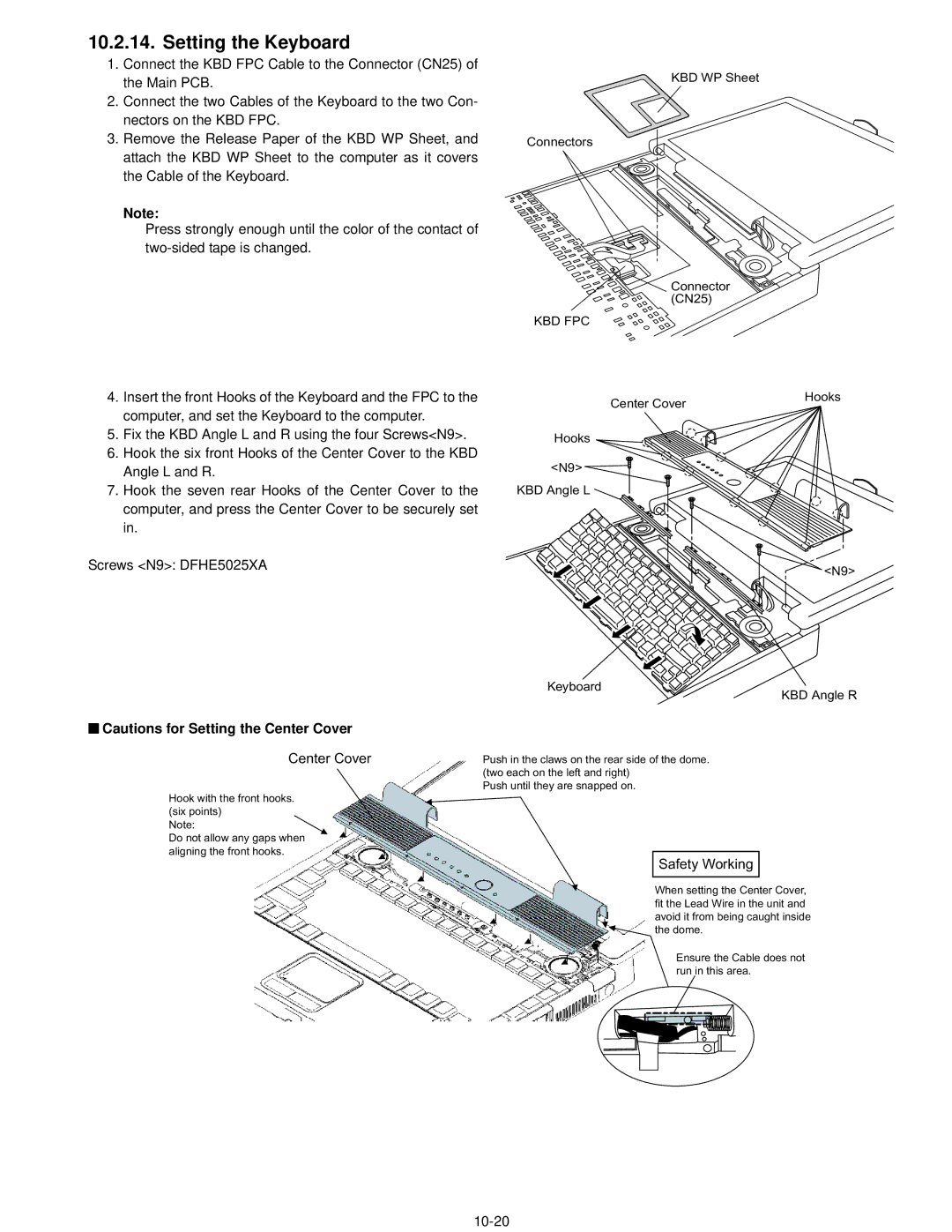CF-74CCBAXBM specifications
The Panasonic CF-74CCBAXBM is a remarkable rugged laptop designed to cater to the demanding needs of professionals in various industries, including construction, utilities, and public safety. Known for its robust build quality and impressive specifications, the CF-74 is engineered to withstand harsh environments while delivering high performance.One of the standout features of the CF-74 is its durability. The device is MIL-STD-810G certified, which means it meets military standards for toughness, making it resistant to water, dust, vibration, and drops. This ruggedness is complemented by a magnesium alloy chassis, which not only enhances durability but also keeps the device lightweight, thus promoting portability for users who are always on the move.
The laptop is equipped with a 14.0-inch daylight-readable display with a resolution of 1280 x 800 pixels, offering excellent visibility in various lighting conditions. This feature is especially useful for field workers who need to read the screen in bright sunlight. Additionally, the CF-74 supports multi-touch functionality, allowing for an intuitive user experience that improves productivity.
Performance-wise, the CF-74CCBAXBM is powered by Intel's Core i5 processors, providing sufficient processing power for demanding applications. Coupled with up to 8GB of RAM, users can run multiple applications smoothly without experiencing lag. The device also includes a range of storage options, allowing for HDDs or SSDs, which enhances speed and reliability.
Connectivity is another significant aspect of the CF-74's design. It comes equipped with multiple ports, including USB 3.0, HDMI, Ethernet, and serial ports, ensuring that users can easily connect to various peripherals and networks. Additionally, it offers optional features such as a built-in 4G LTE module for mobile data access, GPS functionality, and smart card readers for enhanced security.
In terms of battery life, the CF-74 is designed for long usage hours, making it suitable for extended work sessions in the field. The laptop also supports hot-swappable batteries, enabling users to replace batteries without shutting down the device, thus minimizing downtime.
Overall, the Panasonic CF-74CCBAXBM stands out as an excellent choice for professionals who require a rugged, reliable, and high-performance laptop to handle the challenges of demanding work environments. Its combination of durable design, robust performance, and extensive connectivity options makes it a valuable tool for those in need of a reliable mobile computing solution.