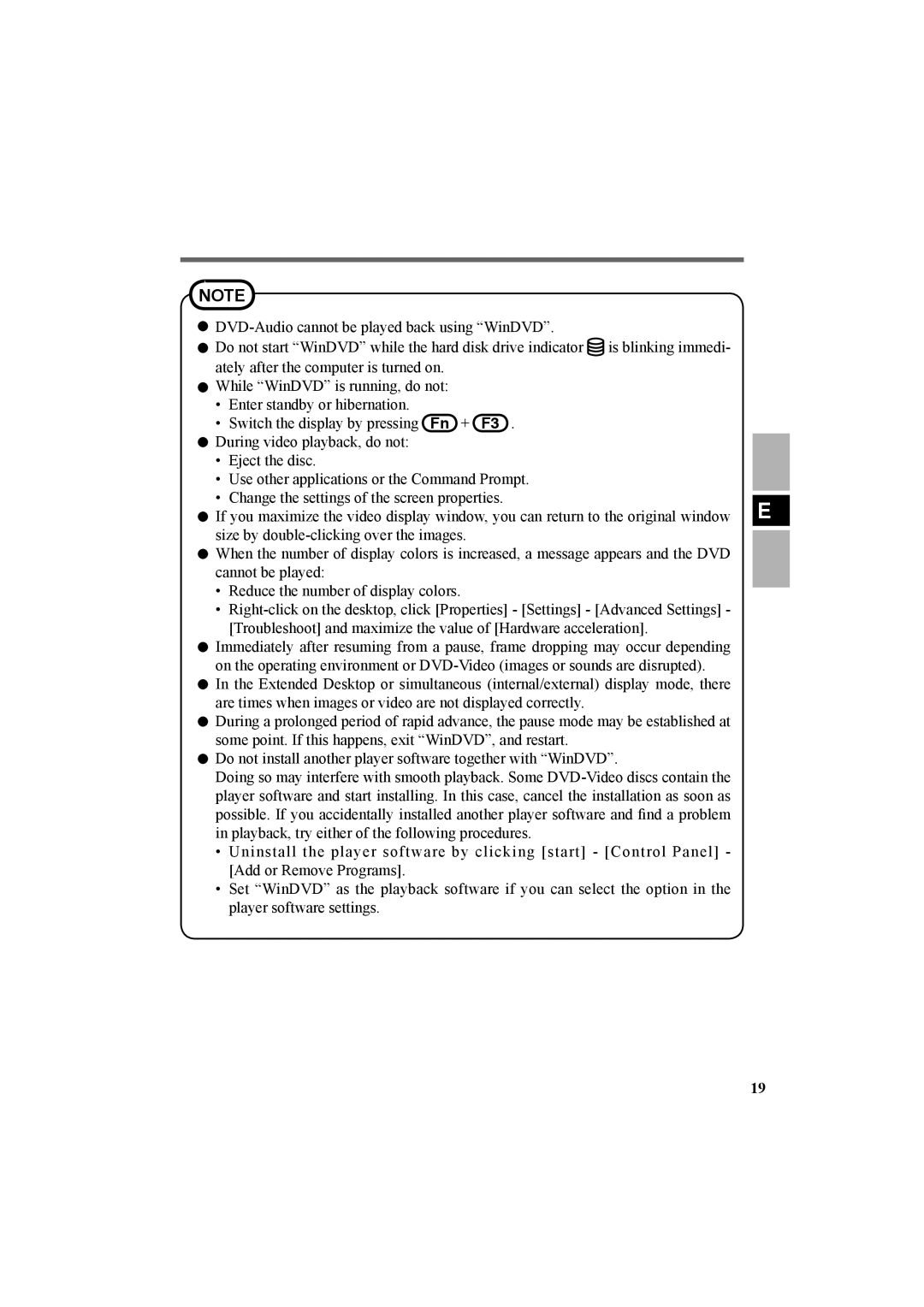NOTE
| |||
Do not start “WinDVD” while the hard disk drive indicator is blinking immedi- |
| ||
ately after the computer is turned on. |
| ||
While “WinDVD” is running, do not: |
| ||
• | Enter standby or hibernation. |
| |
• | Switch the display by pressing Fn + F3 . |
| |
During video playback, do not: |
| ||
• | Eject the disc. |
| |
• | Use other applications or the Command Prompt. |
| |
• | Change the settings of the screen properties. |
| |
E | |||
If you maximize the video display window, you can return to the original window | |||
size by
![]() When the number of display colors is increased, a message appears and the DVD cannot be played:
When the number of display colors is increased, a message appears and the DVD cannot be played:
•Reduce the number of display colors.
•
![]() Immediately after resuming from a pause, frame dropping may occur depending on the operating environment or
Immediately after resuming from a pause, frame dropping may occur depending on the operating environment or
![]() In the Extended Desktop or simultaneous (internal/external) display mode, there are times when images or video are not displayed correctly.
In the Extended Desktop or simultaneous (internal/external) display mode, there are times when images or video are not displayed correctly.
![]() During a prolonged period of rapid advance, the pause mode may be established at some point. If this happens, exit “WinDVD”, and restart.
During a prolonged period of rapid advance, the pause mode may be established at some point. If this happens, exit “WinDVD”, and restart.
![]() Do not install another player software together with “WinDVD”.
Do not install another player software together with “WinDVD”.
Doing so may interfere with smooth playback. Some
•Uninstall the player software by clicking [start] - [Control Panel] - [Add or Remove Programs].
•Set “WinDVD” as the playback software if you can select the option in the player software settings.
19