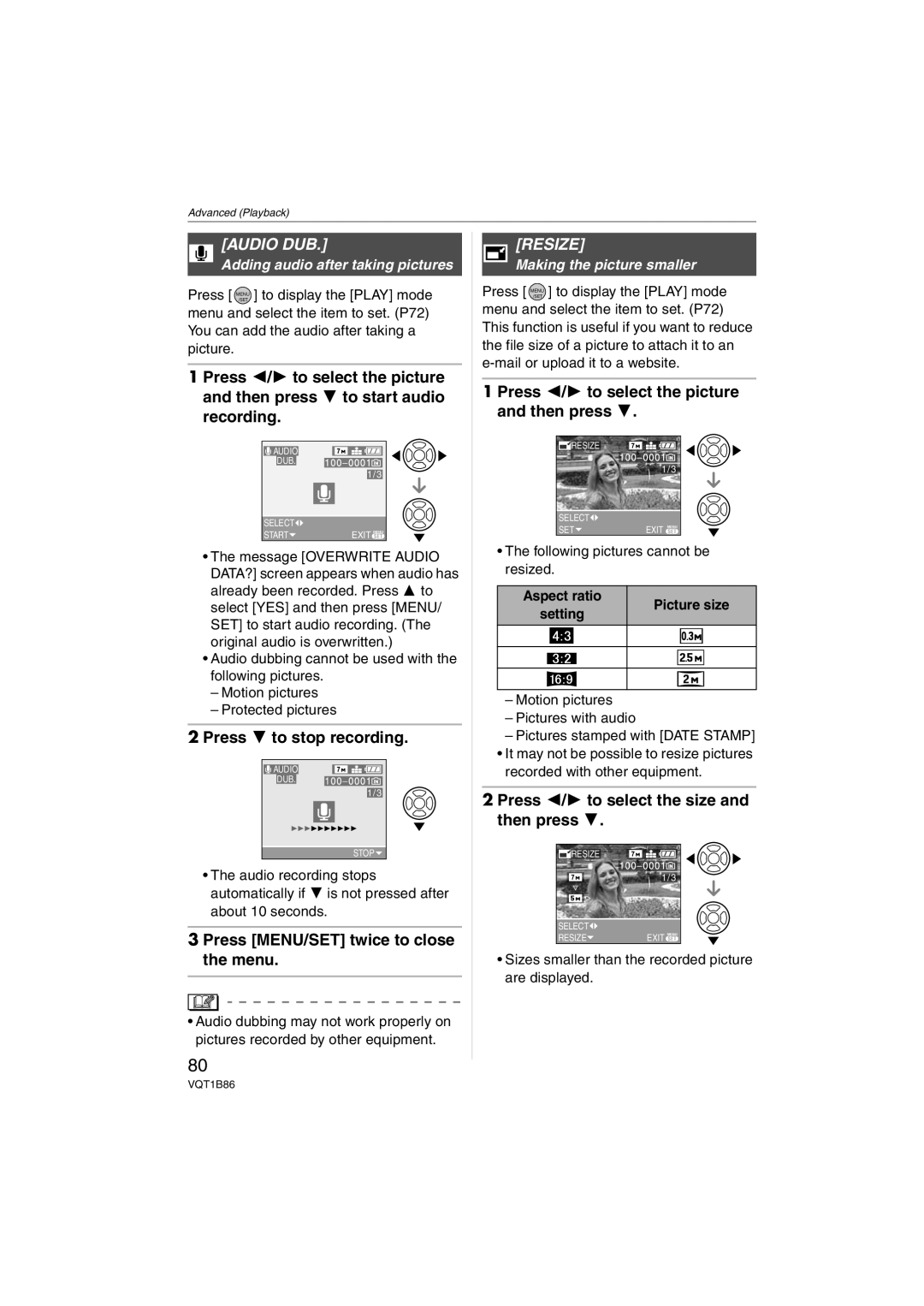Operating Instructions
Information for Your Safety
Dear Customer
Following Applies only in the U.S.A
FCC Note
Following Applies only in Canada
About the battery pack
Declaration of Conformity Trade Name Panasonic Model No
About the battery charger
Battery charger
Care of the camera Do not strongly shake or bump the camera
Places with a lot of sand or dust
Contents
Focusing in low light conditions
Setting a color effect and picture
Setting the picture to print
Digital Camera Accessory Order Form
Standard Accessories
Names Components
DE-A39B
Card is optional
Preparation
Charge the battery. P10
Insert the battery and the card. P12
Quick Guide
Turn the camera on to take pictures
About the Battery
Detach the battery after charging is completed
Battery can be charged even if it is not fully discharged
Charging/number of recordable Pictures
Inserting Removing the Card Optional/the Battery
When the Charge indicator flashes
Playback time
Charging
We recommend using a Panasonic card
About the Built-in Memory/the Card optional
Initial setting
MENU/SET button Cursor buttons Mode dial
Press MENU/SET Press 3/4/2/1 to select the date and time
Http//panasonic.co.jp/pavc/global/cs
Press MENU/SET to set
About the Mode Dial
Changing the clock setting
Setting the Menu
Press MENU/SET
Press 3/4 to select the setting
Press 4 to select the Setup menu icon
Press 3/4 to select the menu item
Press
About the Setup Menu
Volume
NO.RESET
Monitor
Guide Line
Reset
Video OUT
Scene Menu
Dial Display
LCD Monitor Display Switching the LCD
3 4 5 6
Flash AF assist lamp When holding the camera vertically
Using the flash
Taking Pictures
Focus range is 50 cm 1.64 feet to ¶
Focusing P23
Try the AF/AE lock technique or macro mode Color P58
Exposure P39
Lock
Taking Pictures in Simple Mode
PICT.MODE
Enlarge
Mail
Other Settings in Simple mode
Auto Review OFF
Rotate the zoom lever towards Wide
Taking Pictures with the Zoom
Rotate the zoom lever towards Tele
Further extending the zoom
Menu operation
Checking the Recorded Picture Review
Press 4 REV
Press 2/1 to select the picture
Rotate the zoom lever towards T
While the picture is being deleted, appears on the screen
Playing back pictures
To delete a single picture
Press 2/1 to select the picture and then press 4 to set
Press Press 3 to select YES and then press MENU/SET to set
To delete Multi Delete
ALL Delete
Simple mode
Recording mode
Playback mode
About the LCD Monitor
Examples of histogram
Recording guide line
Histogram
Power LCD/High angle mode
Press LCD Mode for 1 second
Press 3/4 to select a mode
Press Press 3/4 to select a mode
Canceling Power LCD or High angle Mode
Switching to the appropriate flash Setting
Photo flash
Available flash settings by recording mode
Auto
AUTO/Red-eye reduction¢1
Forced on
Auto
ISO
Shutter speed for each flash setting Flash setting
Red-eye Reduction
Taking Pictures with the Self-timer
You can also press 2 to select
Compensating the Exposure
Press MENU/SET to finish
Under exposed
Compensate the exposure towards positive
Taking Pictures using Auto Bracket
When auto bracket is activated, Audio REC. cannot be used
Press 3/4 to select the item and then press MENU/SET
Settings
Press MENU/SET Press 3/4 to select ISO Limit and then press
Focus range
Taking Close-up Pictures
You cannot use the following functions Zoom
Refer to P37 for information about the shutter speed
Press 4 at a to switch to the next menu screen
About the information
Technique for Portrait mode
Portrait
Technique for Night portrait mode Use the flash
Technique for Night scenery mode
Red-eye reduction or Forced on White balance cannot be set
Technique for Party mode Use the flash
Technique for Candle light mode
Age display setting
Birthday setting
Take pictures
Setting the shutter speed
Technique for Starry sky mode
Turn the camera off when taking off or landing
Technique for Fireworks mode
Technique for Aerial photo mode
Adjusting the white balance WB Adjust
Press 2 again to cancel AF lock
Motion Picture Mode
Press the shutter button fully to stop recording
If you selected on the screen shown in step
If you selected On the screen Shown in step
Press MENU/SET to close the menu
Select the desired item Set the year, month and date
Setting the departure/return date
Number of days that have passed since the departure date
Canceling the travel date
Press MENU/SET to close the menu Take a picture
Setting the home area Home
Displaying the Time at Travel Destination World Time
Finishing setting the home area
Setting the travel destination area
Setting the home area HOME. P55
World Time setting also affects simple mode
Using the REC Mode Menu
Press and hold Func when recording
Using the quick setting
You can also close the menu by pressing Func
AWB
Adjusting the hue for a more natural picture
Balance
Finely adjusting the white balance
About the white balance fine adjustment
White balance icon on the screen turns red or blue
About the white balance
Setting the light sensitivity
Setting the aspect ratio of pictures
Sensitivity
Aspect Ratio
PICT.SIZE/QUALITY
AF Mode
Setting the focus method
Audio REC
Recording still pictures with audio
Stabilizer
About or
Detecting jitter and compensating for it
MODE1
Burst
Taking Pictures using Burst
Focus is fixed when the first picture is taken
If the AF assist lamp is set to ON, an AF area
Focusing in low light conditions becomes easier
AF Assist Lamp
Recording bright pictures in dark places
Slow Shutter
COL.MODE
Displaying Multiple
Displaying Pictures by Recording Date
Rotate the zoom lever towards W to display multiple screens
Press 3/4/2/1 to select a picture
Using the Playback Zoom
Press 3/4/2/1 to select the date to be played back
Press 3/4/2/1 to select a picture and then press MENU/SET
Rotate the zoom lever towards T to enlarge the picture
Playing Back Motion Pictures/Pictures with Audio
Motion pictures
To pause
Frame-by-frame forwarding/rewinding
Audio DUB. Motion pictures only
Press 3 to pause motion picture playback
Pictures with audio
When a motion picture with Or was selected
To stop using the 9 screens playback screen
Press the shutter button
Picture size
Using the Play mode menu
Slide Show
Press 3/4 to select ALL or and then press MENU/SET
Playing back pictures in order for a fixed duration
Press 3 to select Start and then press MENU/SET
Press 4 to finish
ALL
Effect
Setting your favorite pictures
Favorite
Rotate DISP./ROTATE
Deleting all favorites
Press 2/1 to select the picture and then press
Press MENU/SET twice to close the menu
Date Stamp
Rotate Picture is rotated manually
Press 2/1 to select the picture Press MENU/SET
Then press
Press 3/4 to select YES or no and then press MENU/SET
Shooting Date Time
Multi setting
Print with Date setting for Dpof print
Setting the picture to print and the number of prints
Dpof Print
To cancel all settings
Number of prints icon B appears
To print the date
Date print icon Date C appears
Following functions cannot be used with protected pictures
Protect
Preventing accidental erasure of pictures
Audio DUB
Resize
Press 4 to stop recording
Press 2/1 to select the size and then press
Aspect ratio setting Picture size
Trimming
Message Delete Original PICTURE? appears
Enlarging a picture and trimming it
Aspect Conv
Press 3/4 to select or and then press MENU/SET
Press 2/1 to select a picture and then press
Changing the aspect ratio of a 169 picture
Only when selecting
Copy
Press MENU/SET several times to close the menu
Copying the picture data
Format
Initializing the built-in memory or a card
Connecting to a PC
Set the camera to a mode other than mode
Windows
Macintosh
About motion picture playback on a
Folder Composition
Folder number File number JPG pictures MOV motion pictures
Conditions under which a different Folder number is used
Connected, change the mode to a mode
Printing the Pictures
Press 2/1 to select the picture and then press MENU/SET
Press 3 to select Print Start and then press MENU/SET
Disconnect the USB connection cable after printing
Press Press 3/4 to select an item and then press MENU/SET
Print with Date OFF
NUM. of Prints
Paper Size
Postcard
Setting the date printing with Dpof print in advance
When printing different pictures on 1 sheet of paper
Playing back pictures using the AV cable supplied
Turn the TV on and select external input Turn the camera on
Set the TV ASPECT. P20 Turn this unit and the TV off
SD Memory Card slot
Recording in normal picture mode Initial setting
Recording after settings
Screen Display
Recording
Recording in simple mode
Playback
Audio playback P69
Bring charged spare batteries when going out
Dispose of unusable battery
About the Lens
Charger
Message Display
This Memory Card is Locked
No Valid Picture to Play
This Picture is Protected
BUILT-IN Memory Error Format BUILT-IN MEMORY?
Memory Card Error Format this CARD?
Memory Card Parameter Error
Memory Card Error Please Check the Card
Please RE-CONNECT the Printer
Troubleshooting
USB Mode CHANGED. Please Remove the USB Cable
100
Motion picture recording stops in the middle
LCD monitor
LCD monitor becomes darker or brighter for a moment
101
Noise appears on the LCD monitor
Flash Flash is not activated
Flash is activated 2 times
102
103
Number of Recordable Pictures and Available Recording Time
104
Number of recordable pictures
Approx MB
105
Available recording time when recording motion pictures
106
Specifications
107
108
109
AV OUT/DIGITAL
Local dealer
Digital Camera Accessory System
110
For USA Customers
Digital Camera Accessory Order Form
111
Request for Service Notice For USA Only
112
113
Limited Warranty For USA Only
Limited Warranty Coverage
Carry-In or Mail-In Service
114
Customer Services Directory For USA Only
Centralized Factory Service Center
Panasonic Camera and Digital Service Center
115
Précautions à prendre
116
Pour le Canada
Avertissement
Propos du chargeur de batterie
117
Propos du bloc-batterie
Index
118
119
One Panasonic Way, Secaucus, NJ
Panasonic Puerto Rico, Inc
Panasonic Canada Inc
Ambler Drive, Mississauga, Ontario, L4W 2T3

![]() AUDIO
AUDIO![]()
![]()
![]()
![]()
![]() 1/3
1/3![]()
![]() RESIZE
RESIZE![]()
![]() AUDIO DUB.
AUDIO DUB.![]()
![]() RESIZE
RESIZE