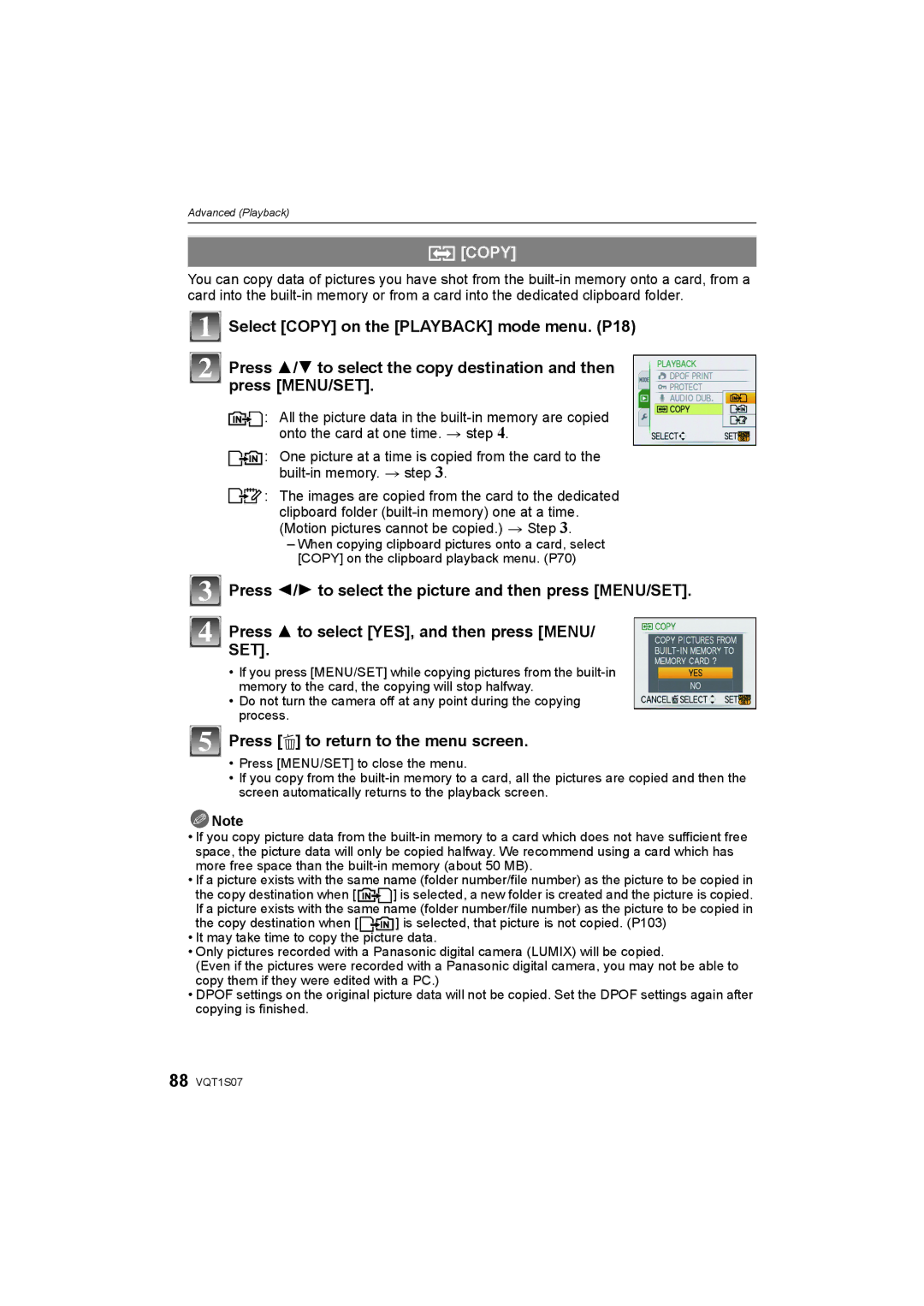Operating Instructions
Dear Customer
Information for Your Safety
Carefully observe copyright laws
About the battery charger
This symbol is only valid in the European Union
About the battery pack
About Condensation When the lens is fogged up
Care of the camera
Read together with the Cautions for Use. P100
Do not strongly shake or bump the camera by dropping it etc
Contents
Taking and viewing clipboard pictures ¨ Clipboard mode
Using the Playback mode menu
Playing back pictures using the AV
˜ Burst
Quick Guide
Standard Accessories
Strap Battery Carrying Case
DE-A40A
K2CJ2DA00008 K1HA08CD0019 K1HA08CD0020 VFC4297 VYQ3914
Names of the Components
Press
Card/Battery door P13 Release lever P13
Tripod receptacle
Charging the Battery
To the direction of the battery
Connect the AC cable
Charging is completed
Battery indication
Battery life
Operating conditions and storing condition of the battery
Recording conditions by Cipa standard
Inserting and Removing the Card optional/the Battery
Arrow and open the card/battery door
Battery Insert it fully being careful about
Slide the release lever in the direction
About the Built-in Memory/the Card
Built-in Memory
Card
Sdhc Memory Card 4 GB, 8 GB
Preparation
Setting Date/Time Clock Set
Clock is not set when the camera is shipped
Turn the camera on
Press MENU/SET to set
Changing the clock setting
Setting the Menu
Select Clock SET in the REC or Setup menu, and press 1. P18
Setting menu items
Using the quick menu
About the Setup Menu
Travel Setup Location OFF/SET
Destination
Shutter VOL
OFF „ Auto Power LCD
… Power LCD
REC. Info Pattern
Auto LCD OFF
Reset the file number of the next recording to
OFF
1SEC 2SEC
Select on Connection
ENGLISH/DEUTSCH/FRANÇAIS/ESPAÑOL/ITALIANO/ ¢
Set the language displayed on the screen
JITTER, SUBJ. Move Demo
Switching the mode by rotating the mode
Selecting the REC Mode
Dial
Taking pictures using the automatic function
REC mode ñ
Press the shutter button halfway to focus
Press the shutter button fully push it
Scene detection
AF Tracking Function
Portrait Scenery Macro Night Portrait Night Scenery
Face detection
Settings in Intelligent auto mode
About the flash
Taking pictures with your favourite settings
Focusing
REC mode ·
Press the halfway pressed shutter button
Direction detection function
Preventing jitter camera shake
Compose the picture
Rotate the zoom lever towards Tele
Taking Pictures with the Zoom
Rotate the zoom lever towards Wide
Switch a to
Playing back Pictures Normal Play
Press 2/1 to select the picture
Extra optical zoom mechanism
Using the Playback Zoom
Displaying Multiple Screens Multi Playback
Rotate the zoom lever towards L W
Rotate the zoom lever towards Z T
Deleting Pictures
Switching the Playback mode
To delete a single picture
Press 3/4/2/1 to select the picture,
To delete multiple pictures up to 50 or all the pictures
Then press Display to set. Repeat this
Recording mode
Playback mode
About the LCD Monitor
Press Display to change
Examples of histogram
About the Histogram
Properly Exposed Under Exposed Overexposed
Taking Pictures using the Built-in Flash
Switching to the appropriate flash setting
Press 1 ‰ Press 3/4 to select a mode
Press MENU/SET
Available flash settings by recording mode
About the digital red-eye correction
Available flash range to take pictures
ISO sensitivity Available flash range Wide Tele
Shutter speed for each flash setting
Flash setting Shutter speed Sec
REC mode ·n
Taking Close-up Pictures
Press 4 #
Take the pictures
Taking Pictures with the Self-timer
Press 3/ 4 to select a mode
Press 2 ë
Then press it fully to take the picture
Compensating the Exposure
Press 3 È until Exposure appears
Compensate the exposure with 2
Press MENU/SET to finish
Taking Pictures using Auto Bracket
REC mode ·¿
REC mode ¿
Technique for Portrait mode
Taking pictures that match the scene being
Portrait
+ Soft Skin
Transform
Self Portrait
SET
Scenery
Sports
Night Portrait
Night Scenery
Food
Party
Candle Light
BABY1/ BABY2
Press MENU/SET to finish To cancel AGE and Name
PET
Sunset
High Sens
HI-SPEED Burst
Flash Burst
Fireworks
Starry SKY
Beach
Technique for Aerial photo mode
Snow
Aerial Photo
PIN Hole
Film Grain
Underwater
REC mode n
Motion Picture Mode
Press the shutter button fully to stop recording
Changing the settings for the picture quality
Useful Functions at Travel Destinations
Recording which Day of the Vacation You Take the Picture
Enter the location
Cancelling the travel date
Press MENU/SET twice to close the menu Take a picture
Select World Time from the Setup menu, and then press
Press 3 to select Destination and then
Press 2/1 to select the area the travel
Destination is in and then press MENU/SET to
Using the REC Mode Menu
@ Picture Size
? Aspect Ratio
Quality
Intelligent ISO
Sensitivity
= White Balance
Applicable modes · AUTO/100/200/400/800/1600
Applicable modes ·¿n AWB
Press MENU/SET to finish
Auto white balance
Applicable modes ·¿n
AF AF Mode
About š
Quick AF
˜ Burst
Exposure
Applicable modes · OFF/ON Note
Number
Color Mode
Digital Zoom
Stabilizer
Applicable modes ·¿n OFF/ON Note
Audio REC
MIN. Shtr Speed
AF Assist Lamp
Clock SET
Taking clipboard pictures
Taking and viewing clipboard pictures
Press 3/4 to select the menu item and then press
Viewing clipboard pictures
Press 3/4 to select the setting and then press MENU/SET
Deleting clipboard pictures
Mark
Cancel
Copy
Playing Back Pictures in Sequence Slide Show
Changing the slide show settings
Setup
Operations performed during slide show
Effect
Selecting Pictures and Playing them Back
Category Play
Recording information
Scene modes
Favorite Play
Playing Back Motion Pictures/Pictures with Audio
Motion pictures
Creating still pictures from a motion picture
Pictures with audio
Press 3 to pause motion picture playback
Press MENU/SET to display the 9 screens
Using the Playback mode menu
Select Calendar on the Playback mode menu. P18
CAL Calendar
Press 3/ 4/ 2/ 1 to select the date to be played
Title Edit
Text Stamp
Or Title and then press MENU/SET to set each item
Press 3/4/2/1 to select Shooting DATE, AGE, Travel Date
Press 3 to select YES and then press Menu
Select Resize on the Playback mode menu. P18
Press ‚ to return to the menu screen.¢
Resize Reducing the picture size number of pixels
Press MENU/SET Select the picture and size
Trimming
2/1 to select the parts
To be trimmed
Press MENU/SET Press 3 to select YES and then press Menu
Leveling
? Aspect Conv
ROTATE/M Rotate Disp
Favorite
Dpof Print
To set
When Multi has been selected
Protect
To print the date
Press 3/4/2/1 to select the pictures
Press MENU/SET to stop recording
Audio DUB
You can add the audio after taking a picture
Press 2/ 1 to select the picture and then press MENU/SET
Copy
Press 3 to select YES, and then press Menu
Connect the camera to a PC via the USB connection cable a
Connecting to a PC
Supplied
Press 3/4 to select PC, and then press Menu
Disconnecting the USB connection cable safely
Double-click on Removable Disk in My Computer
Folder number File number
Motion pictures
Dpof print
Favourite
Printing the Pictures
Press 3/4 to select PictBridgePTP, and then
Selecting a single picture and printing it
Press 3 to select Print Start and then press
Selecting multiple pictures and printing them
Press Press 3/4 to select an item and then press Menu
Print Settings
Print with Date
NUM. of Prints
You can set the number of prints up to
When printing different pictures on 1 sheet of paper
Layout Layouts for printing that can be set with this unit
Playing Back Pictures on a TV Screen
Playing back pictures using the AV cable supplied
Playing back pictures on a TV with an SD Memory Card slot
Playing back on the TV with component socket
R
Recording after settings
Screen Display
Playback
100 VQT1S07
Battery
Always remove the battery after use
Bring charged spare batteries when going out
Dispose of unusable battery
When not using the camera for a long period of time
Charger
Do not bend or drop the card
About the picture data
Message Display
Memory Card Error Format this CARD?
Please Turn Camera OFF and then on AGAIN/SYSTEM Error
Memory Card Parameter Error
Memory Card Error Please Check the Card
Auto Power LCD
Power Save P21
Selftimer P41
Auto LCD OFF P21
Intelligent ISO P59 Scene Mode
Color Mode P65
Sensitivity P60
Exposure P64
Troubleshooting
Battery and power source
Aspect CONV. P82
Rotate DISP. P83
Recording
Lens
LCD monitor
Motion picture recording stops in the middle
Subject cannot be locked. AF track fails
Flash
Playback
Picture is not played back
Recorded pictures are not displayed
Thumbnail is Displayed appears on the screen
Clicking sound is recorded in the motion pictures
TV, PC and printer
Others
Clock is reset
AF assist lamp does not turn on
Camera becomes warm
Lens clicks
Number of Recordable Pictures and Available Recording Time
Number of recordable pictures
32 MB 64 MB
Available recording time when recording motion pictures
Specifications
Component OUT
AV OUT/DIGITAL
Charge 4.2
F0708MG0 2000

![]()
![]() : One picture at a time is copied from the card to the
: One picture at a time is copied from the card to the ![]()
![]() : The images are copied from the card to the dedicated clipboard folder
: The images are copied from the card to the dedicated clipboard folder ![]() Note
Note![]()
![]() ] is selected, a new folder is created and the picture is copied. If a picture exists with the same name (folder number/file number) as the picture to be copied in
] is selected, a new folder is created and the picture is copied. If a picture exists with the same name (folder number/file number) as the picture to be copied in![]() ] is selected, that picture is not copied. (P103)
] is selected, that picture is not copied. (P103)