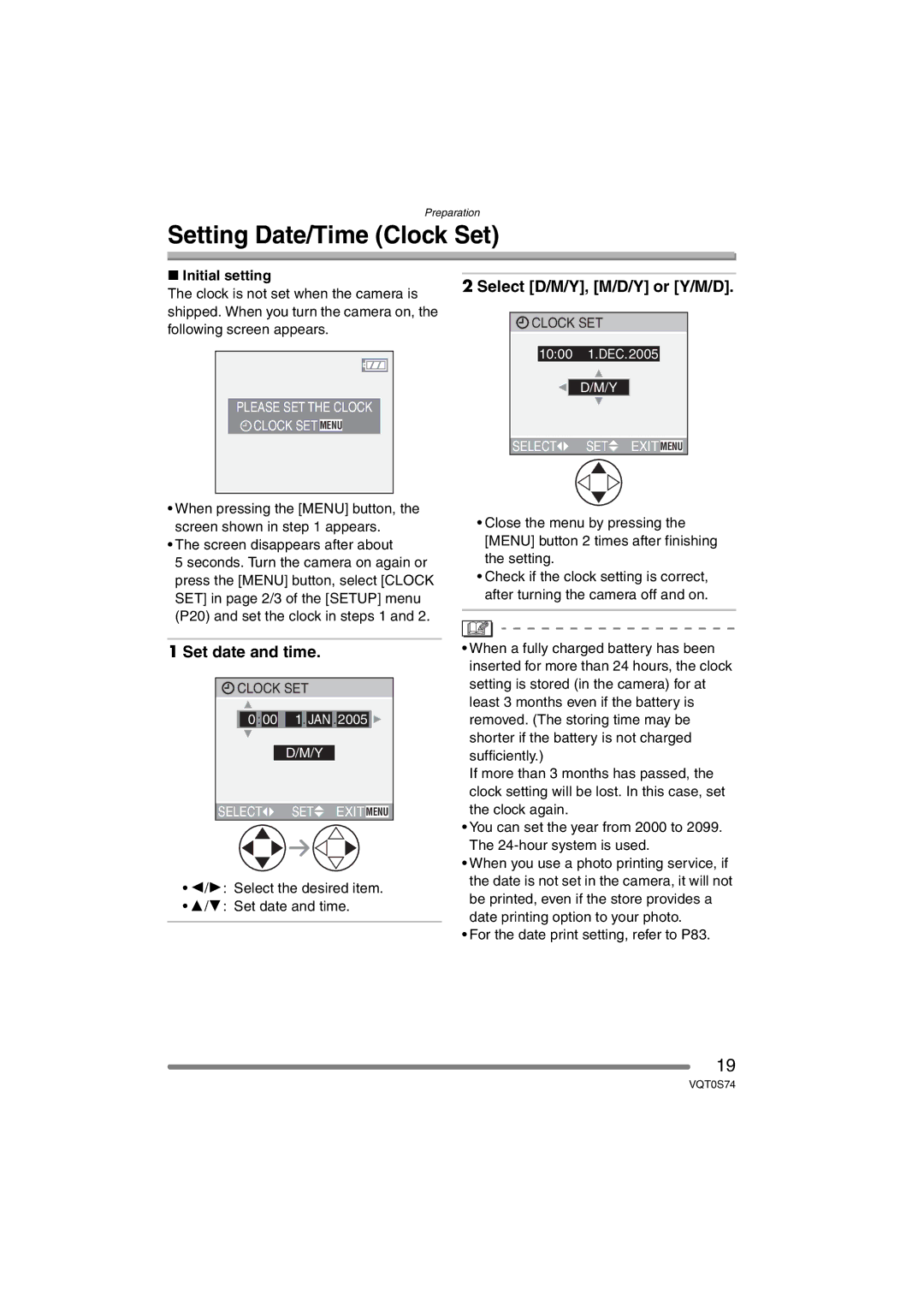Operating Instructions
Dear Customer
Information for Your Safety
Before Use
If you will not be using the camera for a long time
About Condensation When the lens Is fogged up
About the Lens
About illustrations of the cursor button
When you press the 4 button
About These Operating Instructions
About illustrations in these operating instructions
Contents
Audio DUB
Slide Show
Rotate Disp
Dpof Print
Before using your camera, check the contents
Standard Accessories
CD-ROM
Names of the Components
Optical Image Stabilizer Button P43
Camera ON/OFF Switch P11
Mode Dial P27
Zoom Lever P36, 70
Set the clock. P19
Charge the battery. P12
Quick Guide
Play back the pictures
Is completed
Charging the Battery with the Charger
Detach the battery after charging
Not charged. Charge the battery before
About the Battery charging/number of recordable pictures
Inserting/Removing the Battery
Inserting/Removing the Card
SD Memory Card supplied and MultiMediaCard optional
Access to the card
About the Card
About handling a card
Quality
Approximate number of recordable pictures and the size
Aspect Ratio Picture
Set date and time
Setting Date/Time Clock Set
Initial setting
Select D/M/Y, M/D/Y or Y/M/D
About the Setup Menu
Monitor
Setup menu Refer to P20 for the setting method
Auto Review
Beep Beep Level
Volume
NO.RESET
Economy
Language
Video OUT
About the LCD Monitor
Recording mode P28
Simple mode P32
Playback mode P46
Recording guide line
Example of histogram
Histogram
Under Exposed B Properly Exposed C Over Exposed ¢Histogram
Taking Pictures
Take a picture
Turn the camera on Select normal picture mode
Normal recording
Party P61
When the subject is focused, the focus indication lights
Press the shutter button fully
Night Portrait P58 Night Scenery P58 Candle Light P60
Jitter camera shake
Focusing
Direction detection function
Exposure
Beep
Taking Pictures in Simple Mode
Settings in Simple mode PICT.MODE
Select the desired item and set the desired value
Other Settings in Simple mode
Zoom
Audio REC
COL.EFFECT PICT.ADJ
1k4k8k 8k4k1k
Checking the Recorded Picture Review
Press 4 REV
Enlarge and shift the picture
To make subjects appear closer use Tele
Using the Optical Zoom
Taking pictures using the extra optical zoom EZ
Taking pictures using digital zoom
Taking Pictures using the Built-in Flash
Cm to 4.0 m Cm to 2.2 m
Available flash settings by recording mode
ISO80
Do not stare at the photo flash from close proximity
60 to 1/2000
Select the self-timer mode
Taking Pictures with the Self-timer
Take the picture
Properly exposed Over exposed
Compensating the Exposure
Under exposed
Compensate the exposure toward positive
Taking Pictures using Auto Bracket
MODE1
Optical Image Stabilizer
When the burst mode setting is set to Unlimited
Press the single or burst mode
Button to switch the burst mode
Setting and then take pictures
Recording pictures basic
Select the picture
Playing Back Pictures
Select the pictures
Multi Playback
Examples of 16 screens and 25 screens
To delete a picture during a multi playback
To return to the normal playback
Zoom
Using the Playback Zoom
Rotate the zoom lever towards To enlarge the picture
Shift the picture
Select Multi Delete or ALL Delete
Deleting Pictures
Select the picture to be deleted
Delete the picture
Select the pictures to be deleted
Only when selecting Multi Delete
Delete the pictures
Focus range
Using the Mode Dial
Macro mode Motion picture mode
Select PICT.MODE
Available recording time seconds
When the subject is focused, the focus indication a lights
Press the shutter button halfway
Press the shutter button fully to start the recording
Motion pictures cannot be recorded without audio
Night Portrait P58 Night Scenery P58
Scene mode
Self Portrait P63
Rotate the zoom lever to Tele as far as possible
Technique for Sports mode
Food mode
Technique for Night scenery mode
Technique for Night portrait mode Use the flash
Reduction ISO sensitivity is fixed to Auto
Birthday setting
Age display setting
Technique for Candle light mode
Soft skin mode
Technique for Fireworks mode
Technique for Party mode
Press 3/4 to select the exposure time and press
Setting the shutter speed
This mode allows you to take a picture of yourself
Technique for Starry sky mode
Recording pictures advanced
Using the REC mode menu
Auto
White Balance W.BALANCE
About the white balance
Setting the White Balance manually White set
Adjusted if the flash level is insufficient
About the white balance fine adjustment
Shutter speed
ISO Sensitivity Sensitivity
Noise
Picture Size PICT.SIZE
Picture size and maximum zoom Magnification
Times. However, if you select a picture
Be extended as shown below 35 mm
Extra optical zoom mechanism
Audio Recording Audio REC
Spot-focusing
Area-focusing
AF Assist Lamp
AF Assist Lamp
More
Slow shutter Setting Brightness Darker
Digital Zoom D.ZOOM
Jitter
Colour Effect COL.EFFECT
Picture Adjustment PICT.ADJ
Cursor displayed during playback corresponds to 3/4/ 2/1
Playing Back Pictures with Audio/Motion Pictures
To pause
Using the Play mode menu
Select Start
Playing Back with Slide Show
Select ALL or
Set the items of the Slide Show
Select the picture and set it
Setting Favourites Favorite
Select on to set it
Select on to set it
Select the direction to rotate the picture
Example When rotating clockwise
Rotating the Picture Rotate
Select the picture to be rotated and set it
Select SINGLE, Multi or
Setting the Picture to be Printed and the Number
To print the date
To cancel all settings Select YES to cancel all settings
SET
Select SINGLE, Multi or Cancel
Cancel
Preventing Accidental Erasure of the Picture Protect
Adding Audio to Recorded Pictures Audio DUB
Resizing the Pictures Resize
Are displayed When the aspect ratio setting is
Select the picture and set it Select the size and set it
Trimming the Pictures
Select YES or no and set it
Select the picture to trim and set
Enlarge or decrease the picture
Select YES to start the clean-up
Clean-up Clean UP
Select YES to format
Initializing the Card Format
During formatting, do not turn the camera off
Playback pictures on TV with SD Memory Card slot
Playing Back Pictures on a TV Screen
Playing back pictures with AV cable supplied
Turn the camera and the TV off
Select PC or PictBridge PTP
Before Connecting to the PC or the Printer
USB Mode
Select USB Mode
Macintosh
Connecting to a PC
This message appears during data transfer
Windows
Misc
PictBridge PTP setting
Folder Composition
Dcim
PICTURE. P97
Connecting to a PictBridge-compliant Printer
When the Dpof Select Dpof Print is set. P82
PICTURE. P96
NUM. of Prints
Set the print settings
Select a picture to be printed
Print with Date
Dpof picture
Select Print Start and then print out the picture
Select Dpof Picture
Layout
Setting the date printing with the Dpof print in advance
Recording
Screen Display
Recording in simple mode
Favourites P79
Playback
102
Dispose of an unusable battery
When you go out, bring charged spare batteries
Charger
Message Display
Write Error Please Check the Card
Read Error Please Check the Card
Folder Cannot be Created
Recorded picture is blurred
Troubleshooting
Recording Picture cannot be recorded
Subject is not focused properly
Noise appears on the LCD monitor
Motion picture recording stops in the middle
Screen is too bright or dark
Some pixels are inactive or always lit on the LCD monitor
Is the printer supporting PictBridge?
Set USB Mode to PictBridge PTP. P92
Picture is not played back
Card is not recognised by the PC
AF assist lamp does not turn on
Setting for the auto review function is disabled
Clock setting is reset
Others Unreadable language was selected by mistake
Digital Camera
Power Source
Power Consumption
Metering mode
AV OUT/DIGITAL
VQT0S74

![]() CLOCK SET MENU
CLOCK SET MENU![]() CLOCK SET
CLOCK SET![]() SET
SET![]() EXIT MENU
EXIT MENU![]() CLOCK SET
CLOCK SET![]()
![]() SET
SET![]() EXIT MENU
EXIT MENU