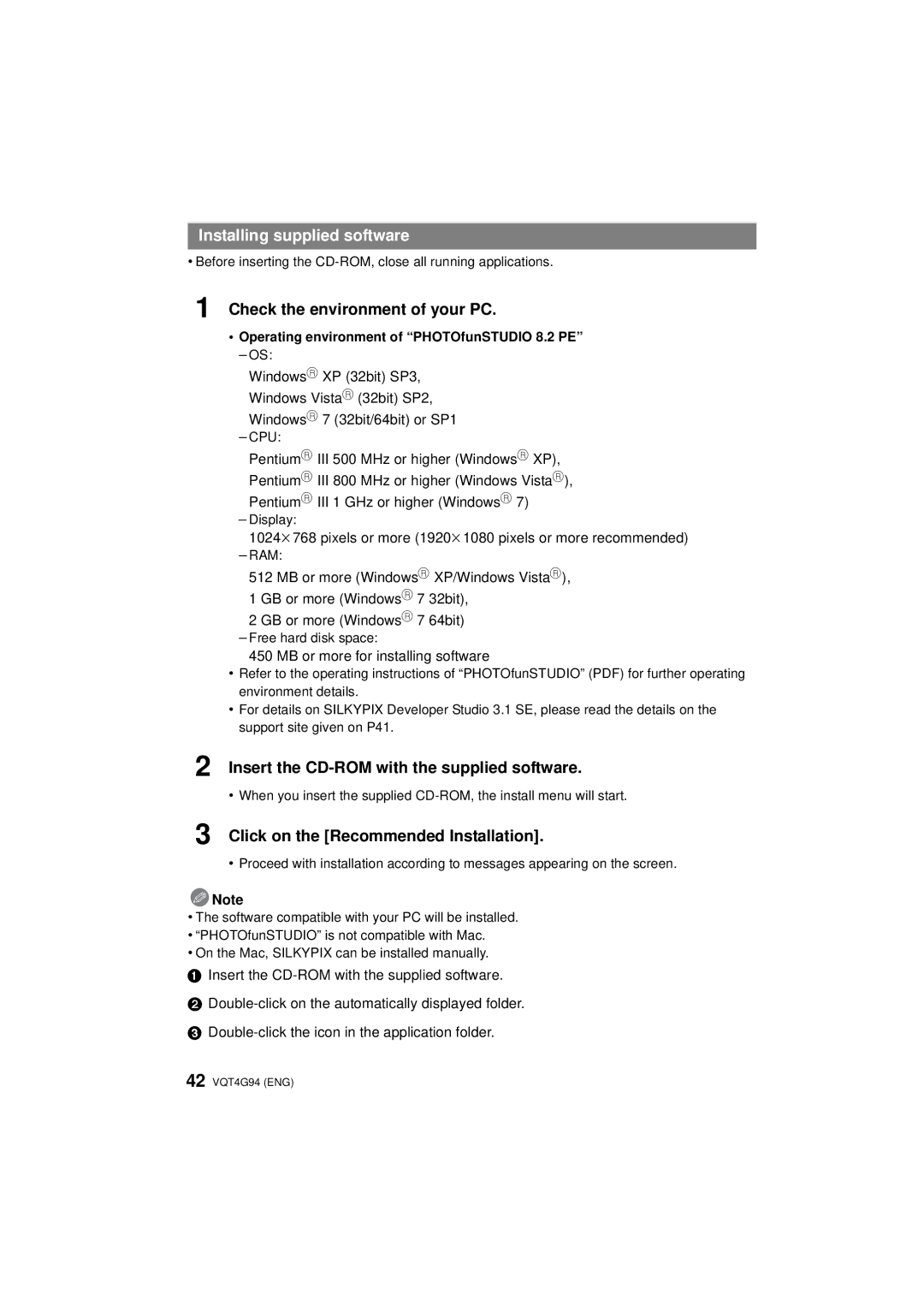Installing supplied software
•Before inserting the
1Check the environment of your PC.
•Operating environment of “PHOTOfunSTUDIO 8.2 PE”
–OS:
WindowsR XP (32bit) SP3, Windows VistaR (32bit) SP2, WindowsR 7 (32bit/64bit) or SP1
–CPU:
PentiumR III 500 MHz or higher (WindowsR XP), PentiumR III 800 MHz or higher (Windows VistaR), PentiumR III 1 GHz or higher (WindowsR 7)
–Display:
1024k768 pixels or more (1920k1080 pixels or more recommended)
–RAM:
512 MB or more (WindowsR XP/Windows VistaR), 1 GB or more (WindowsR 7 32bit),
2 GB or more (WindowsR 7 64bit)
–Free hard disk space:
450 MB or more for installing software
•Refer to the operating instructions of “PHOTOfunSTUDIO” (PDF) for further operating environment details.
•For details on SILKYPIX Developer Studio 3.1 SE, please read the details on the support site given on P41.
2Insert the CD-ROM with the supplied software.
•When you insert the supplied
3Click on the [Recommended Installation].
•Proceed with installation according to messages appearing on the screen.
![]() Note
Note
•The software compatible with your PC will be installed.
•“PHOTOfunSTUDIO” is not compatible with Mac.
•On the Mac, SILKYPIX can be installed manually.
1Insert the
2
3
42 VQT4G94 (ENG)