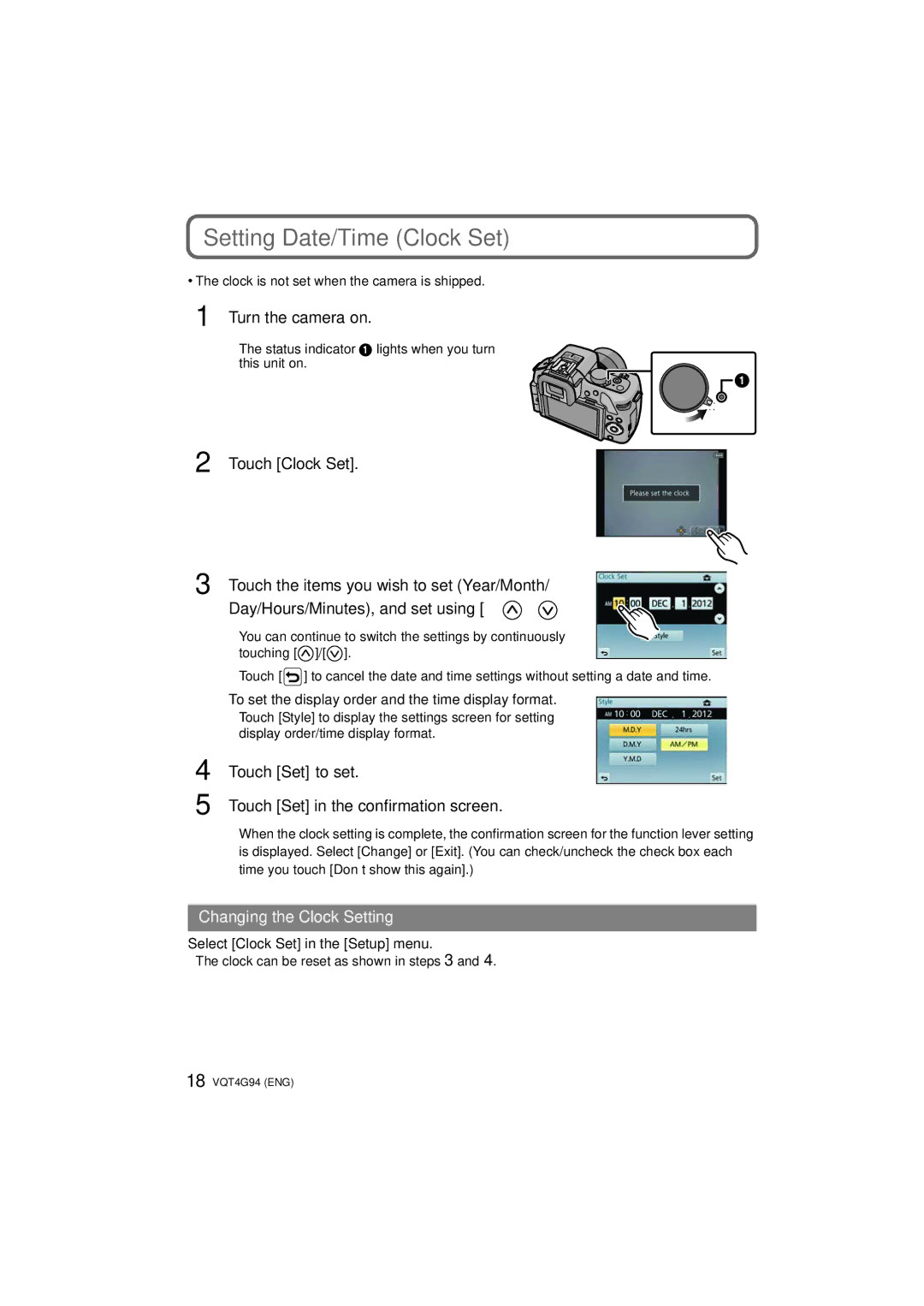Setting Date/Time (Clock Set)
•The clock is not set when the camera is shipped.
1 Turn the camera on.
• The status indicator 1 lights when you turn this unit on.
![]() ON
ON
![]() OFF
OFF
2 Touch [Clock Set].
3 Touch the items you wish to set (Year/Month/ Day/Hours/Minutes), and set using [![]() ]/[
]/[![]() ].
].
• You can continue to switch the settings by continuously
touching [ | ]/[ ]. |
• Touch [ | ] to cancel the date and time settings without setting a date and time. |
| To set the display order and the time display format. |
| • Touch [Style] to display the settings screen for setting |
| display order/time display format. |
4 | Touch [Set] to set. |
5 | Touch [Set] in the confirmation screen. |
• When the clock setting is complete, the confirmation screen for the function lever setting is displayed. Select [Change] or [Exit]. (You can check/uncheck the check box each time you touch [Don’t show this again].)
Changing the Clock Setting
Select [Clock Set] in the [Setup] menu.
• The clock can be reset as shown in steps 3 and 4.
18 VQT4G94 (ENG)