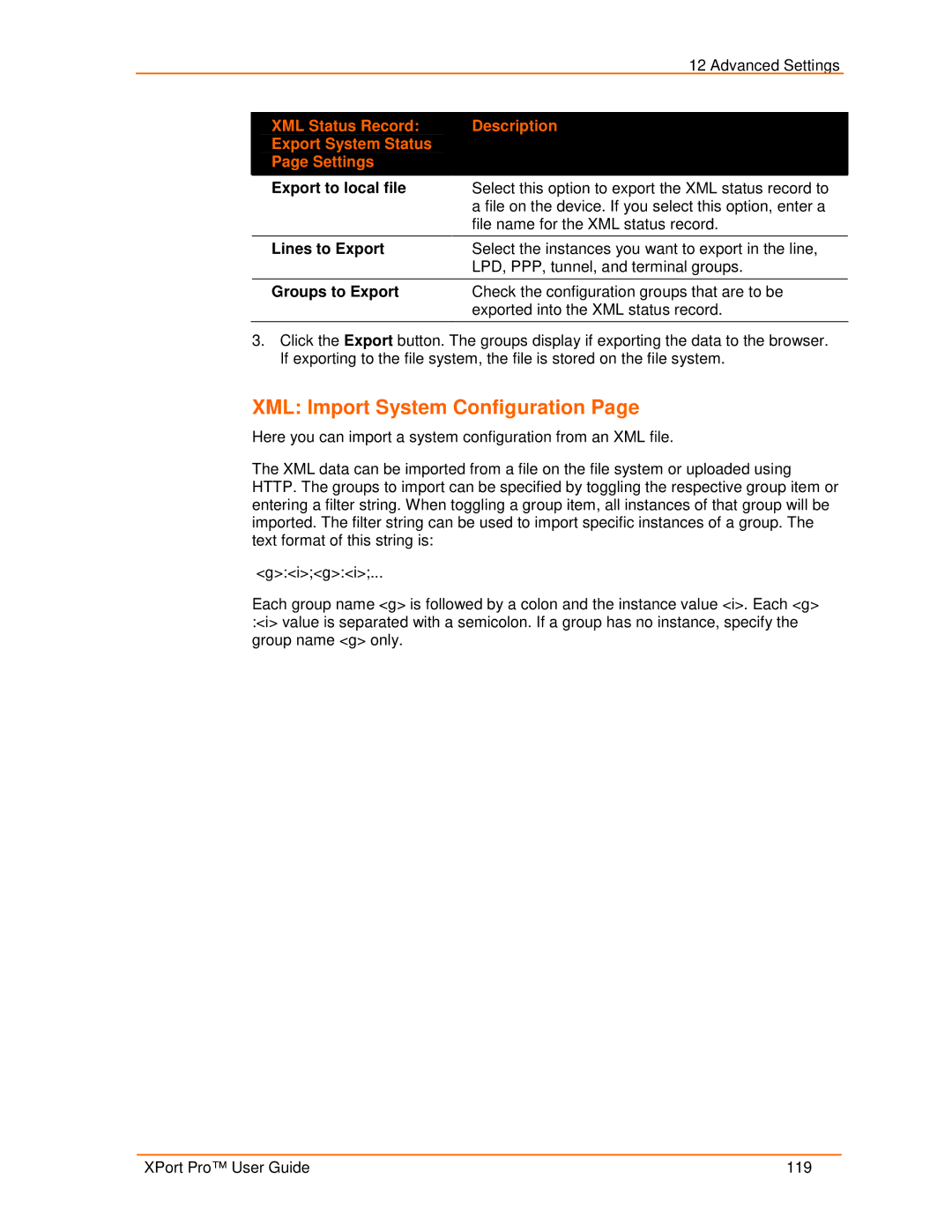|
| 12 Advanced Settings |
|
|
|
|
|
| XML Status Record: | Description |
|
| Export System Status |
|
|
| Page Settings |
|
|
|
|
|
|
| Export to local file | Select this option to export the XML status record to |
|
|
| a file on the device. If you select this option, enter a |
|
|
| file name for the XML status record. |
|
|
|
|
|
| Lines to Export | Select the instances you want to export in the line, |
|
|
| LPD, PPP, tunnel, and terminal groups. |
|
|
|
|
|
| Groups to Export | Check the configuration groups that are to be |
|
|
| exported into the XML status record. |
|
|
|
|
|
3.Click the Export button. The groups display if exporting the data to the browser. If exporting to the file system, the file is stored on the file system.
XML: Import System Configuration Page
Here you can import a system configuration from an XML file.
The XML data can be imported from a file on the file system or uploaded using HTTP. The groups to import can be specified by toggling the respective group item or entering a filter string. When toggling a group item, all instances of that group will be imported. The filter string can be used to import specific instances of a group. The text format of this string is:
<g>:<i>;<g>:<i>;...
Each group name <g> is followed by a colon and the instance value <i>. Each <g> :<i> value is separated with a semicolon. If a group has no instance, specify the group name <g> only.
XPort Pro™ User Guide | 119 |