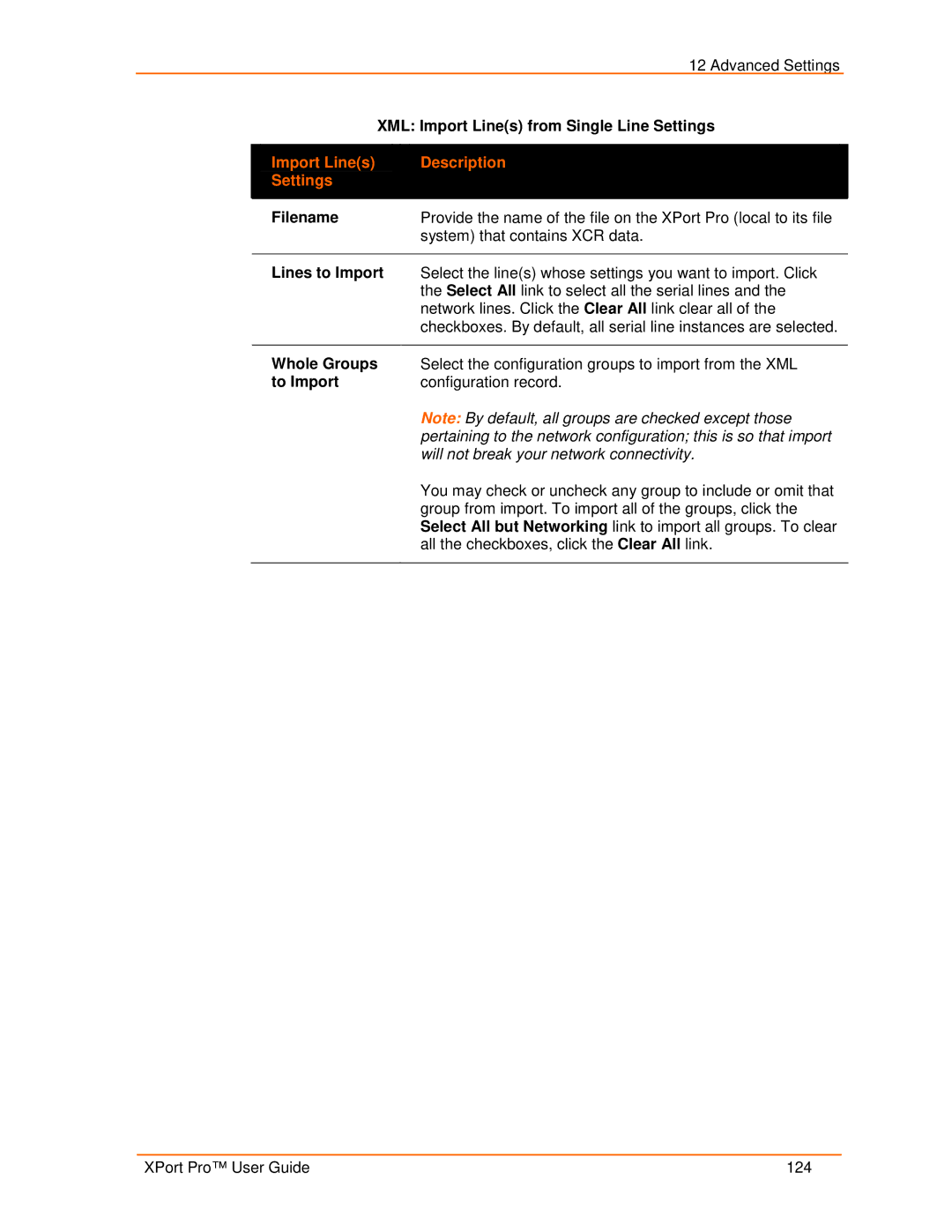|
| 12 Advanced Settings |
|
| XML: Import Line(s) from Single Line Settings |
| |
|
|
|
|
| Import Line(s) | Description |
|
| Settings |
|
|
|
|
|
|
| Filename | Provide the name of the file on the XPort Pro (local to its file |
|
|
| system) that contains XCR data. |
|
|
|
|
|
| Lines to Import | Select the line(s) whose settings you want to import. Click |
|
|
| the Select All link to select all the serial lines and the |
|
|
| network lines. Click the Clear All link clear all of the |
|
|
| checkboxes. By default, all serial line instances are selected. |
|
|
|
|
|
| Whole Groups | Select the configuration groups to import from the XML |
|
| to Import | configuration record. |
|
Note: By default, all groups are checked except those pertaining to the network configuration; this is so that import will not break your network connectivity.
You may check or uncheck any group to include or omit that group from import. To import all of the groups, click the Select All but Networking link to import all groups. To clear all the checkboxes, click the Clear All link.
XPort Pro™ User Guide | 124 |