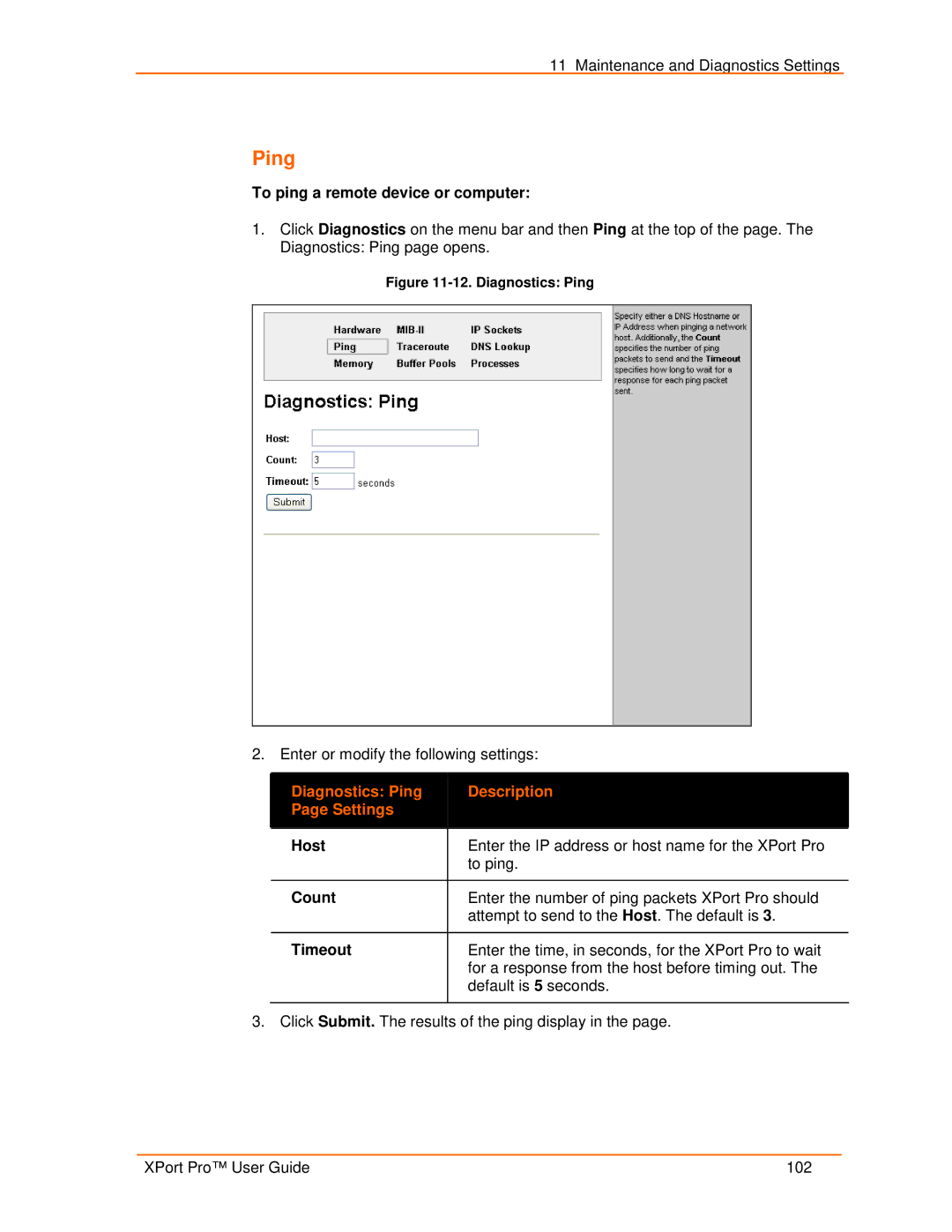11 Maintenance and Diagnostics Settings
Ping
To ping a remote device or computer:
1.Click Diagnostics on the menu bar and then Ping at the top of the page. The Diagnostics: Ping page opens.
Figure 11-12. Diagnostics: Ping
2. Enter or modify the following settings:
| Diagnostics: Ping |
|
| Description |
|
|
|
|
| ||
| Page Settings |
|
|
|
|
|
|
|
|
|
|
| Host |
| Enter the IP address or host name for the XPort Pro | ||
|
|
|
| to ping. | |
|
|
|
| ||
| Count |
| Enter the number of ping packets XPort Pro should | ||
|
|
|
| attempt to send to the Host. The default is 3. | |
|
|
|
| ||
| Timeout |
| Enter the time, in seconds, for the XPort Pro to wait | ||
|
|
|
| for a response from the host before timing out. The | |
|
|
|
| default is 5 seconds. | |
|
|
|
|
|
|
3. Click Submit. The results of the ping display in the page.
XPort Pro™ User Guide | 102 |