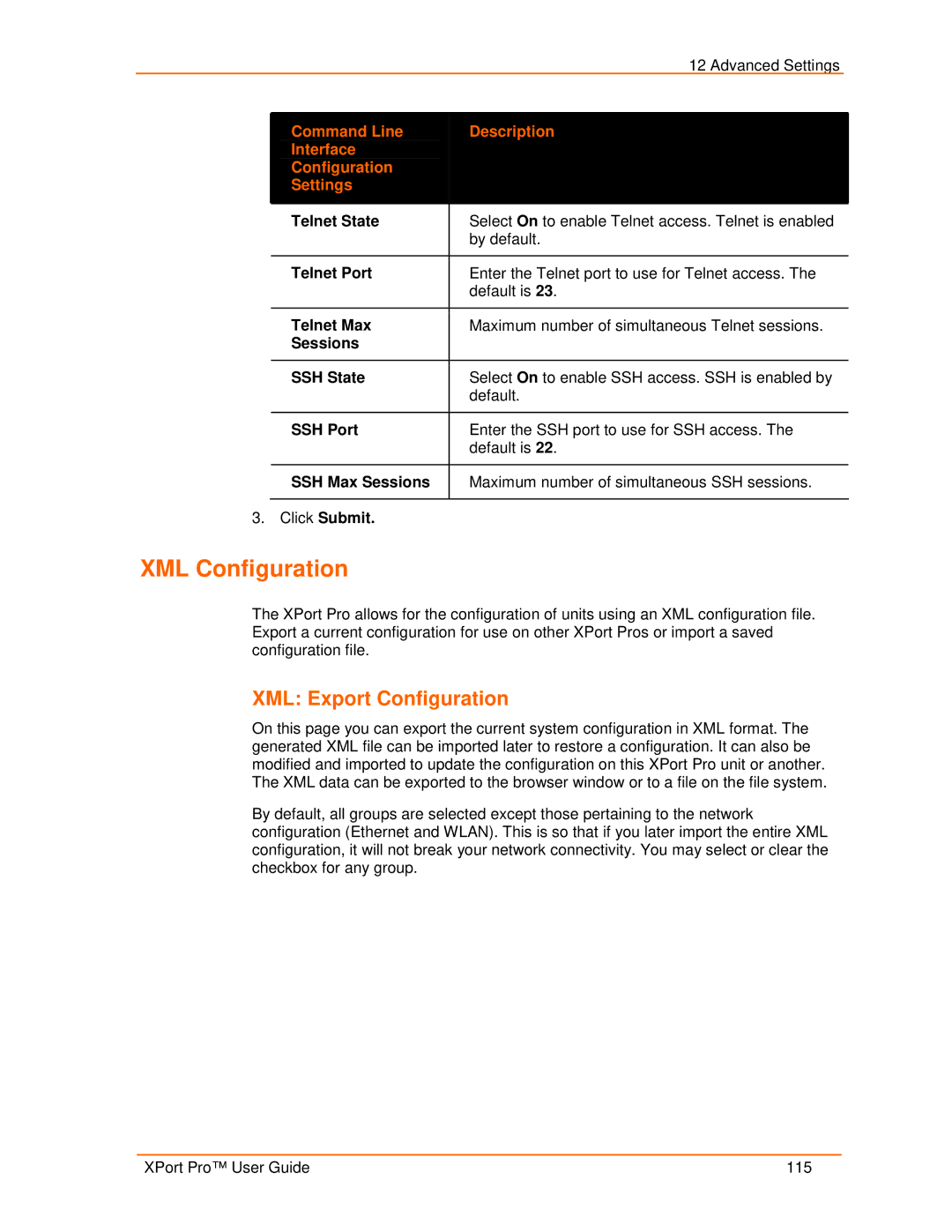|
| 12 Advanced Settings |
|
|
|
|
|
|
|
|
|
| Command Line | Description |
|
| Interface |
|
|
| Configuration |
|
|
| Settings |
|
|
|
|
|
|
| Telnet State | Select On to enable Telnet access. Telnet is enabled |
|
|
| by default. |
|
|
|
|
|
| Telnet Port | Enter the Telnet port to use for Telnet access. The |
|
|
| default is 23. |
|
|
|
|
|
| Telnet Max | Maximum number of simultaneous Telnet sessions. |
|
| Sessions |
|
|
|
|
|
|
| SSH State | Select On to enable SSH access. SSH is enabled by |
|
|
| default. |
|
|
|
|
|
| SSH Port | Enter the SSH port to use for SSH access. The |
|
|
| default is 22. |
|
SSH Max Sessions
Maximum number of simultaneous SSH sessions.
3.Click Submit.
XML Configuration
The XPort Pro allows for the configuration of units using an XML configuration file. Export a current configuration for use on other XPort Pros or import a saved configuration file.
XML: Export Configuration
On this page you can export the current system configuration in XML format. The generated XML file can be imported later to restore a configuration. It can also be modified and imported to update the configuration on this XPort Pro unit or another. The XML data can be exported to the browser window or to a file on the file system.
By default, all groups are selected except those pertaining to the network configuration (Ethernet and WLAN). This is so that if you later import the entire XML configuration, it will not break your network connectivity. You may select or clear the checkbox for any group.
XPort Pro™ User Guide | 115 |