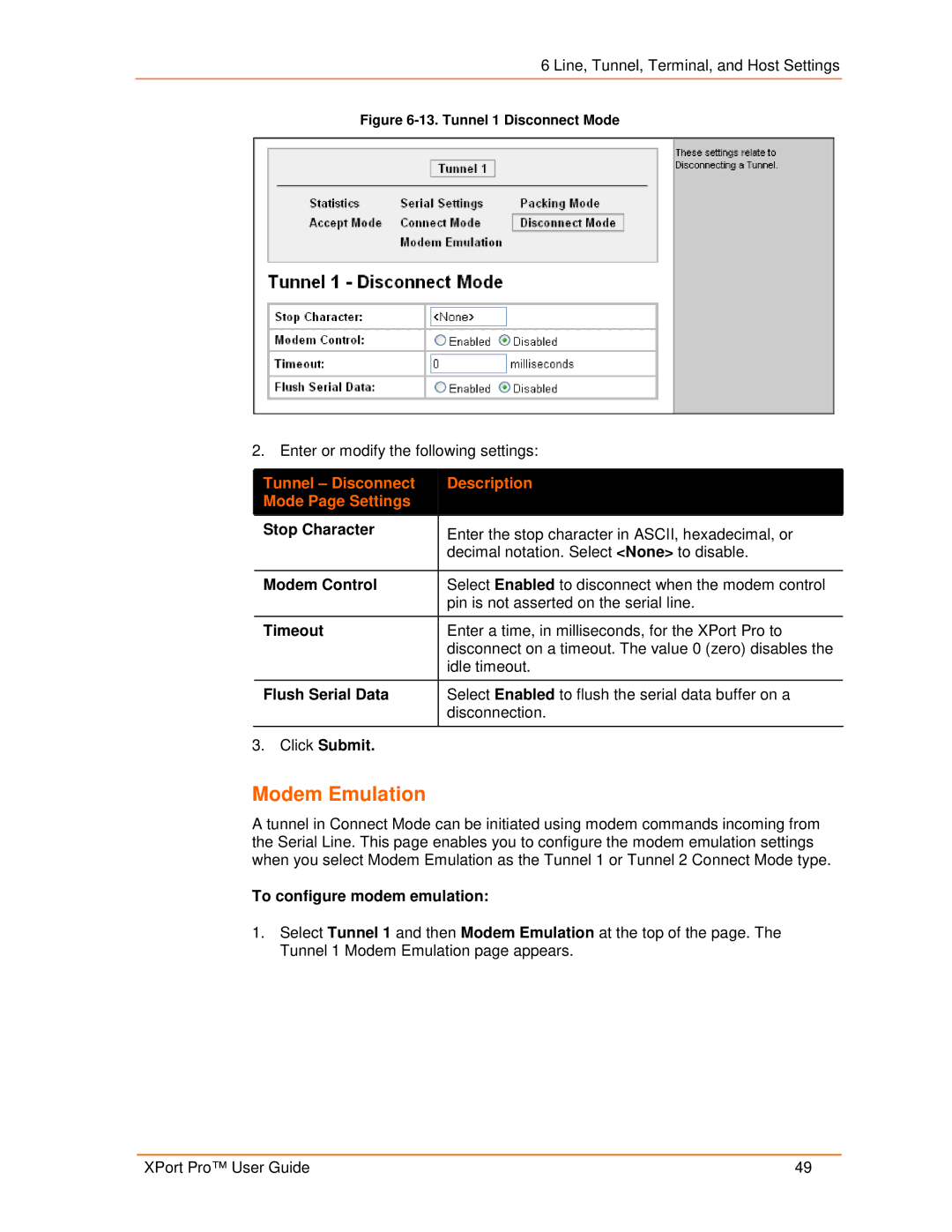6 Line, Tunnel, Terminal, and Host Settings
Figure 6-13. Tunnel 1 Disconnect Mode
2. Enter or modify the following settings:
|
| Tunnel – Disconnect |
|
| Description |
|
|
|
|
|
| ||
|
| Mode Page Settings |
|
|
|
|
|
| Stop Character |
| Enter the stop character in ASCII, hexadecimal, or | ||
|
|
|
|
| ||
|
|
|
|
| decimal notation. Select <None> to disable. | |
|
|
|
|
| ||
|
| Modem Control |
| Select Enabled to disconnect when the modem control | ||
|
|
|
|
| pin is not asserted on the serial line. | |
|
|
|
|
| ||
|
| Timeout |
| Enter a time, in milliseconds, for the XPort Pro to | ||
|
|
|
|
| disconnect on a timeout. The value 0 (zero) disables the | |
|
|
|
|
| idle timeout. | |
|
|
|
|
| ||
|
| Flush Serial Data |
| Select Enabled to flush the serial data buffer on a | ||
|
|
|
|
| disconnection. | |
|
|
|
| |||
3. Click Submit. |
|
|
| |||
Modem Emulation
A tunnel in Connect Mode can be initiated using modem commands incoming from the Serial Line. This page enables you to configure the modem emulation settings when you select Modem Emulation as the Tunnel 1 or Tunnel 2 Connect Mode type.
To configure modem emulation:
1.Select Tunnel 1 and then Modem Emulation at the top of the page. The Tunnel 1 Modem Emulation page appears.
XPort Pro™ User Guide | 49 |