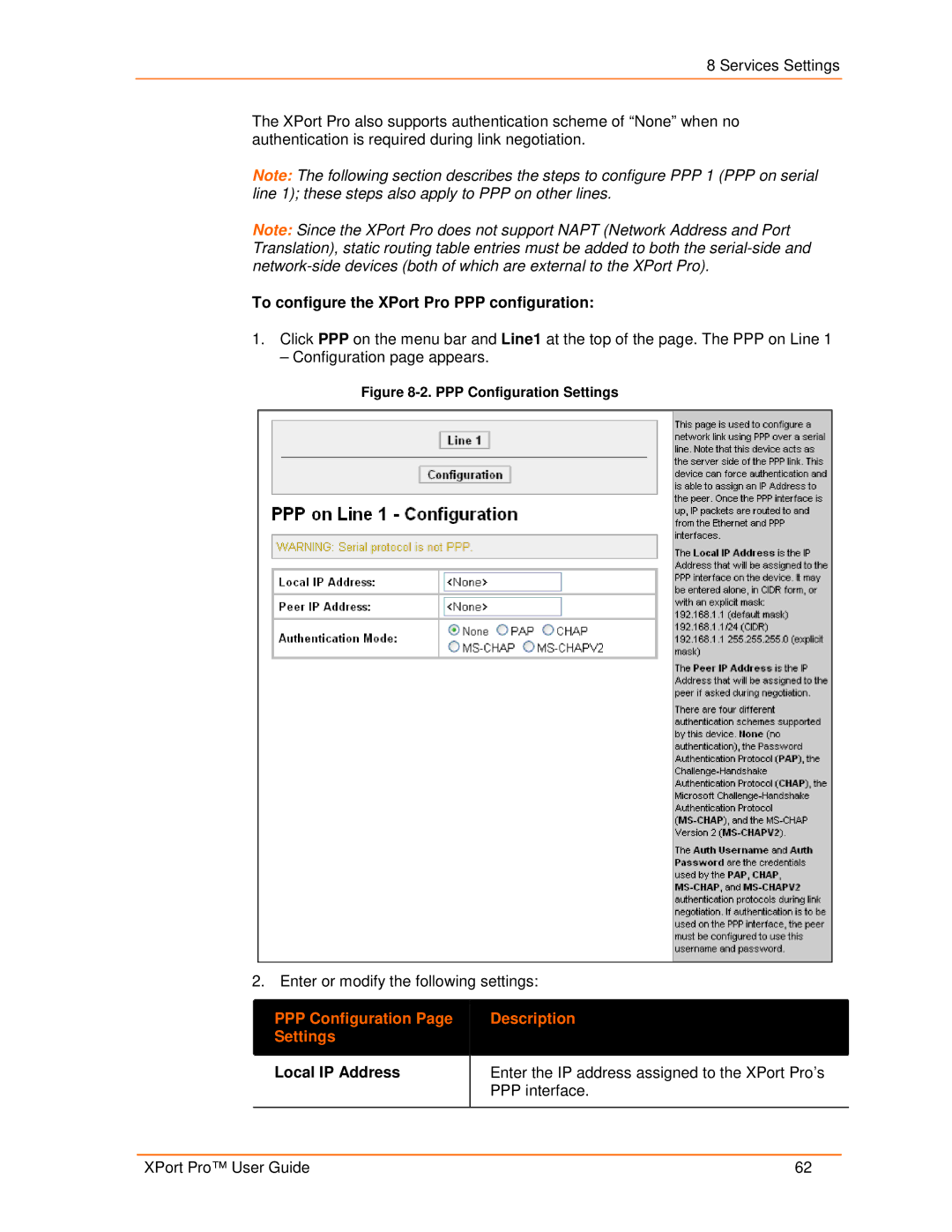8 Services Settings
The XPort Pro also supports authentication scheme of “None” when no authentication is required during link negotiation.
Note: The following section describes the steps to configure PPP 1 (PPP on serial line 1); these steps also apply to PPP on other lines.
Note: Since the XPort Pro does not support NAPT (Network Address and Port Translation), static routing table entries must be added to both the
To configure the XPort Pro PPP configuration:
1.Click PPP on the menu bar and Line1 at the top of the page. The PPP on Line 1
– Configuration page appears.
Figure 8-2. PPP Configuration Settings
2. Enter or modify the following settings:
| PPP Configuration Page |
|
| Description |
|
|
|
|
| ||
| Settings |
|
|
|
|
|
|
|
|
|
|
| Local IP Address |
| Enter the IP address assigned to the XPort Pro’s | ||
|
|
|
| PPP interface. | |
|
|
|
|
|
|
XPort Pro™ User Guide | 62 |