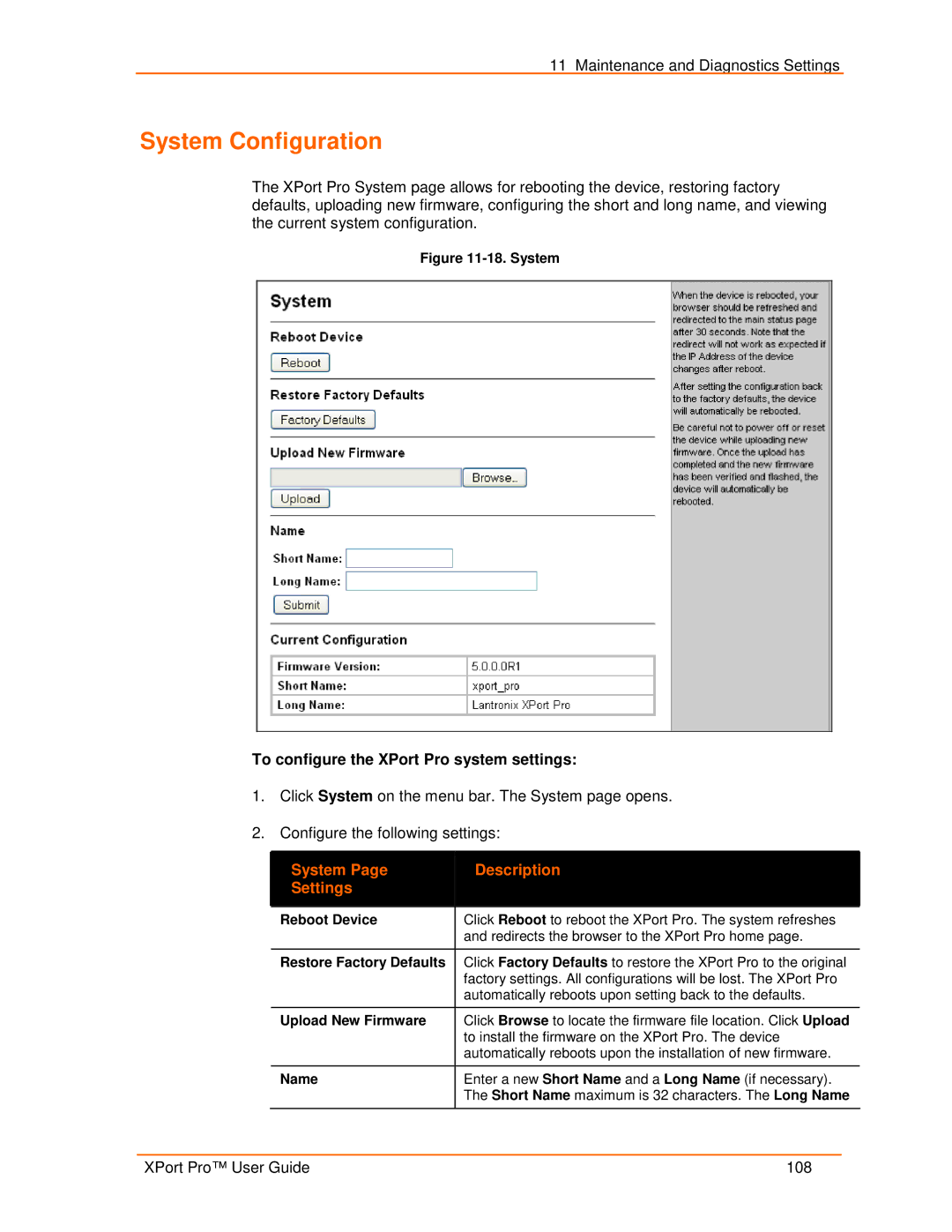11 Maintenance and Diagnostics Settings
System Configuration
The XPort Pro System page allows for rebooting the device, restoring factory defaults, uploading new firmware, configuring the short and long name, and viewing the current system configuration.
Figure 11-18. System
To configure the XPort Pro system settings:
1.Click System on the menu bar. The System page opens.
2.Configure the following settings:
| System Page |
|
| Description |
|
|
|
|
| ||
| Settings |
|
|
|
|
|
|
|
|
|
|
| Reboot Device |
| Click Reboot to reboot the XPort Pro. The system refreshes | ||
|
|
|
| and redirects the browser to the XPort Pro home page. | |
|
|
|
| ||
| Restore Factory Defaults |
| Click Factory Defaults to restore the XPort Pro to the original | ||
|
|
|
| factory settings. All configurations will be lost. The XPort Pro | |
|
|
|
| automatically reboots upon setting back to the defaults. | |
|
|
|
| ||
| Upload New Firmware |
| Click Browse to locate the firmware file location. Click Upload | ||
|
|
|
| to install the firmware on the XPort Pro. The device | |
|
|
|
| automatically reboots upon the installation of new firmware. | |
|
|
|
| ||
| Name |
| Enter a new Short Name and a Long Name (if necessary). | ||
|
|
|
| The Short Name maximum is 32 characters. The Long Name | |
|
|
|
|
|
|
XPort Pro™ User Guide | 108 |