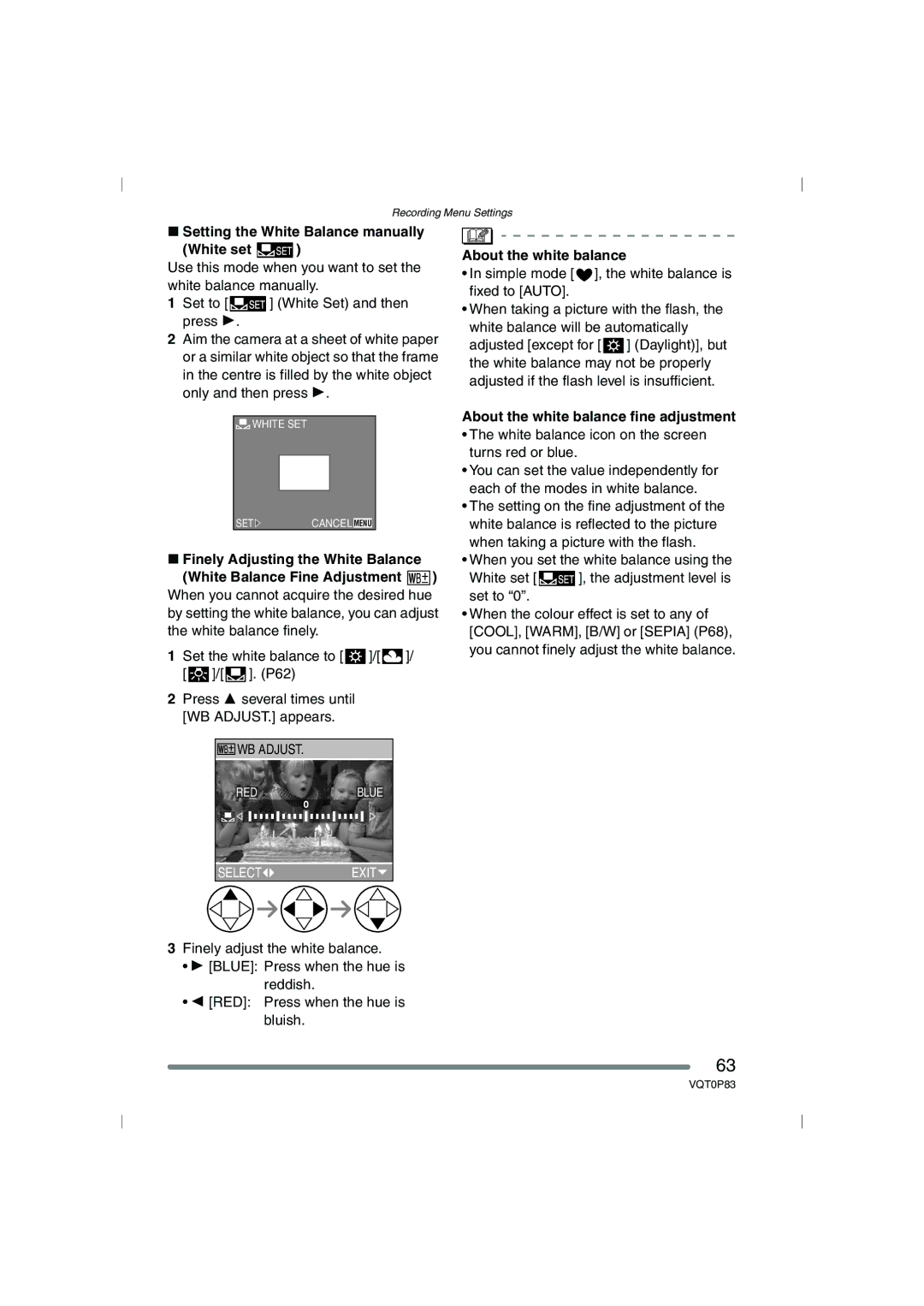DMC-LZ2GN, DMC-LZ1GN specifications
The Panasonic DMC-LZ1GN and DMC-LZ2GN are compact digital cameras that signify an important step in the evolution of portable imaging technology. Designed for casual photographers and enthusiasts alike, these models pack a range of features and technologies that enhance photo quality and user experience.A standout feature of both the DMC-LZ1GN and DMC-LZ2GN is their 6-megapixel resolution, which allows users to capture sharp and detailed images. This resolution is complemented by the cameras' 6x optical zoom, providing flexibility for various shooting scenarios, from close-ups to distant subjects. This powerful zoom capability is complemented by a Leica DC Vario-Elmar lens, known for its high-quality optics and minimal distortion. The lens design ensures that photos retain clarity even in challenging lighting conditions.
The cameras also incorporate Panasonic's Intelligent ISO Control technology, which automatically adjusts the sensitivity settings based on the motion of the subjects within the frame. This results in reduced noise and clearer images, particularly in low-light situations. Additionally, the DMC-LZ1GN and DMC-LZ2GN are equipped with Optical Image Stabilization (OIS), which significantly reduces the risk of blurriness caused by handheld shooting.
Both models feature a large 2.5-inch LCD screen that provides a bright and clear display for composing shots and reviewing images. The screen is designed for easy viewing in various lighting conditions, allowing for a seamless photography experience. Furthermore, the user-friendly interface simplifies navigation through the camera settings and shooting modes, making it accessible for users of all skill levels.
Battery life is another noteworthy characteristic, with both cameras utilizing rechargeable lithium-ion batteries that provide extended shooting time. This is ideal for travelers and event photographers who may not have immediate access to power sources during their outings.
In terms of versatility, the DMC-LZ1GN and DMC-LZ2GN come with several shooting modes, including portrait, landscape, and macro, catering to different photography needs. These modes enhance the user’s ability to capture stunning photos effortlessly, turning novice users into confident shooters.
Overall, the Panasonic DMC-LZ1GN and DMC-LZ2GN are great options for those seeking a compact camera that delivers quality and performance. With their range of features, advanced technologies, and user-friendly design, these models continue to hold appeal for photography enthusiasts who desire convenience without compromising on image quality.