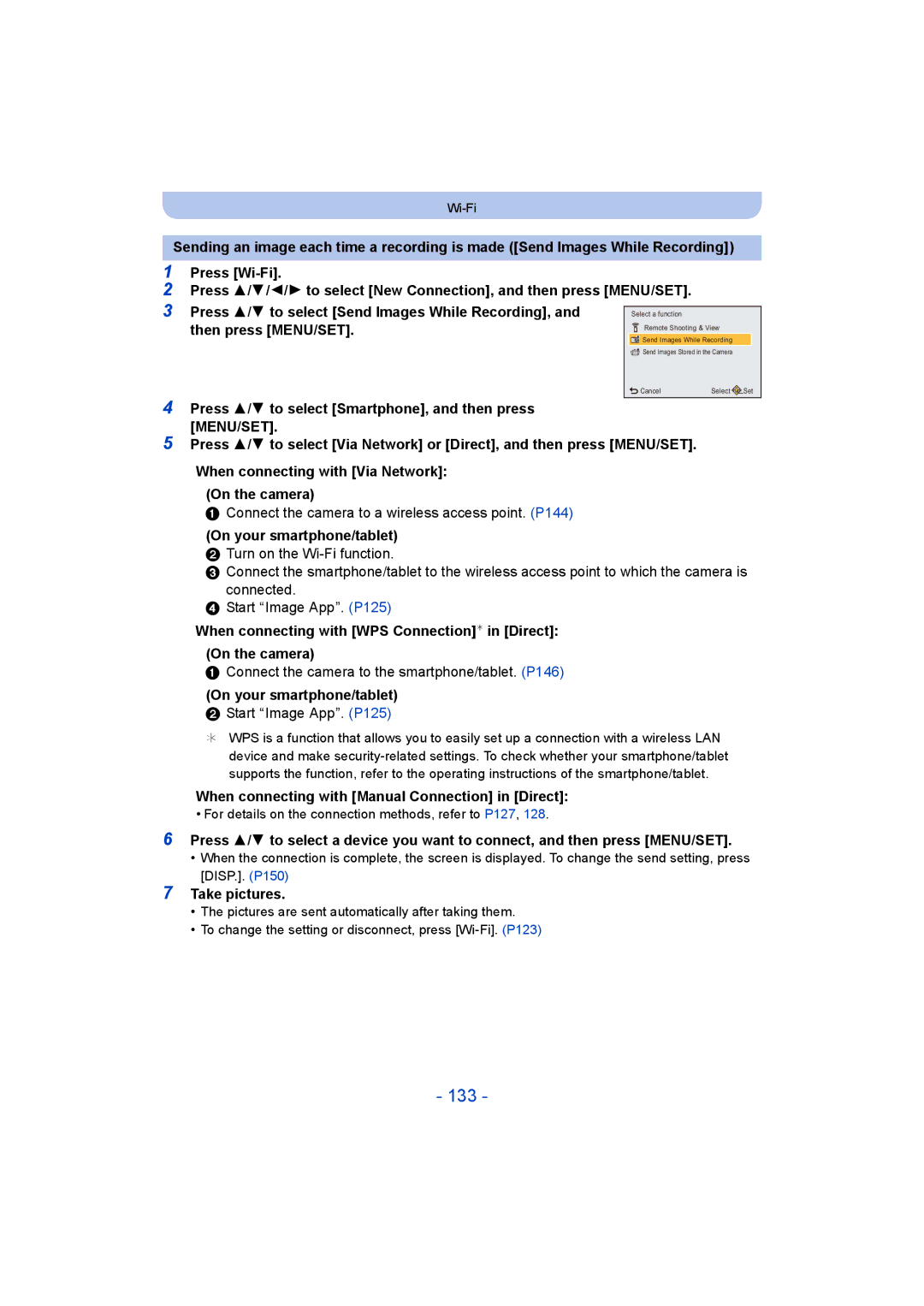Customers only F0314MR0
Digital Camera
Contents
Switching to the appropriate flash setting
Taking Pictures Using the Built-in Flash
104
102
110
111
Wi-Fi Setup Menu 151
Wi-FiRfunction 122
Controlling with a Smartphone/Tablet 125
About Connections 143
Care of the camera
About Condensation When the lens is fogged up
Do not subject to strong vibration, shock, or pressure
Standard Accessories
Names and Functions of Main Parts
When you press the 4 down button
Lens barrier Monitor P56, 163
Or Press
Card/Battery door P12 Release lever P12
Mode dial P25
Strap eyelet P24
Lens barrel Hdmi socket P153
When closing
You can adjust the angle of the monitor
Monitor
Recording from a variety of angles
Charging the Battery
Inserting the Battery
Charging
Battery indication
When using the AC adaptor supplied
Battery indication is displayed on the monitor
Outlet or computer
Since characteristic swelling may occur
Recording still pictures
Recording motion pictures When Rec Quality is set to FHD
Recording conditions by Cipa standard
Playback time
Playback
Do not touch the connection terminals of the card
Inserting and Removing the Card optional
About the Built-in Memory/the Card
Following operations can be performed using this unit
Built-in Memory
Card
Preparation
Recording Built-in Memory 32 GB 64 GB Quality setting
Available recording time when recording motion pictures
Number of recordable pictures
Number
Clock is not set when the camera is shipped
Setting Date/Time Clock Set
Press camera ON/OFF button
Press MENU/SET to set
Changing the Clock Setting
Fit the strap and hold the camera carefully
Tips for taking good pictures
Preventing jitter camera shake
Direction Detection Function Rotate Disp
Switching the mode by rotating the mode dial
Selecting the Recording Mode
Set the mode dial to
Taking pictures using the automatic function
Recording Mode
P32
Press the shutter button halfway to focus
When recording motion pictures
When taking pictures
Scene Detection
Portrait Scenery Low Light Macro
Backlight Compensation
Changing the settings
Following menus can be set
IHandheld Night Shot
Menus specific to Intelligent Auto Mode Motion Deblur
IHDR
About the flash P59
Program AE Mode
Taking Pictures with Your Favorite Settings
Range of focus during the Intelligent Auto Mode
Focusing
AF area B
Sound
Picture
Start recording by pressing the motion picture button
Recording Motion Pictures
Applicable modes
About the compatibility of the recorded motion pictures
About zooming while recording motion pictures
Flash setting is fixed to Œ
Recording quality setting Picture size FHD/HD
Recording still pictures while recording motion pictures
Press Press 2/1 to select pictures
Playing Back
Playing Back Motion Pictures
Operations during Motion Picture Playback
Displaying Multiple Screens Multi Playback
Using the Playback Zoom
Rotate the zoom lever towards L W
Rotate the zoom lever towards Z T
Press 3 to pause motion picture playback Press MENU/SET
Creating Still Pictures from a Motion Picture
Picture Size Quality
Deleting Pictures
When Delete Multi is selected Press MENU/SET
To delete a single picture
Select the picture to be deleted, and then Press
Setting menu items
Setting the Menu
Press 3/4 to select the menu item and then press MENU/SET
Press 3/4 to select the setting and then press MENU/SET
Using the Quick Menu
Setting Date/Time
About the Setup Menu
URL display/USB connection/QR Code display
Destination Travel destination area
Low High OFF Beep Tone
Beep Level
Brightness
Contrast · Saturation
It allows you to easily check a picture’s exposure
ON/OFF
Monitor Luminance
Histogram
2MIN./5MIN./10MIN./OFF ECO Monitor Power Save
Auto Power Off
Angle of view for motion picture recording can be checked
Brightness of the monitor is lowered
SEC SEC
Recording or setup settings are reset to the default
Pictures are displayed until one of the buttons is pressed
TV Aspect W
Set to match the type of TV
TV Connection
Rotate Disp
Set the language displayed on the screen
Built-in memory or card is formatted
Version Disp
Format
Taking Pictures with Yourself Included Self Shot
Self Shot Mode
Rotate the monitor as shown in the figure
Look at the lens when recording
Settings
Decide on your poses while looking at the monitor
Exit the menu after it is set
Taking panorama pictures in Self Shot Mode
Taking care not to shake it Step
Technique for Panorama Shot Mode
About the Monitor
Playback Mode
Press DISP. to change
Number of recordable pictures Available recording time
Rotate the zoom lever towards Wide
Using the Zoom
Rotate the zoom lever towards Tele
Optical Zoom
Intelligent Zoom
Extended Optical Zoom EZ
Digital Zoom
Switching to the appropriate flash setting
Taking Pictures Using the Built-in Flash
Press 1 ‰
Applicable modes Flash
Feature will slow the shutter speed when the flash is
Settings Description of settings
Slow Sync
Use of flash is not permitted
Available Flash Settings in Recording Mode
Flash setting Shutter speed Sec
Shutter speed for each flash setting
Flash setting
Available flash range approximation
OFF
Taking Close-up Pictures AF Macro/Macro Zoom
Taking Pictures with the Self-timer
Underexposed
Compensating the Exposure
Overexposed
Compensate the exposure
Is set for the flash when Auto Bracket is set
Taking Pictures Using Auto Bracket
With Auto Bracket d1 EV 1st picture 2nd picture
D0 EV J1 EV I1 EV
Taking Pictures by Specifying the Aperture/ Shutter Speed
Aperture-Priority AE Mode
Press Exposure
Press 2/1 to set the aperture value
Press 3/4 to set the shutter speed
Shutter-Priority AE Mode
Shutter Speed
Aperture Value a Shutter Speed B
Manual Exposure Mode
Manual Exposure Assistance
After confirming the recording direction, press MENU/SET
Taking panorama pictures Panorama Shot Mode
Technique for Panorama Shot Mode
About playback
Taking pictures that match the scene being recorded
Soft Skin
Portrait
Scenery
Sports
Night Scenery
Night Portrait
Handheld Night Shot
This allows you to take vivid pictures of the nightscape
Food
What Is HDR?
Pet
Baby1/Baby2
Sunset
Birthday Name
High Sens
Setting the shutter speed
Starry Sky
Glass Through
Taking Pictures with different image effects
Creative Control Mode
Retro
Expressive
Old Days
High Key
Sepia
Low Key
Dynamic Monochrome
Impressive Art
Cross Process
High Dynamic
Toy Effect
This effect gives your photo a dramatic color look
Soft Focus
Miniature Effect
This effect blurs the overall image to produce a soft feel
One Point Color
Star Filter
Set the color to leave
Check the color you have set, and then press MENU/SET
Custom set Description of settings
Taking Pictures in Custom Mode
When calling up a custom set registered for
Recording using registered custom set
To change the menu settings
Entering Text
For details on Rec menu settings, refer to P41
Using the Rec Menu
Picture Size
Quality
Sensitivity
White Balance
Automatic adjustment
Auto White Balance
Setting the White Balance manually
Press MENU/SET to finish
Finely adjusting the White Balance
AF Mode
About š Face Detection
Metering Mode
Exposure
Settings ON/OFF
Zoom
Flash setting is fixed to ‰
Settings Description of settings Number
Burst
AF Assist Lamp
Flash setting is fixed to Πexcept for
Red-Eye Removal
100
Stabilizer
Date Stamp
101
Self Shot
You can take a picture with date and time of recording
For details on Motion Picture menu settings, refer to P41
Using the Motion Picture Menu
102
Rec Quality
Continuous AF
103
Wind Cut
This reduces the wind noise in the audio recording
104
Various methods of playback
You can play back the recorded pictures in various methods
Slide Show
105
Press 3/4 to select Start and then press MENU/SET
Operations during slide show
106
Changing the slide show settings
To filter images for slide show playback
Screen effects can be added to picture transitions
Filtering Play
107
Selection
Select Date You can play back pictures taken on each date
108
Calendar
109
Press 3/4/2/1 to select the date you want to search
Press MENU/SET to display a list of pictures
110
Having Fun with Recorded Pictures Creative Retouch
Press 2/ 1 to select a picture, and then press
Press 3/ 4 to select image effects and then press MENU/SET
For details on Playback menu settings, refer to P41
Using the Playback Menu
111
Location Logging
Title Edit
112
MENU/SET to set
Enter the text. P87
Text Stamp
113
Press Press 3 to select OK, and then press MENU/SET
114
Creative Retouch
115
It cannot be restored once divided
Video Divide
Press 3 at the location to divide
Resize
116
Press 2/1 to select the size, and then press Menu
Press 3/4/2/1 to select the picture, and then press Disp
Cropping
117
Print Set
118
To print the date
119
Protect
120
Copy
121
Use the camera as a wireless LAN device
Wi-FiRfunction
122
Before Use
About the Wi-Fi button
About the Wi-Fi connection lamp
Pressing Wi-Fi before connecting to Wi-Fi
PressingWi-Fiwhen using a Wi-Fi connection
When sending images to PC
What you can do with the Wi-Fi function
124
Controlling with a Smartphone/Tablet
Controlling with a Smartphone/Tablet
Installing the smartphone/tablet app Image App
125
Image App is an application provided by Panasonic
Press and hold Wi-Fi
Connecting to a smartphone/tablet
126
When scanning the QR code to set up a connection
If you are using an iOS device
127
Operate the smartphone/tablet
When using an Ssid and password to set up a connection
If you are using an Android device
128
Start Image App. P125 Select QR code
Changing the connection method
129
On your smartphone/tablet Start Image App. P125
Taking pictures via a smartphone/tablet remote recording
130
Playing back pictures in the camera
Select
Saving images stored in the camera
131
Methods for sending and images that can be sent
132
Click the followings to jump to the beginning of each menu
Send Images While Recording
133
When connecting with Manual Connection in Direct
On your smartphone/tablet
Take pictures
134
135
Single setting
Press 3/4 to select Single or Multi and then press MENU/SET
Press 2/1 to select the picture Press MENU/SET
136
When sending images to PC
On the camera
On your PC
137
138
139
To transfer images automatically Smart Transfer
Example of Auto Transfer
To perform Smart Transfer, follow the steps below
140
Configuring Smart Transfer
Set the transfer destination
Transferring automatically
141
Transfer images instantly
Set Destination
142
Charge Priority
Display Log
About Connections
Via Network Connects via a wireless access point
143
Direct Your device connects directly to this unit
144
Connecting from your house via the network
145
Search for available wireless access points
Press 3/4 to select the encryption type, and press MENU/SET
Common Key
Device. The Ssid and password are
To WPS mode
146
Press 3/4 to select WPS Push-Button and then press
147
148
Save frequently-used Wi-Fi connection settings as favorites
Checking the connection detail of the history or favorite
149
About settings for sending images
Images that can be sent
MP4¢
150
Changing the settings for sending images
Send Images While Recording
Send Images Stored in the Camera
151
Wi-Fi Setup Menu
152
Setup
Delete
Displays the MAC address and IP address of this unit
153
Playing Back Pictures on a TV Screen
Connect the camera and a TV
To connect with an Hdmi micro cable
To connect with an AV cable optional
154
155
Saving still pictures and motion pictures on your
Transferring images to a PC
156
Press 4 to select PC, and then press MENU/SET
Drag and drop files and folders in the camera to the PC
157
Connection in the PTP Mode
About the folder structure of the camera
158
Printing the Pictures
Press 3 to select PictBridgePTP, and then press MENU/SET
Selecting a single picture and printing it
159
Selecting multiple pictures and printing them
160
Print Settings
Print with Date
Num.of prints
Paper Size
161
162
When printing different pictures on 1 sheet of paper
Layout Layouts for printing that can be set with this unit
163
Screen Display
Recording
100 03s
164
165
Message Display
This battery cannot be used
Memory Card Error/This memory card cannot be used
166
Insert SD card again/Try another card
No picture to send
167
Connection failed
Cannot connect to server
Battery and power source
Troubleshooting
168
Recording
169
Recorded picture looks rough Noise appears on the picture
170
Motion picture recording stops in the middle
171
Recording by Panorama Shot Mode is ended before finishing
Burst speed is slow
Subject cannot be locked. AF tracking not possible
Monitor
172
Flash
173
Playback
Flash is not activated
Red part of the recorded image has changed color to black
174
Thumbnail is displayed appears on the screen
Clicking sound is recorded in the motion pictures
General tips for using a Wi-Fi connection
About the Wi-Fi function
About a wireless access point
175
176
PC is not recognized when I use a Wi-Fi connection
Images cannot be transmitted to a PC
177
Have forgotten the password for the Wi-Fi
There is an image that could not be transmitted
Transmission of the image fails midway
TV, PC and printer
178
Others
179
180
181
About the lens
182
183
184
When uploading images on web services
Disclaimer
185
When not using the camera for a long period of time
About the picture data
About tripods or unipods