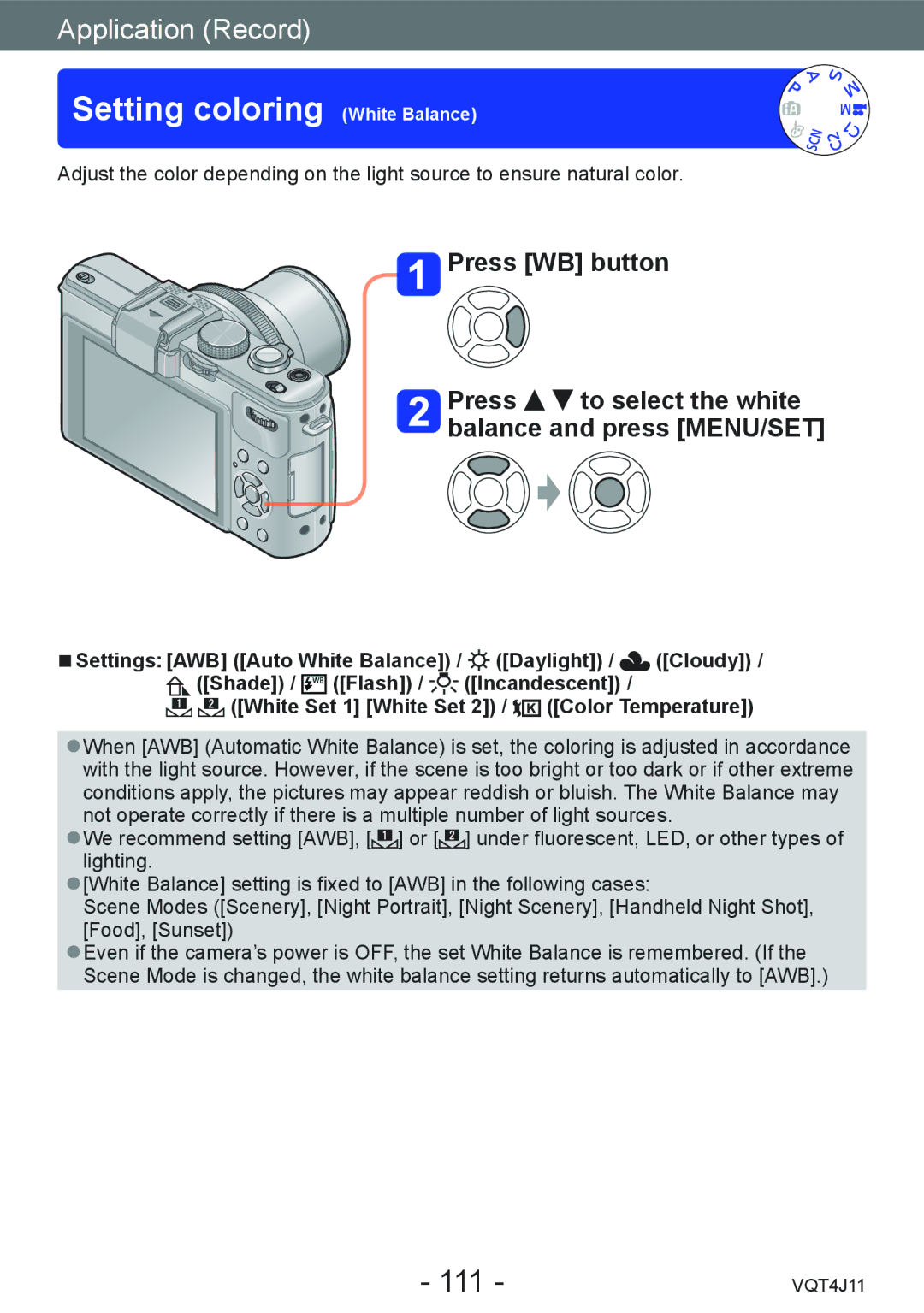Customers only
Register online at
Contents
Application Record
103
Setting coloring
102
Taking pictures by locking
Others
Application View
Condensation When the lens or the LCD monitor is fogged up
Before use
Camera handling
Also refer to Usage cautions and notes →222
Always take a test shot first
No compensation for missed shots
Carefully observe copyright laws
Optional accessories
Standard Accessories
About the hot shoe cover
Names and Functions of Main Parts
Microphone
Flash open switch
Card/Battery door
Aperture ring
Rear dial
Status indicator
LCD monitor →206
ND/FOCUS lever
MENU/SET
Playback button
Attaching the lens cap and shoulder strap
Charging light Charge
Charging battery
Detach the battery after charging is completed
About batteries that you can use with this unit
Remaining battery
Recording conditions by Cipa standard
Recording still pictures
Recording motion pictures
Viewing pictures
Recording conditions
Open Lock
To remove battery
To remove
To remove card Press down in center
Saving your pictures cards and built-in memory
Built-in memory approx MB
Compatible memory cards optional
Recording picture capacity still pictures
Recording capacity guidelines pictures/recording time
When the Avchd recording mode is used
When the MP4 recording mode is used
Recording time capacity motion pictures
Press To select the language Press MENU/SET
Setting the clock
Turn on the power
Press MENU/SET while the message is displayed
Select Clock Set from the Setup menu or Rec menu
Changing time settings
Set the date and time Perform steps . →23
Press MENU/SET to close the menu
Setting the menu
Press to select the setting and press MENU/SET
Press MENU/SET to bring up the menu
Menu type
Switching menu type
Using the Setup menu
Clock Set
World Time
Travel Date
When you come back from your travel destination
To set summer time
To record Location
Shutter Tone
Beep
Beep Tone
Shutter Vol
Cust.Set Mem
Volume
Settings 0 / 1 / 2 / 3 / 4 / 5
Settings
LCD Display / Viewfinder
LCD Mode
Guide Line
Setting the position of the guidelines
Settings / / / OFF
LVF Disp.Style / LCD Disp.Style
Histogram
Settings on / OFF
Video Rec Area
Remaining Disp
Highlight
MF Assist
Expo.Meter
Lens Resume
MF Resume
Sleep Mode Settings 10MIN. / 5MIN. / 2MIN. / 1 MIN. / OFF
Auto LCD Off Settings 30 MIN. / 5MIN. / 2MIN. / 1 MIN
Economy
Auto Review
Play on LCD
No.Reset
Start Mode
Output
Reset
Settings Reset Rec. settings? / Reset setup parameters?
USB Mode
Rotate Disp
Settings 3D / 2D
Viera Link
3D Playback
User’s Name Rec
Settings on / OFF / SET Register or change user name
Scene Menu
Menu Resume
Format
Version Disp
Language
Demo Mode
Editing text
Entering Text
Sequence of operations
Rotate the mode dial to select the recording mode
Take pictures
Taking still pictures Shutter button
Recording motion pictures Motion picture button
About the direction detect function
Holding the camera
About recording modes
Set to the desired recording mode
Taking pictures with automatic settings
About Backlight Compensation
Automatic Scene Detection
Press the rear dial to finalize the setting
Defocusing the background
Press the rear dial
Defocuses the background
Open the built-in flash
Closing the built-in flash
About flash
Color Mode
Motion Deblur
IHandheld Nite Shot
IHDR
AF Tracking
Press to set AF Tracking
Adjusting brightness, coloring, and background defocusing
Press the rear dial Press to select an item to adjust
Press to make adjustments
Switching to Intelligent Auto Plus Mode
About setting items
Program Shift
Taking pictures with your own settings
Setting Standard / Max. Aperture Optimum Accuracy
Select Program Diagram from the Rec menu
Use cursor button to select the setting and press MENU/SET
Program Diagram
Rotate the aperture ring to select the aperture value
Taking pictures by setting the aperture value
Rotate the rear dial to select shutter speed
Taking pictures by setting the shutter speed
Setting the aperture value
Setting the shutter speed
Select the shutter speed and aperture value
Manual exposure assist estimate
Press to select the effect and press MENU/SET
Taking pictures by changing the picture effect
Adjusts the brightness Adjusts background defocusing
Expressive
Items that can be set
Retro
Low Key
High Key
Dynamic Monochrome
Sepia
High Dynamic
Impressive Art
Toy Effect
Cross Process
Miniature Effect
Defocusing a picture
Star Filter
Soft Focus
Selecting the color to be retained
One Point Color
Smooth Defocus
Radial Defocus
Use cursor button to select the scene and press MENU/SET
Taking pictures according to the scene
Panorama Shot
Portrait
Soft Skin
Scenery
If the camera shakes too much, it may not be able to
Handheld
Sports
Night Portrait
Night Scenery
Pet
Food
To record age and name
Baby
Sunset
Glass
Through
3D Photo Mode
Recording procedure
Tips for recording pictures
About zoom operation
Recording motion pictures
Press the motion picture button to start recording
Press the motion picture button again to end recording
Recording motion pictures
MP4
About the recording format for recording motion pictures
About the compatibility of the recorded motion pictures
Avchd Progressive
Selected scene Scenes for motion picture
About recording modes
Burst function
Recording motion pictures with manual operation
Application Record
Press to select HS and press MENU/SET
Picture quality of high-speed motion pictures
High Speed Video
Registering your own settings and recording
Set mode dial to / Custom mode
When changing the menu settings
Custom
Zoom In/Out
Using Zoom
Extended optical zoom
Optical Zoom
Digital Zoom
Zoom
Preparation
Select the focal length
Step Zoom stop position
Step Zoom
Taking pictures with Auto Focus
Switch the focus selector switch to or
Taking front-on pictures of people
Select AF Mode from the Rec menu
Press to select Auto Focus mode items and press MENU/SET
Switching AF Mode
Subject not centered in picture
Automatically locking the focus on a moving subject
Determined position for focus
Adjust focus according to subject
Return to desired composition
Locking the focus
To change the AF area
100
101
Using Manual Focus together with Auto Focus
Shortest recording distance
Switch the focus selector switch to
Taking close-up pictures
102
Point the camera at the subject Press AF/AE Lock button
Adjust the composition and then take a picture
Taking pictures by locking the exposure and/or focus
103
Adjust focus using the ND Focus lever
Taking pictures with Manual Focus
104
105
Enlarged display MF assist
Shot AF
106
Taking pictures with the built-in flash
Press to select a type and press MENU/SET
Changing the setting of the flash
107
Select Flash in the Rec menu
Available flash range when Sensitivity setting is Auto
Shutter speeds for each flash mode
108
Setting the ISO Sensitivity
Setting guide
109
About extended ISO
110
White Set 1 White Set 2 / Color Temperature
Setting coloring White Balance
Setting the White Balance manually
112
AWB operational range
113
Use to perform fine adjustments and press MENU/SET
Setting the White Balance using color temperature
Performing White Balance fine adjustments
114
Bracket recording using White Balance
115
116
Taking pictures with self-timer
To cancel
117
Take a picture
118
Setting the burst function
119
120
Switching the aspect ratio selector switch
Changing the aspect ratio of the still pictures
121
122
Select Aspect Bracket from Rec menu
Use cursor button to select on and press MENU/SET
Using the built-in ND filter
123
Press the ND/FOCUS lever to activate the ND filter
Select the Exposure Compensation value
Compensating the exposure
124
Press the rear dial to select Exposure Compensation display
Auto Bracket
125
126
Switching the display of recording information, etc
Press DISP. button to switch the display
127
Correct camera angle
Using the level gauge
Using the level gauge
128
129
Using Quick menu
During playback
Recording with the Face Recognition function
130
How the Face Recognition function works During recording
Registering face pictures
131
Select Face Recog. from the Rec menu
Record the face picture
Recording tips when registering face pictures
132
Press to select the item for editing and press
Editing or deleting information about registered persons
133
Using the Rec menu
134
Photo Style
Picture Size
135
136
About RAW file
Quality
137
138
Quick AF
AF/AE Lock
Dynamic
Metering Mode
Settings High / Standard / LOW / OFF
139
Multi Expo
140
Min. Shtr Speed
Settings Auto 1/250 1/125 1/60 1/30 1/15 1/8 1/4 1/2
Resolution
141
Stabilizer
142
143
AF Assist Lamp
Flash
Settings 1ST / 2ND
144
Flash Synchro
Red-Eye Removal
Flash Adjust
Settings -2 EV to +2 EV unit 1/3 EV
145
146
Opt. Viewfinder
Aspect Bracket
147
About interval recording
Time Lapse Shot
148
Settings W/O Time / with Time / OFF
149
Date Stamp
Rec Quality
Using the Motion Picture menu
Rec Mode
150
Wind Cut
Settings Auto / OFF
151
Continuous AF
Press to select a picture to be displayed
Viewing your pictures Normal Play
152
Press the playback button
153
Enlarging the focus point
Zooming in and viewing Playback zoom
Viewing a list of pictures Multi Playback
154
Viewing pictures by their recording date Calendar Playback
155
Playback for burst pictures/Continuous playback
156
Representative picture display
Displaying pictures in a group
157
About panorama playback
158
Enlarged display
Automatic scrolling display of panorama pictures
Viewing motion pictures
159
Operations during motion picture playback
160
Capturing still pictures from motion pictures
Original motion picture that was split does not remain
Splitting up motion pictures
161
Select Video Divide from Playback menu
162
Changing the picture information display, etc
Deleting pictures
163
Press button to delete displayed picture
To delete multiple up to 100/To delete all pictures
164
Different playback methods Playback Mode
2D/3D Settings
165
Slide Show
166
167
Use cursor button to select Start and press MENU/SET
Operations during Slide Show
Calendar
168
Press to select the playback method and press MENU/SET
Filtering Play
Retouching pictures
169
Auto Retouch
Creative Retouch
170
Using the Playback menu
171
Upload Set
To clear all
172
Enter characters Entering text →44
Uploading to image-sharing websites
Text Stamp
173
174
Items that can be stamped
Video Divide
Select picture and make setting
175
Resize
Cropping
176
Leveling
177
Favorite
178
Print Set
179
Protect
180
Face Rec Edit
181
Copy 1 picture at a time from card to built-in memory
182
Use cursor button to select and press MENU/SET
Copy all pictures from built-in memory to card
Turn on TV
Viewing on TV screen
183
Connect camera to TV
184
What is Viera Link HDMI?
185
Viera Link Hdmi Hdavi Control
186
Other related operations Power OFF
187
To select and play back only still pictures recorded in 3D
Viewing 3D still pictures
188
Start playback on camera Start recording on recorder
Storing recorded still pictures and motion pictures
189
Connect camera to recorder
Using PHOTOfunSTUDIO to copy to your computer
190
Use PHOTOfunSTUDIO to copy pictures to your computer
Using with your PC
Computer specifications
191
Operate with your computer
To cancel connection
192
Connect camera to computer
Mac
When using Windows XP, Windows Vista, Windows 7, or Mac OS
193
Folder and file names on computer Windows
Uploading pictures to image-sharing websites
194
Double-click LUMIXUP.EXE to start it →193
Select the upload destination
Connect camera to printer
To cancel print
Printing
195
196
197
Printing multiple pictures
Printing with date and text
Use cursor button to select setting and press MENU/SET
Making print settings on the camera
198
Digital Camera Accessory System
Using the Live View Finder optional
199
200
Using the External Viewfinder optional
201
Using the external flash optional
202
How to install a filter adaptor
Using the filter optional
203
204
205
Insert DC coupler instead of battery Open DC coupler cover
6 8 12 13
List of LCD monitor displays
206
Recording
207
Recording During a zoom operation, for example
208
Playback
209
17 16 15
210
211
Message displays
212
Memory card parameter error
213
LCD monitor-related problems
Playback-related problems
Other problems
214
Battery, power
Motion picture recording stops midway
215
Subject appears distorted
216
LCD monitor
217
Playback
218
TV, computer, printer
219
220
Edges of pictures are cut off when printing
Others
221
Caring for your camera
When in use
Usage cautions and notes
222
LCD Monitor
When not using for a while
223
Memory cards
Charger
Charging the battery
When using a tripod or unipod
224
225
3D viewing
Personal Information

![]() Press [WB] button
Press [WB] button![]()
![]() to select the white balance and press [MENU/SET]
to select the white balance and press [MENU/SET]![]() ([Daylight]) /
([Daylight]) / ![]() ([Cloudy]) / ([Shade]) /
([Cloudy]) / ([Shade]) / ![]() ([Flash]) /
([Flash]) / ![]() ([Incandescent]) /
([Incandescent]) /
 ([White Set 1] [White Set 2]) /
([White Set 1] [White Set 2]) / 
 ([Color Temperature])
([Color Temperature])![]() ] or [
] or [![]() ] under fluorescent, LED, or other types of lighting.
] under fluorescent, LED, or other types of lighting.