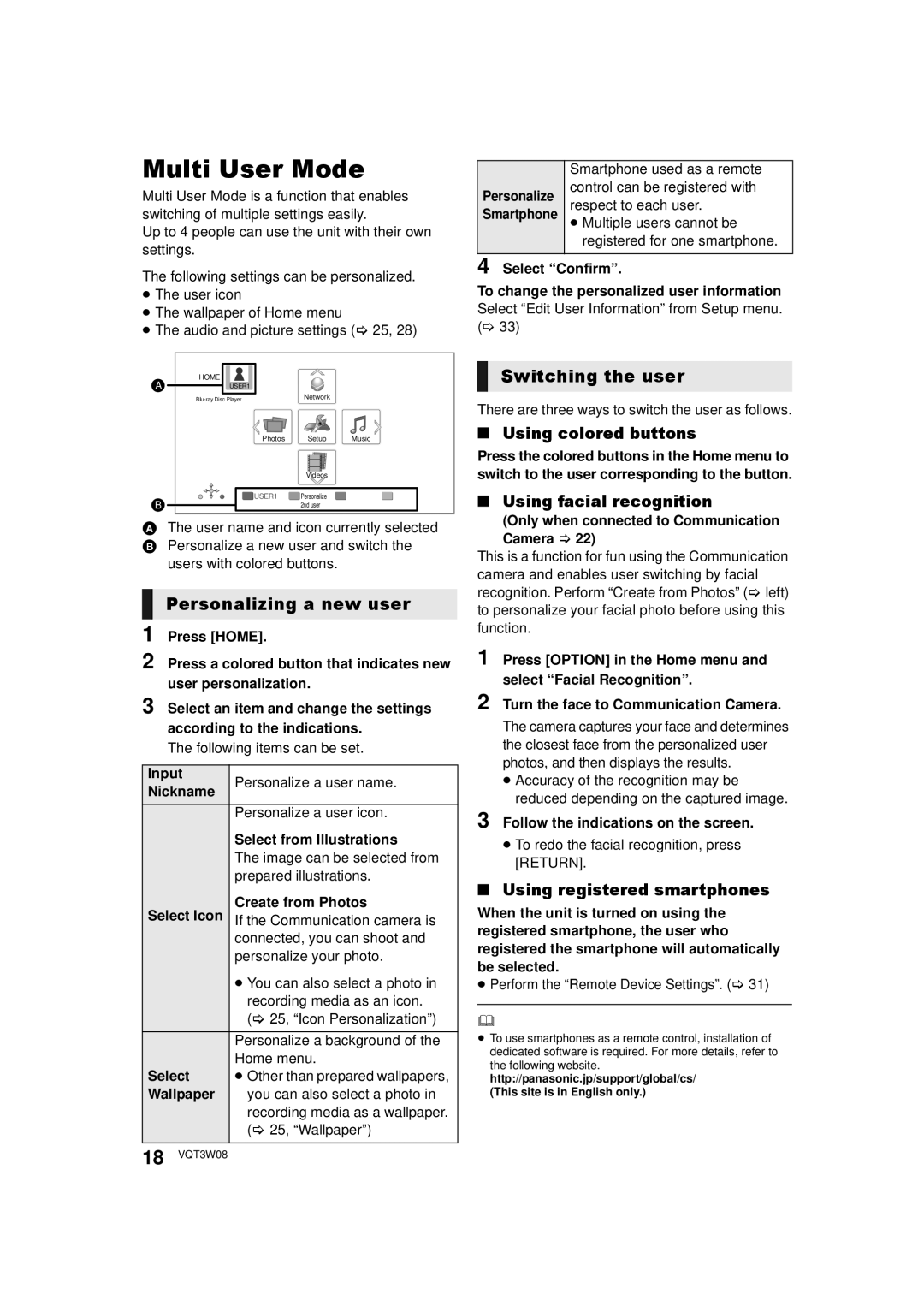Multi User Mode
Multi User Mode is a function that enables switching of multiple settings easily.
Up to 4 people can use the unit with their own settings.
The following settings can be personalized.
≥The user icon
≥The wallpaper of Home menu
≥The audio and picture settings (> 25, 28)
HOME
A ![]() USER1
USER1
PhotosMusic
AThe user name and icon currently selected B Personalize a new user and switch the
users with colored buttons.
Input | Personalize a user name. | |
Nickname | ||
| ||
| Personalize a user icon. | |
| Select from Illustrations | |
| The image can be selected from | |
| prepared illustrations. | |
Select Icon | Create from Photos | |
If the Communication camera is | ||
| connected, you can shoot and | |
| personalize your photo. | |
| ≥ You can also select a photo in | |
| recording media as an icon. | |
| (> 25, “Icon Personalization”) | |
| Personalize a background of the | |
Select | Home menu. | |
≥ Other than prepared wallpapers, | ||
Wallpaper | you can also select a photo in | |
| recording media as a wallpaper. | |
| (> 25, “Wallpaper”) | |
|
|
| Smartphone used as a remote |
Personalize | control can be registered with |
respect to each user. | |
Smartphone | ≥ Multiple users cannot be |
| registered for one smartphone. |
|
|
4 Select “Confirm”.
To change the personalized user information Select “Edit User Information” from Setup menu. (> 33)
Switching the user
There are three ways to switch the user as follows.
∫Using colored buttons
Press the colored buttons in the Home menu to switch to the user corresponding to the button.
∫Using facial recognition
(Only when connected to Communication
Camera > 22)
This is a function for fun using the Communication camera and enables user switching by facial recognition. Perform “Create from Photos” (> left) to personalize your facial photo before using this function.
1 Press [OPTION] in the Home menu and select “Facial Recognition”.
2 Turn the face to Communication Camera.
The camera captures your face and determines the closest face from the personalized user photos, and then displays the results.
≥Accuracy of the recognition may be reduced depending on the captured image.
3 Follow the indications on the screen.
≥To redo the facial recognition, press [RETURN].
∫Using registered smartphones
When the unit is turned on using the registered smartphone, the user who registered the smartphone will automatically be selected.
≥Perform the “Remote Device Settings”. (> 31)
≥To use smartphones as a remote control, installation of
dedicated software is required. For more details, refer to the following website. http://panasonic.jp/support/global/cs/
(This site is in English only.)
18 VQT3W08