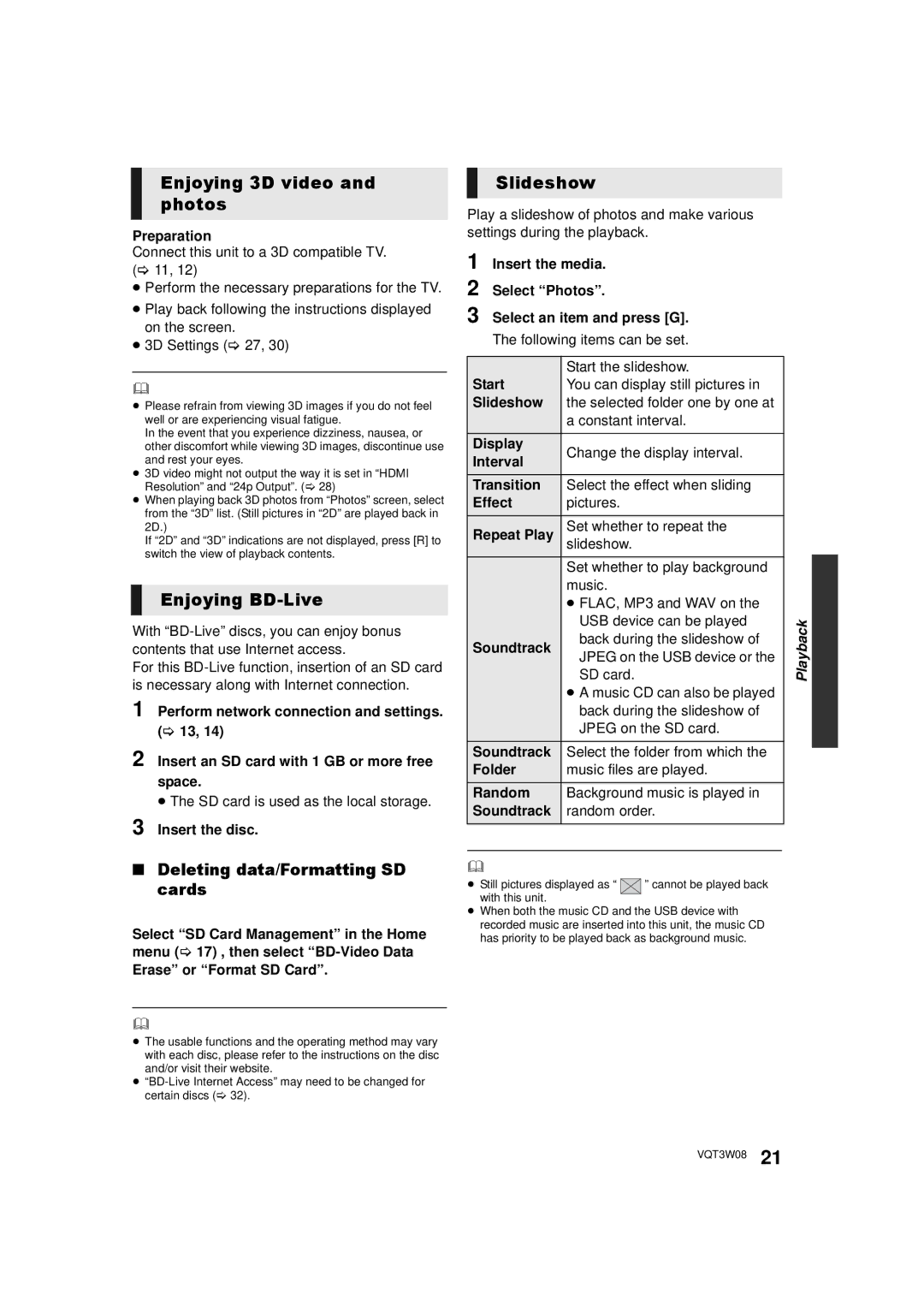Enjoying 3D video and photos
Preparation
Connect this unit to a 3D compatible TV. (> 11, 12)
≥Perform the necessary preparations for the TV.
≥Play back following the instructions displayed on the screen.
≥3D Settings (> 27, 30)
≥Please refrain from viewing 3D images if you do not feel
well or are experiencing visual fatigue.
In the event that you experience dizziness, nausea, or other discomfort while viewing 3D images, discontinue use and rest your eyes.
≥3D video might not output the way it is set in “HDMI Resolution” and “24p Output”. (> 28)
≥When playing back 3D photos from “Photos” screen, select from the “3D” list. (Still pictures in “2D” are played back in 2D.)
If “2D” and “3D” indications are not displayed, press [R] to switch the view of playback contents.
Enjoying BD-Live
With
For this
1 Perform network connection and settings. (> 13, 14)
2 Insert an SD card with 1 GB or more free space.
≥The SD card is used as the local storage.
3 Insert the disc.
Slideshow
Play a slideshow of photos and make various settings during the playback.
1 Insert the media.
2 Select “Photos”.
3 Select an item and press [G].
The following items can be set.
Start | Start the slideshow. |
|
You can display still pictures in |
| |
Slideshow | the selected folder one by one at |
|
| a constant interval. |
|
Display | Change the display interval. |
|
Interval |
| |
|
| |
Transition | Select the effect when sliding |
|
Effect | pictures. |
|
Repeat Play | Set whether to repeat the |
|
slideshow. |
| |
| Set whether to play background |
|
| music. |
|
| ≥ FLAC, MP3 and WAV on the |
|
| USB device can be played | Playback |
| SD card. | |
Soundtrack | back during the slideshow of |
|
JPEG on the USB device or the |
| |
|
| |
| ≥ A music CD can also be played |
|
| back during the slideshow of |
|
| JPEG on the SD card. |
|
Soundtrack | Select the folder from which the |
|
Folder | music files are played. |
|
Random | Background music is played in |
|
Soundtrack | random order. |
|
|
|
|
∫Deleting data/Formatting SD cards
Select “SD Card Management” in the Home menu (> 17) , then select
Erase” or “Format SD Card”.
≥The usable functions and the operating method may vary with each disc, please refer to the instructions on the disc and/or visit their website.
≥
≥ Still pictures displayed as “ |
| ” cannot be played back |
with this unit. |
|
|
≥When both the music CD and the USB device with recorded music are inserted into this unit, the music CD has priority to be played back as background music.
VQT3W08 21