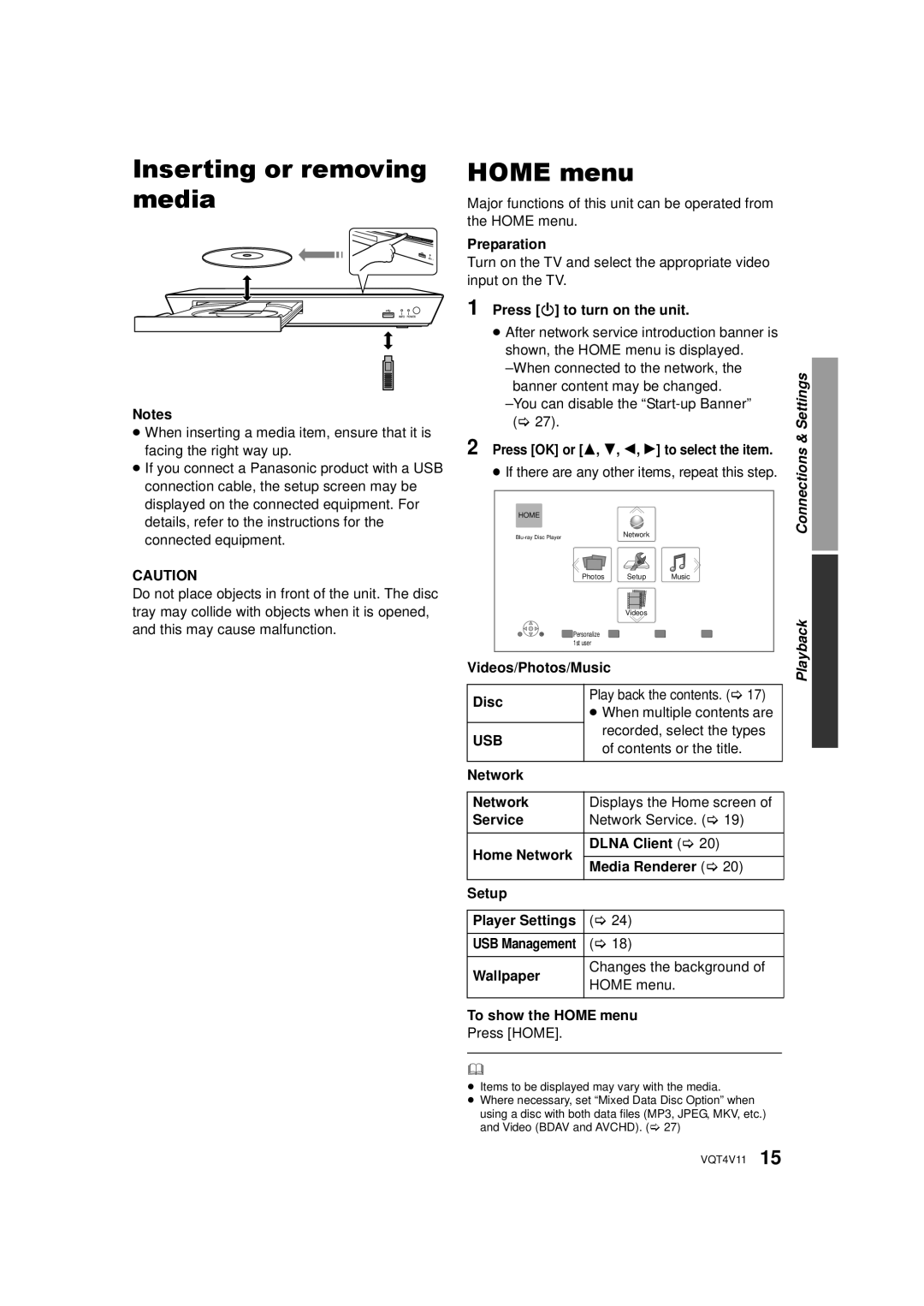Inserting or removing media
Notes
≥When inserting a media item, ensure that it is facing the right way up.
≥If you connect a Panasonic product with a USB connection cable, the setup screen may be displayed on the connected equipment. For details, refer to the instructions for the connected equipment.
CAUTION
Do not place objects in front of the unit. The disc tray may collide with objects when it is opened, and this may cause malfunction.
HOME menu
Major functions of this unit can be operated from the HOME menu.
Preparation
Turn on the TV and select the appropriate video input on the TV.
1 Press [Í] to turn on the unit.
≥After network service introduction banner is shown, the HOME menu is displayed.
2 Press [OK] or [3, 4, 2, 1] to select the item.
≥If there are any other items, repeat this step.
HOME
Photos | Setup | Music |
| Videos |
|
![]() Personalize 1st user
Personalize 1st user
Videos/Photos/Music
Disc | Play back the contents. (> 17) | |
≥ When multiple contents are | ||
| ||
USB | recorded, select the types | |
of contents or the title. | ||
| ||
|
| |
Network |
|
Network | Displays the Home screen of | |
Service | Network Service. (> 19) | |
|
| |
Home Network | DLNA Client (> 20) | |
| ||
Media Renderer (> 20) | ||
| ||
|
| |
Setup |
| |
|
| |
Player Settings | (> 24) | |
|
| |
USB Management | (> 18) | |
|
| |
Wallpaper | Changes the background of | |
HOME menu. | ||
| ||
|
| |
To show the HOME menu | ||
Press [HOME]. |
| |
|
| |
≥Items to be displayed may vary with the media.
≥Where necessary, set “Mixed Data Disc Option” when using a disc with both data files (MP3, JPEG, MKV, etc.) and Video (BDAV and AVCHD). (> 27)
VQT4V11 15
PlaybackConnections & Settings![]()