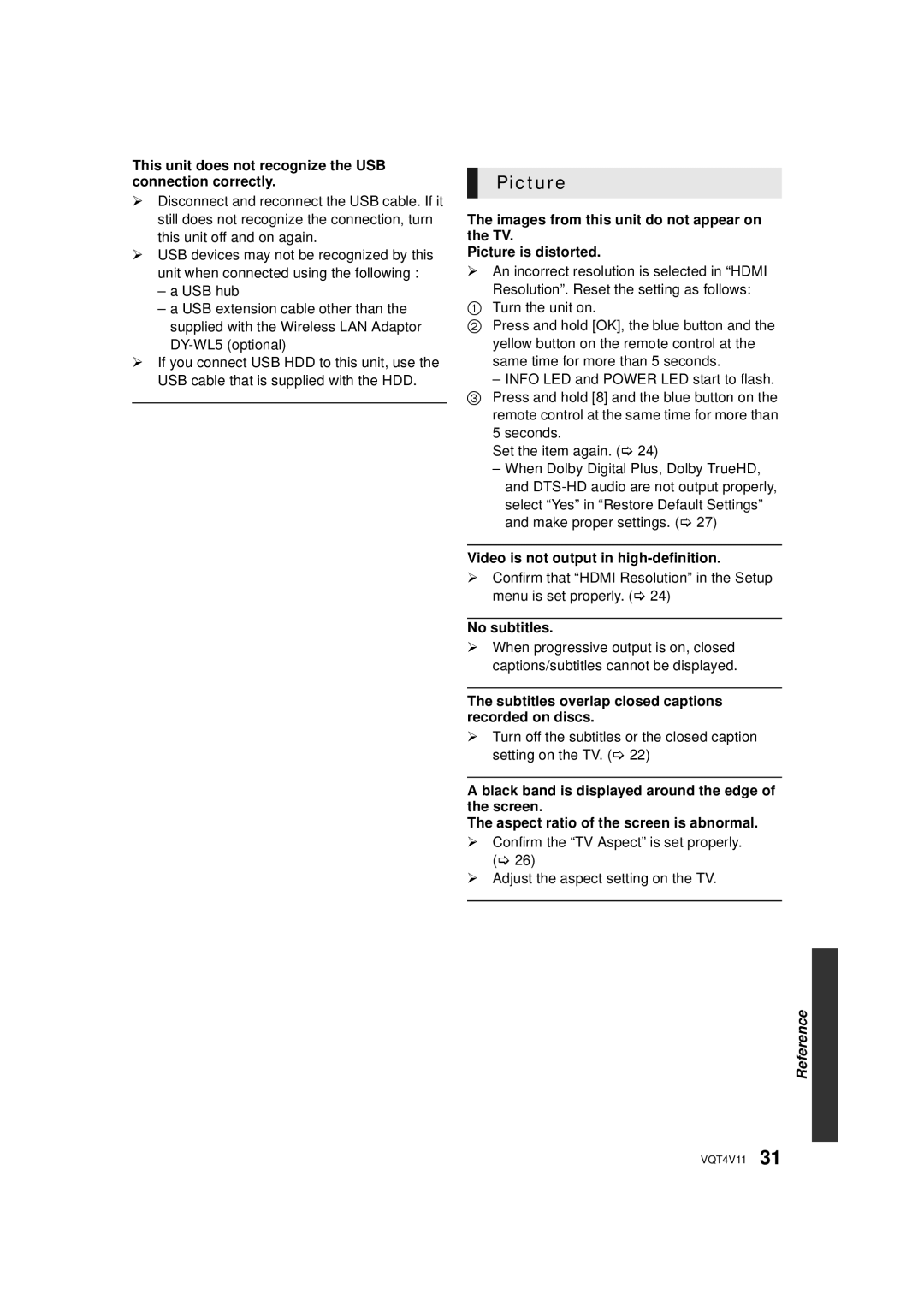This unit does not recognize the USB connection correctly.
¾Disconnect and reconnect the USB cable. If it still does not recognize the connection, turn this unit off and on again.
¾USB devices may not be recognized by this unit when connected using the following :
–a USB hub
–a USB extension cable other than the supplied with the Wireless LAN Adaptor
¾If you connect USB HDD to this unit, use the USB cable that is supplied with the HDD.
Picture
The images from this unit do not appear on the TV.
Picture is distorted.
¾An incorrect resolution is selected in “HDMI
Resolution”. Reset the setting as follows:
1Turn the unit on.
2Press and hold [OK], the blue button and the yellow button on the remote control at the same time for more than 5 seconds.
–INFO LED and POWER LED start to flash. 3 Press and hold [8] and the blue button on the remote control at the same time for more than
5 seconds.
Set the item again. (> 24)
–When Dolby Digital Plus, Dolby TrueHD, and
Video is not output in high-definition.
¾Confirm that “HDMI Resolution” in the Setup menu is set properly. (> 24)
No subtitles.
¾When progressive output is on, closed captions/subtitles cannot be displayed.
The subtitles overlap closed captions recorded on discs.
¾Turn off the subtitles or the closed caption setting on the TV. (> 22)
A black band is displayed around the edge of the screen.
The aspect ratio of the screen is abnormal.
¾Confirm the “TV Aspect” is set properly. (> 26)
¾Adjust the aspect setting on the TV.
Reference![]()
VQT4V11 31