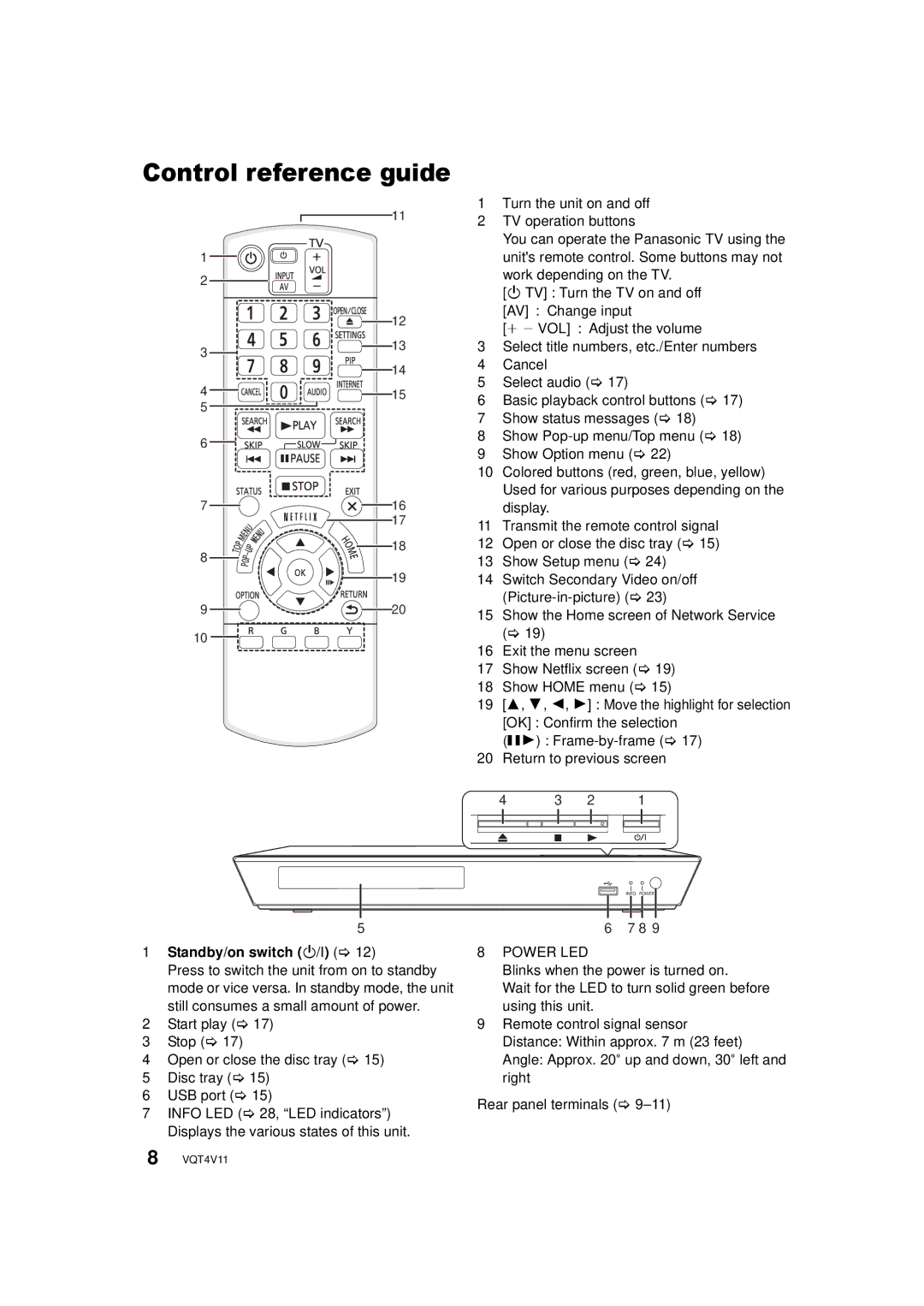Control reference guide
1
2
3
11
12
13
14
1 | Turn the unit on and off |
2 | TV operation buttons |
| You can operate the Panasonic TV using the |
| unit's remote control. Some buttons may not |
| work depending on the TV. |
| [Í TV] : Turn the TV on and off |
| [AV] : Change input |
| [i j VOL] : Adjust the volume |
3 | Select title numbers, etc./Enter numbers |
4 | Cancel |
5 | Select audio (> 17) |
4 ![]()
![]()
![]()
![]()
![]()
![]()
![]()
![]()
![]()
![]() 15 5
15 5 ![]()
6 |
|
7 | 16 |
| 17 |
8 | 18 |
| |
| 19 |
9 | 20 |
10
6 | Basic playback control buttons (> 17) |
7 | Show status messages (> 18) |
8 | Show |
9 | Show Option menu (> 22) |
10 | Colored buttons (red, green, blue, yellow) |
| Used for various purposes depending on the |
| display. |
11 | Transmit the remote control signal |
12 | Open or close the disc tray (> 15) |
13 | Show Setup menu (> 24) |
14 | Switch Secondary Video on/off |
| |
15 | Show the Home screen of Network Service |
| (> 19) |
16 | Exit the menu screen |
17 | Show Netflix screen (> 19) |
18 | Show HOME menu (> 15) |
19 | [3, 4, 2, 1] : Move the highlight for selection |
| [OK] : Confirm the selection |
| (;1) : |
20 | Return to previous screen |
4 3 2 1
5
1Standby/on switch (Í/I) (> 12)
Press to switch the unit from on to standby mode or vice versa. In standby mode, the unit still consumes a small amount of power.
2Start play (> 17)
3Stop (> 17)
4Open or close the disc tray (> 15)
5Disc tray (> 15)
6USB port (> 15)
7INFO LED (> 28, “LED indicators”) Displays the various states of this unit.
6 7 8 9
8POWER LED
Blinks when the power is turned on.
Wait for the LED to turn solid green before using this unit.
9Remote control signal sensor Distance: Within approx. 7 m (23 feet) Angle: Approx. 20e up and down, 30e left and right
Rear panel terminals (>
8 VQT4V11