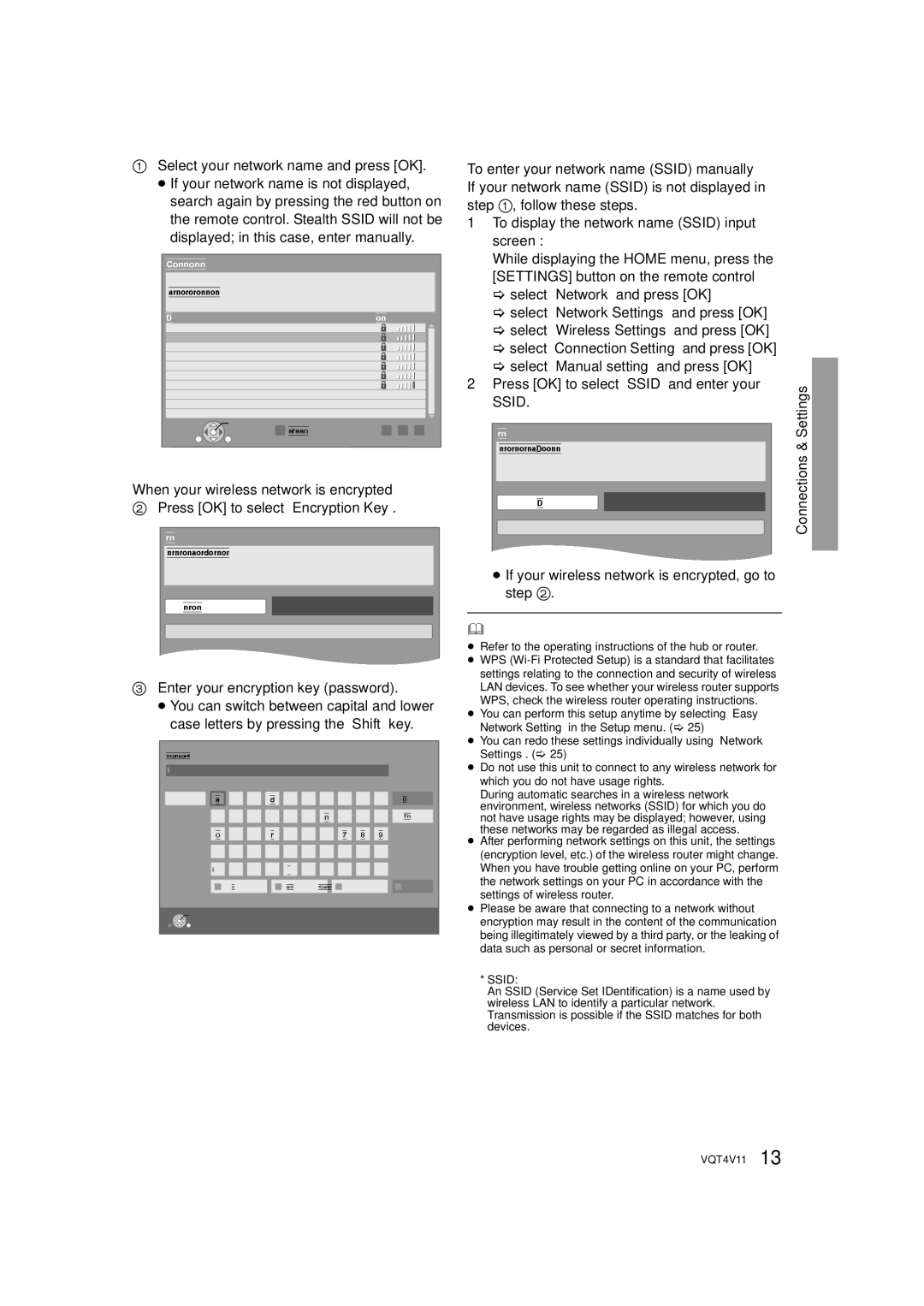1Select your network name and press [OK].
≥If your network name is not displayed, search again by pressing the red button on the remote control. Stealth SSID will not be displayed; in this case, enter manually.
Connection Setting
Select a wireless network for connection.
SSID | Reception |
XXXXXXXXXX |
|
XXXXXXXXXX |
|
XXXXXXXXXX |
|
XXXXXXXXXX |
|
XXXXXXXXXX |
|
XXXXXXXXXX |
|
XXXXXXXXXX |
|
OK
Search again
OPTION![]()
![]()
![]() RETURN
RETURN
When your wireless network is encrypted
2Press [OK] to select “Encryption Key”.
Wireless Settings
Enter the encryption key (password) of the wireless network.
Encryption Key
Set
3Enter your encryption key (password).
≥You can switch between capital and lower case letters by pressing the “Shift” key.
Encryption Key (Password) |
|
|
|
|
|
|
|
|
| ||
l |
|
|
|
|
|
|
|
|
|
|
|
Shift | a | b | c | d | e | f | g | 1 | 2 | 3 | Delete |
| h | i | j | k | l | m | n | 4 | 5 | 6 | Finish |
| o | p | q | r | s | t | u | 7 | 8 | 9 |
|
| v | w | x | y | z . | @ | * | 0 | # |
| |
| Space | / | : | ~ | _ | - | , | ; | ‘ | “ |
|
|
|
| |||||||||
|
| Symbols |
| Alphanumeric |
| Other Characters |
| ||||
OK |
|
|
|
|
|
|
|
|
|
|
|
RETURN |
|
|
|
|
|
|
|
|
|
|
|
To enter your network name (SSID) manually |
| ||||
If your network name (SSID) is not displayed in |
| ||||
step 1, follow these steps. |
| ||||
1 To display the network name (SSID) input |
| ||||
screen : |
| ||||
While displaying the HOME menu, press the |
| ||||
[SETTINGS] button on the remote control |
| ||||
> select “Network” and press [OK] |
| ||||
> select “Network Settings” and press [OK] |
| ||||
> select “Wireless Settings” and press [OK] |
| ||||
> select “Connection Setting” and press [OK] |
| ||||
> select “Manual setting” and press [OK] | Settings | ||||
2 Press [OK] to select “SSID” and enter your | |||||
| |||||
SSID. |
| ||||
| Wireless Settings | & | |||
|
|
|
| ||
| Enter your network name (SSID) to connect. |
| Connections | ||
|
|
|
| ||
| SSID |
| |||
| Set |
| |||
|
|
|
| ||
≥If your wireless network is encrypted, go to step 2.
≥Refer to the operating instructions of the hub or router.
≥WPS
≥You can perform this setup anytime by selecting “Easy Network Setting” in the Setup menu. (> 25)
≥You can redo these settings individually using “Network Settings”. (> 25)
≥Do not use this unit to connect to any wireless network for which you do not have usage rights.
During automatic searches in a wireless network environment, wireless networks (SSID) for which you do not have usage rights may be displayed; however, using these networks may be regarded as illegal access.
≥After performing network settings on this unit, the settings (encryption level, etc.) of the wireless router might change. When you have trouble getting online on your PC, perform the network settings on your PC in accordance with the settings of wireless router.
≥Please be aware that connecting to a network without encryption may result in the content of the communication being illegitimately viewed by a third party, or the leaking of data such as personal or secret information.
*SSID:
An SSID (Service Set IDentification) is a name used by wireless LAN to identify a particular network. Transmission is possible if the SSID matches for both devices.
VQT4V11 13