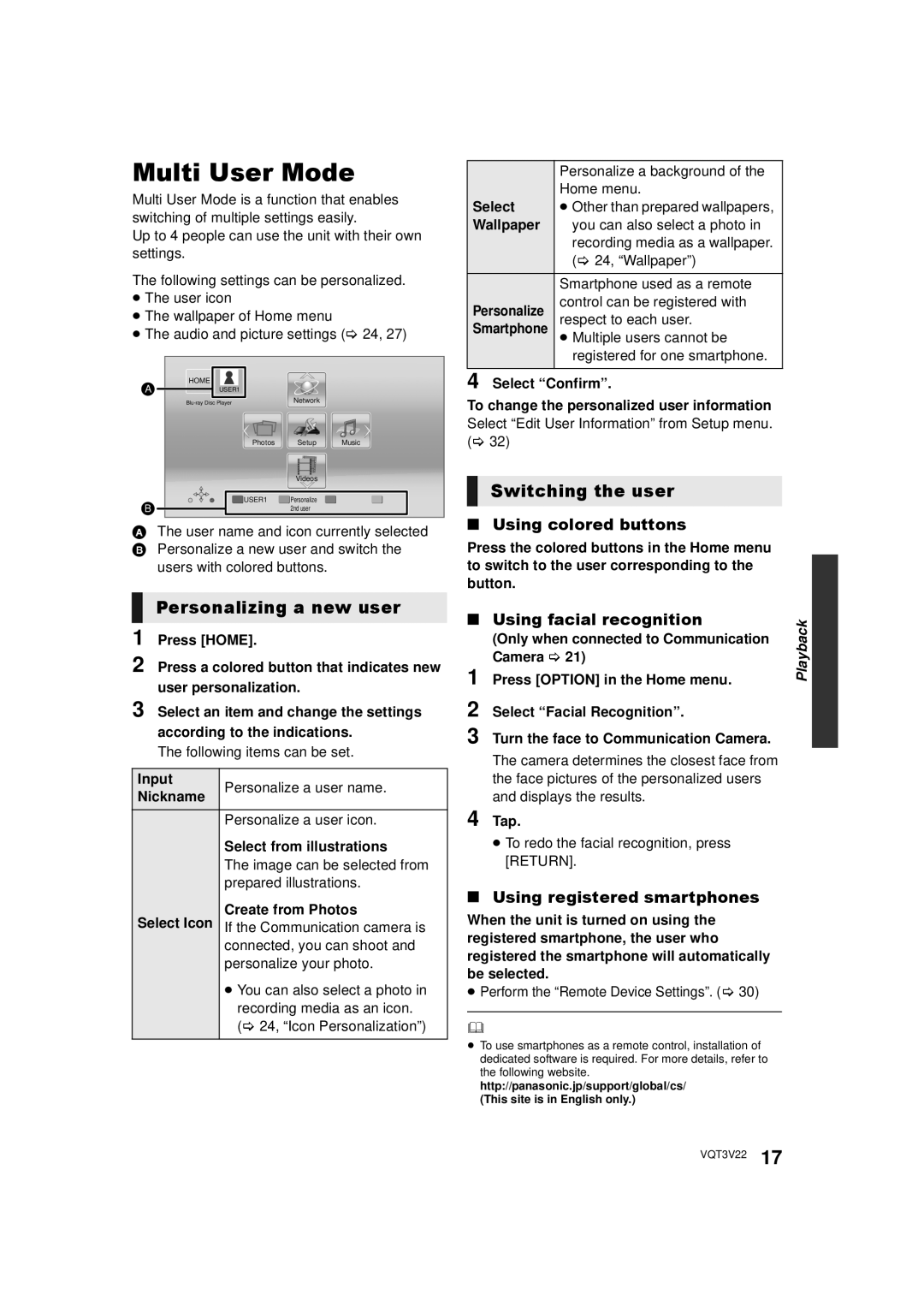Multi User Mode
Multi User Mode is a function that enables switching of multiple settings easily.
Up to 4 people can use the unit with their own settings.
The following settings can be personalized.
≥The user icon
≥The wallpaper of Home menu
≥The audio and picture settings (> 24, 27)
HOME
A ![]() USER1
USER1
PhotosMusic
| Personalize a background of the |
Select | Home menu. |
≥ Other than prepared wallpapers, | |
Wallpaper | you can also select a photo in |
| recording media as a wallpaper. |
| (> 24, “Wallpaper”) |
| Smartphone used as a remote |
Personalize | control can be registered with |
respect to each user. | |
Smartphone | ≥ Multiple users cannot be |
| registered for one smartphone. |
|
|
4 Select “Confirm”.
To change the personalized user information Select “Edit User Information” from Setup menu. (> 32)
Input Nickname
Select Icon
Switching the user
∫Using colored buttons
Press the colored buttons in the Home menu to switch to the user corresponding to the button.
∫ Using facial recognition | Playback | |
| (Only when connected to Communication | |
|
| |
1 | Camera > 21) |
|
Press [OPTION] in the Home menu. |
| |
2 | Select “Facial Recognition”. |
|
3 | Turn the face to Communication Camera. |
|
| The camera determines the closest face from |
|
| the face pictures of the personalized users |
|
4 | and displays the results. |
|
Tap. |
| |
≥To redo the facial recognition, press [RETURN].
∫Using registered smartphones
When the unit is turned on using the registered smartphone, the user who registered the smartphone will automatically be selected.
≥Perform the “Remote Device Settings”. (> 30)
≥To use smartphones as a remote control, installation of
dedicated software is required. For more details, refer to the following website. http://panasonic.jp/support/global/cs/
(This site is in English only.)
VQT3V22 17