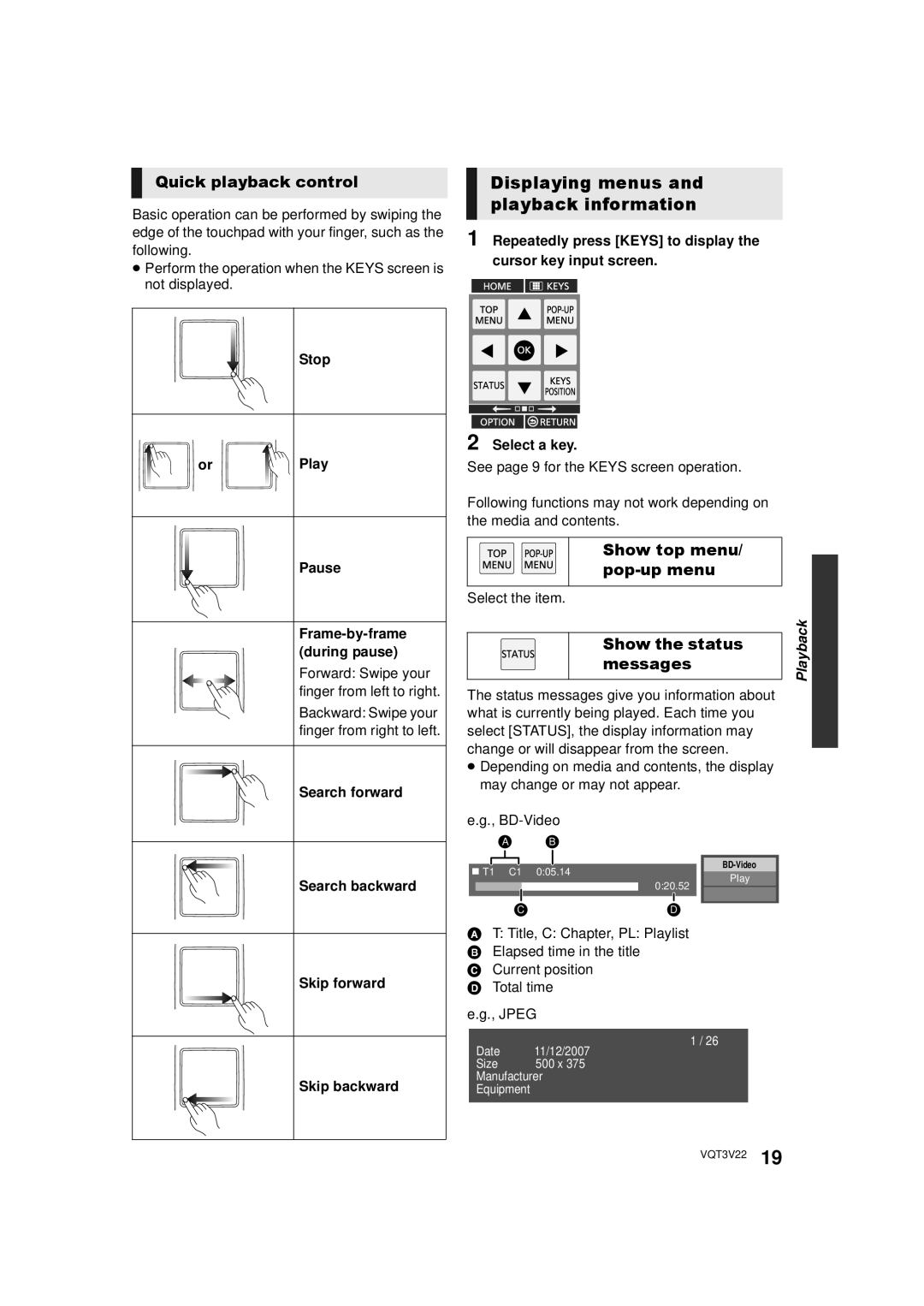Quick playback control
Basic operation can be performed by swiping the edge of the touchpad with your finger, such as the following.
≥Perform the operation when the KEYS screen is not displayed.
Stop
or 
 Play
Play
Pause
Frame-by-frame (during pause)
Forward: Swipe your finger from left to right.
Backward: Swipe your finger from right to left.
Search forward
Search backward
Skip forward
Skip backward
Displaying menus and playback information
1 Repeatedly press [KEYS] to display the cursor key input screen.
2 Select a key.
See page 9 for the KEYS screen operation.
Following functions may not work depending on the media and contents.
Show top menu/ pop-up menu
Select the item.
Show the status messages
The status messages give you information about what is currently being played. Each time you select [STATUS], the display information may change or will disappear from the screen.
≥Depending on media and contents, the display may change or may not appear.
e.g.,
A B
![]() T1 C1 0:05.14
T1 C1 0:05.14
Play
0:20.52
CD
AT: Title, C: Chapter, PL: Playlist B Elapsed time in the title
C Current position D Total time
e.g., JPEG
1 / 26
Date 11/12/2007
Size 500 x 375 Manufacturer Equipment
Playback![]()
VQT3V22 19