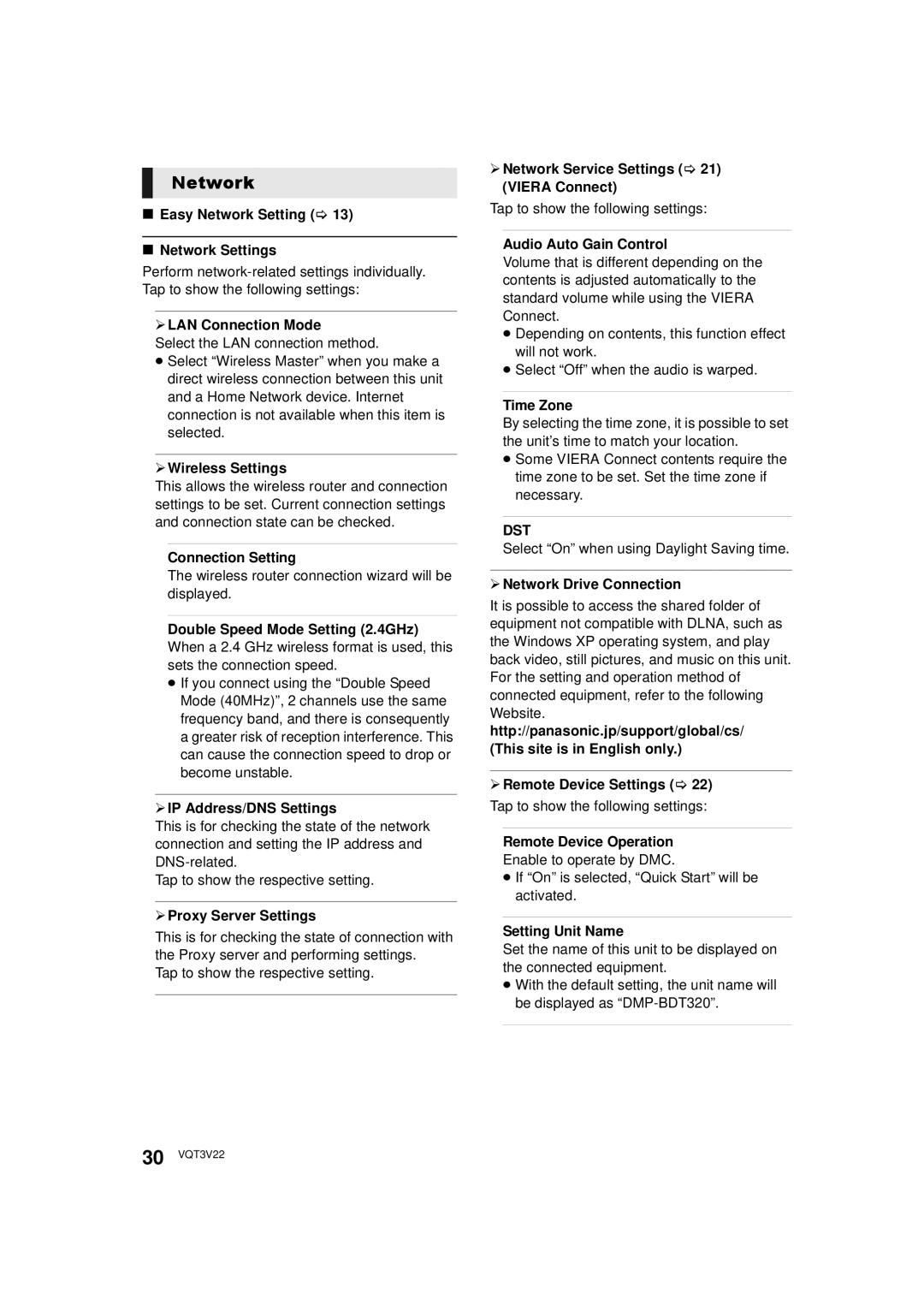Network
∫Easy Network Setting (> 13)
∫Network Settings
Perform
¾LAN Connection Mode
Select the LAN connection method.
≥Select “Wireless Master” when you make a direct wireless connection between this unit and a Home Network device. Internet connection is not available when this item is selected.
¾Wireless Settings
This allows the wireless router and connection settings to be set. Current connection settings and connection state can be checked.
Connection Setting
The wireless router connection wizard will be displayed.
Double Speed Mode Setting (2.4GHz) When a 2.4 GHz wireless format is used, this sets the connection speed.
≥If you connect using the “Double Speed Mode (40MHz)”, 2 channels use the same frequency band, and there is consequently a greater risk of reception interference. This can cause the connection speed to drop or become unstable.
¾IP Address/DNS Settings
This is for checking the state of the network connection and setting the IP address and
Tap to show the respective setting.
¾Proxy Server Settings
This is for checking the state of connection with the Proxy server and performing settings.
Tap to show the respective setting.
¾Network Service Settings (> 21) (VIERA Connect)
Tap to show the following settings:
Audio Auto Gain Control
Volume that is different depending on the contents is adjusted automatically to the standard volume while using the VIERA Connect.
≥Depending on contents, this function effect will not work.
≥Select “Off” when the audio is warped.
Time Zone
By selecting the time zone, it is possible to set the unit’s time to match your location.
≥Some VIERA Connect contents require the time zone to be set. Set the time zone if necessary.
DST
Select “On” when using Daylight Saving time.
¾Network Drive Connection
It is possible to access the shared folder of equipment not compatible with DLNA, such as the Windows XP operating system, and play back video, still pictures, and music on this unit. For the setting and operation method of connected equipment, refer to the following Website. http://panasonic.jp/support/global/cs/ (This site is in English only.)
¾Remote Device Settings (> 22) Tap to show the following settings:
Remote Device Operation
Enable to operate by DMC.
≥If “On” is selected, “Quick Start” will be activated.
Setting Unit Name
Set the name of this unit to be displayed on the connected equipment.
≥With the default setting, the unit name will be displayed as
30 VQT3V22