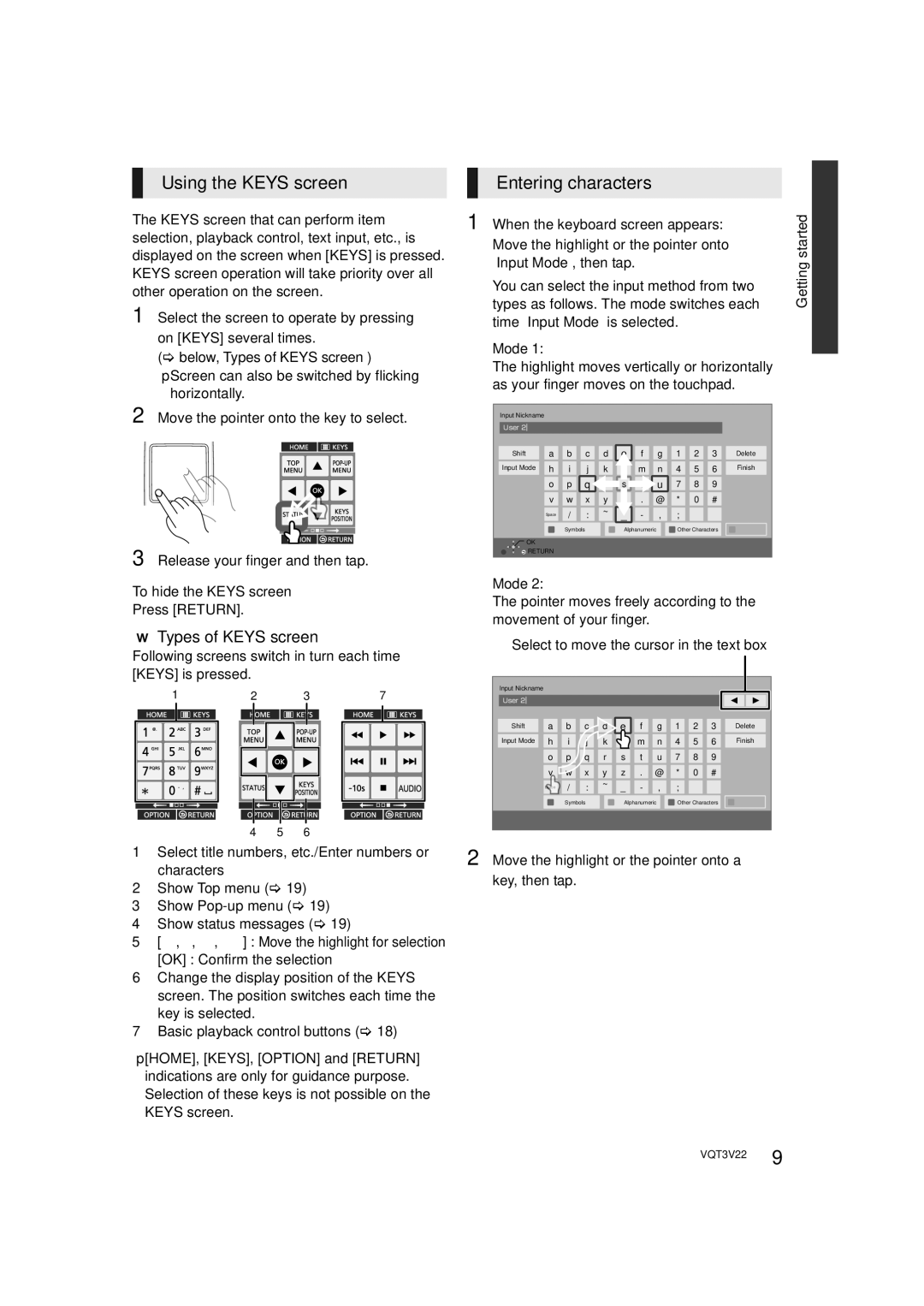Using the KEYS screen
The KEYS screen that can perform item selection, playback control, text input, etc., is displayed on the screen when [KEYS] is pressed. KEYS screen operation will take priority over all other operation on the screen.
1 Select the screen to operate by pressing on [KEYS] several times.
(> below, Types of KEYS screen )
≥Screen can also be switched by flicking horizontally.
2 Move the pointer onto the key to select.
3 Release your finger and then tap.
To hide the KEYS screen
Press [RETURN].
∫Types of KEYS screen
Following screens switch in turn each time [KEYS] is pressed.
Entering characters
1 When the keyboard screen appears:
Move the highlight or the pointer onto “Input Mode”, then tap.
You can select the input method from two types as follows. The mode switches each time “Input Mode” is selected.
Mode 1:
The highlight moves vertically or horizontally as your finger moves on the touchpad.
Input Nickname |
|
|
|
|
|
|
|
|
|
|
User 2 |
|
|
|
|
|
|
|
|
|
|
Shift | a | b | c | d | f | g | 1 | 2 | 3 | Delete |
Input Mode | h | i | j | k | m | n | 4 | 5 | 6 | Finish |
| o | p |
| s | Uu | 7 | 8 | 9 |
| |
| v | w | x | y | . | @ | * | 0 | # |
|
| Space | / | : | ~ | - | , | ; | ‘ | “ |
|
|
|
|
| |||||||
|
| Symbols |
| Alphanumeric | Other Characters |
| ||||
OK |
|
|
|
|
|
|
|
|
|
|
RETURN |
|
|
|
|
|
|
|
|
| |
Mode 2:
The pointer moves freely according to the movement of your finger.
Select to move the cursor in the text box
Getting started![]()
1 |
| 2 |
| 3 |
| 7 |
|
|
| ||||||
|
|
|
|
|
|
|
|
|
|
|
|
|
|
|
|
|
|
|
|
|
|
|
|
|
|
|
|
|
|
|
|
|
|
|
|
|
|
|
|
|
|
|
|
|
|
|
|
|
|
|
|
|
|
|
|
|
|
|
|
|
|
|
|
|
|
|
|
|
|
|
|
|
|
|
|
|
|
|
|
|
|
|
|
|
|
|
|
|
|
|
|
|
|
|
|
|
|
|
|
|
|
|
|
|
|
|
|
|
|
|
|
|
|
|
|
|
|
|
|
|
|
|
|
|
|
|
|
|
|
|
|
|
|
|
|
|
|
|
|
|
|
|
|
|
|
|
|
|
|
|
|
|
|
|
|
|
|
|
|
|
|
|
|
|
|
|
|
|
|
|
|
|
|
|
|
|
|
|
|
|
|
|
|
|
|
|
|
|
|
|
|
4 5 6
Input Nickname
User 2 |
|
|
|
|
|
|
|
Shift |
| a | b | c | d | ||
Input Mode |
| h | i | j | k | ||
|
| o | p | q | r | ||
|
| v | w | x | y | ||
| S |
|
|
| / | : | ~ |
| pa | ce |
|
|
| ||
Symbols
eE | f | g | 1 | 2 | 3 | Delete |
l | m | n | 4 | 5 | 6 | Finish |
s | t | u | 7 | 8 | 9 |
|
z | . | @ | * | 0 | # |
|
_ | - | , | ; | ‘ | “ |
|
Alphanumeric | Other Characters |
| ||||
1Select title numbers, etc./Enter numbers or characters
2Show Top menu (> 19)
3Show
4Show status messages (> 19)
5[3, 4, 2, 1] : Move the highlight for selection
[OK] : Confirm the selection
6Change the display position of the KEYS screen. The position switches each time the key is selected.
7Basic playback control buttons (> 18)
≥[HOME], [KEYS], [OPTION] and [RETURN] indications are only for guidance purpose. Selection of these keys is not possible on the KEYS screen.
2 Move the highlight or the pointer onto a key, then tap.
VQT3V22 9