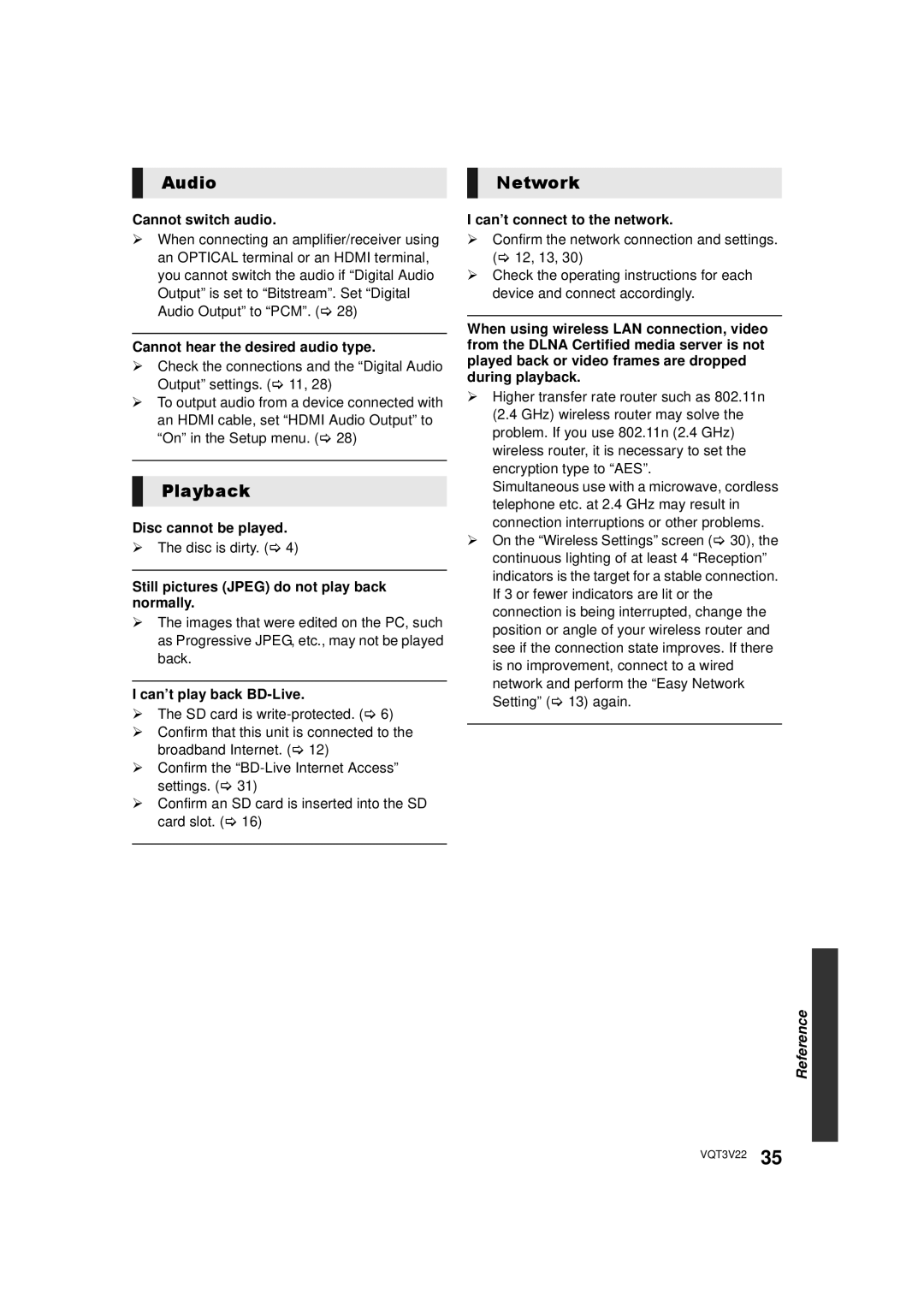Audio
Cannot switch audio.
¾When connecting an amplifier/receiver using an OPTICAL terminal or an HDMI terminal, you cannot switch the audio if “Digital Audio Output” is set to “Bitstream”. Set “Digital Audio Output” to “PCM”. (> 28)
Cannot hear the desired audio type.
¾Check the connections and the “Digital Audio Output” settings. (> 11, 28)
¾To output audio from a device connected with an HDMI cable, set “HDMI Audio Output” to “On” in the Setup menu. (> 28)
Playback
Disc cannot be played.
¾The disc is dirty. (> 4)
Still pictures (JPEG) do not play back normally.
¾The images that were edited on the PC, such as Progressive JPEG, etc., may not be played back.
I can’t play back BD-Live.
¾The SD card is
¾Confirm that this unit is connected to the broadband Internet. (> 12)
¾Confirm the
¾Confirm an SD card is inserted into the SD card slot. (> 16)
Network
I can’t connect to the network.
¾Confirm the network connection and settings. (> 12, 13, 30)
¾Check the operating instructions for each device and connect accordingly.
When using wireless LAN connection, video from the DLNA Certified media server is not played back or video frames are dropped during playback.
¾Higher transfer rate router such as 802.11n (2.4 GHz) wireless router may solve the problem. If you use 802.11n (2.4 GHz) wireless router, it is necessary to set the encryption type to “AES”.
Simultaneous use with a microwave, cordless telephone etc. at 2.4 GHz may result in connection interruptions or other problems.
¾On the “Wireless Settings” screen (> 30), the continuous lighting of at least 4 “Reception” indicators is the target for a stable connection. If 3 or fewer indicators are lit or the connection is being interrupted, change the position or angle of your wireless router and see if the connection state improves. If there is no improvement, connect to a wired network and perform the “Easy Network Setting” (> 13) again.
Reference![]()
VQT3V22 35