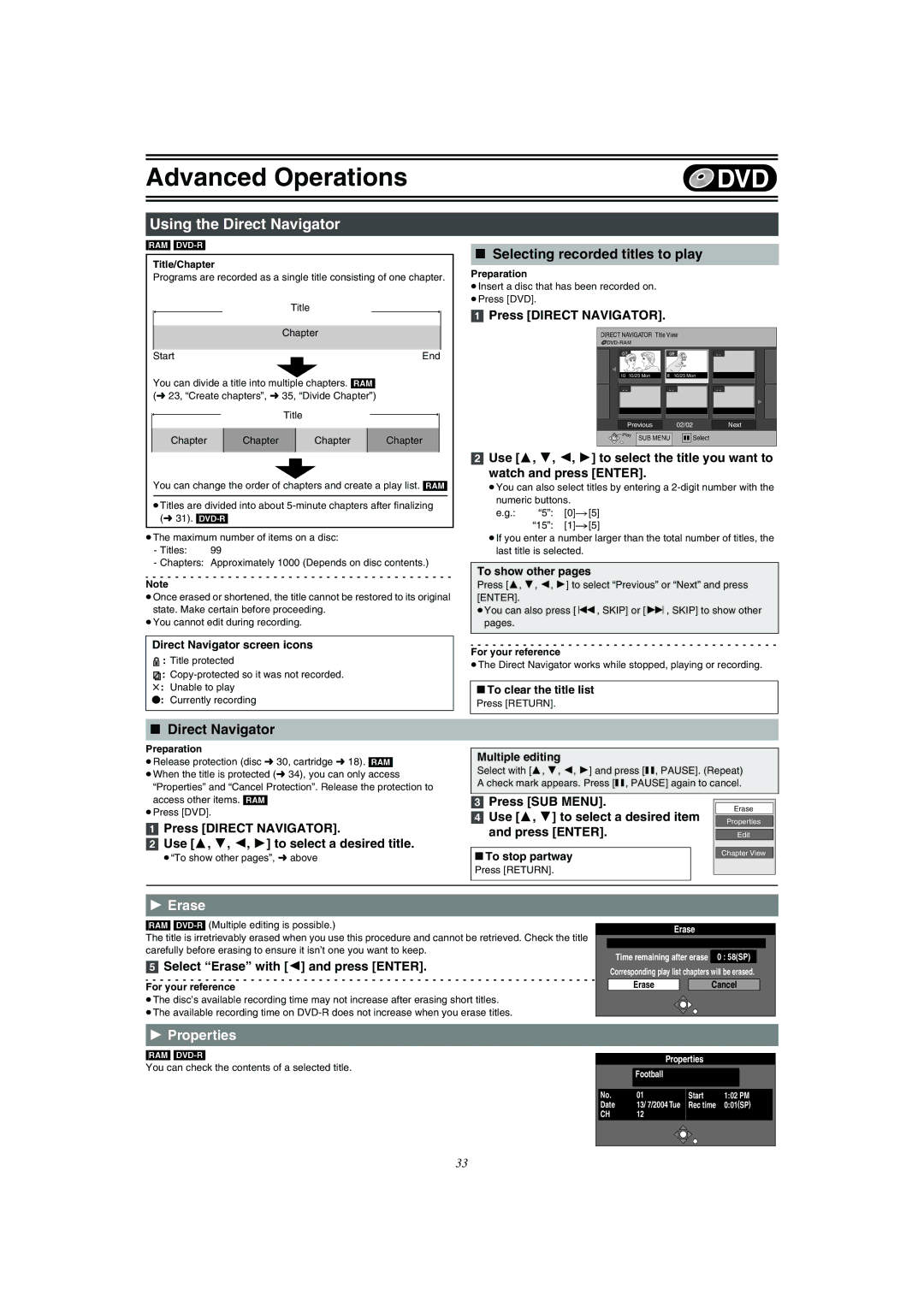DVD Video Recorder
Following Applies only in the U.S.A. and Canada
Following Applies only in the U.S.A
RQLS0233 Inside of product
Useful features
Accessories
About descriptions in these Operating
Instructions
Contents
Antes de uso
Helpful Hints
Reproducción
Grabación
Remote control
Control reference guide
VHS and DVD button
Batteries
Off Timer
Use
Main unit
Unit’s display
Connection
When the unit is not to be used for a long time
Before moving the unit, ensure the disc tray is empty
Do not connect the unit through a video cassette Recorder
Component Video OUT terminal
Connecting a TV and VCR
Video OUT terminal
75 ≠ coaxial cable
Connecting a cable TV box/satellite receiver
If the antenna connector doesn’t match
Other antenna connections to the unit
Other antenna connections from the unit to the TV
DVD output and DVD/VHS output
Connecting amplifier or system component
Connection to a stereo amplifier analog connection
Dolby Digital l
Output
Plug-in Auto Tuning
DVD
Functions
Adding and deleting channels
If Plug-in Auto Tuning fails
Return
ADD/DLT
Guide channel settings for VCR Plusi system
Channel settings
Guide Channel Channel setting
To return to the previous screen
Channel captions
Preset Channel Captions
Manual Channel Captions
TV, Í DVD Functions Return
When the following indicator appears on the unit’s display
Set up to match your TV and remote control
Selecting TV type
TV operation
Discs you can use
Discs
More about DVD-RAM and DVD-R
Protection of cartridge disc
Maintenance
Discs that cannot be played
Disc handling
Press , OPEN/CLOSE on the main unit to Open the tray
Inserting discs
Press , OPEN/CLOSE on the main unit to close the tray
Non-cartridge disc
When a menu screen appears on the TV
Starting play from where you stopped it Resume Function
Playing discs
Quick View Play t1.3
Skipping
Frame-by-frame viewing
Direct Play
Fast forward and rewind-SEARCH
Erasing a title that is being played
Create chapters
Changing audio during play
Using menus to play MP3 discs
Using the tree screen to find a group
TV/VIDEO
Watching the TV while recording
Playing while you are recording
Chasing play
Simultaneous recording and play
Recording TV programs
REC Mode
Playing/Recording VHS while recording
Functions Return
Flexible Recording mode FR
Selecting audio to record
Recording modes and approximate recording times
Using VCR Plus system
Manual programming
PROG/CHECK
Check, change or delete programs
Press CANCEL/RESET, ¢ to delete
Press 3, 4 to select the program
Or press Enter to change
Disc Protection
Disc Name
Select First play
Format disc
Finalize
≥DVD-R and CD-R/RW cannot be formatted
Entering text
Direct Navigator
SUB Menu
Selecting recorded titles to play
Using the Direct Navigator
Direct Navigator
Erase
Enter SUB Menu
Edit
Chapter View
Creating play lists
Using play list
Enter SUB Menu DVD Erase
DVD Functions Return
Playing play lists
Using play list to edit play lists/chapters
Press SUB MENU, then use 3
To select the operation and press
Press 3, 4, 2, 1 to select
Press FUNCTIONS. l Select Play List with 3
Play list
Use 3, 4 to select the desired item and press Enter
Add Chapter
Use 3, 4, 2, 1 to select a desired chapter
Erase Chapter
Press Enter at the point you Want to divide
Common procedures
Using Display menus
Disc menu
Display
Play menu
Transfer When Progressive is set to on
Video menu
Audio menu
Entering a password Ratings
Changing the unit’s settings
≥Do not forget your password
DVD/VHS
Summary of settings
Still Mode
Hybrid VBR Resolution l 63, VBR RAM
Video Y/C Separation
Line-in NR
Display
Auto Clock Setting
Clock Settings
Time Zone Adjust
Manual Clock Setting
Status displays
Functions window
Changing the information displayed
Display examples
Inserting video cassette
Maintenance
Video cassette information
Video cassettes
Slow
Playing a video cassette
Fast-forward / Rewind
Jet Rewind
Vertical locking adjustment
Adjusting the playback picture
VHS Quasi Playback Sqpb
Repeat Playback
Press REC Mode to select the tape speed
Playing/Recording DVD while recording
Press ¥, VHS REC to start recording
≥Make sure NEW Timer Program is selected
Press Enter when you have finished making changes
VCR Plus
If the program is correct
Auto SP/EP mode
To save Direct Navigator data
Direct Navigator
Selecting programs to play
VHS Menu
VHS Index Search System Viss
To Check the Recorded Programming Data Time Stamp Function
Set the category
Press or
VHS Menu OSD l
To exit the settings screen
Direct Navigator l
JET Search l
Changing audio
Various on-screen display indications
Auto Bilingual Choice Function
Press Status
One Touch Transfer Dubbing VHS l DVD
Transfer Dubbing from VHS
DVD REC
Press and hold DVD, Dubbing for 3 seconds or more
Press VHS and press 1, Play
Manual Transfer Dubbing
One Touch Transfer Dubbing DVD l VHS
Transfer Dubbing from DVD
VHS REC
VHS DVD
Press REC Mode to select the recording mode Press , Pause
Press DVD and press 1, Play
About DC channel
Press CH, W, X or Input Select to select the input channel
Recording from an external device
Input Select
CH, W DVD REC
Glossary
Frequently asked questions
Set up
Disc
Common
Error messages
On the unit’s display
On the TV
Power
Troubleshooting guide
Displays
Operation
Picture
DVD Picture
DVD Sound
DVD Play
VHS Recording, timer recording
DVD Recording, timer recording
DVD Edit
VHS Picture
Product Service
Product information
User memo
For hearing or speech impaired TTY users, TTY
Limited Warranty only for U.S.A
Warranty Service
Limited Warranty only for Canada
If YOU Ship the Product to a Servicentre
Panasonic Canada Inc
Laser Specification
Specifications
Common
Index
Terminal Component Video OUT
Conexión a un televisor o a un VCR
Terminal S-VIDEO OUT
75 ≠ cable coaxial
Ajustes del canal de guía para el sistema VCR Plus+
Sintonización automática por enchufe
Selección del tipo de televisor
Reproducción de los discos
Introducción de discos
Vista rápida Reproducción t1.3
Continuación de la reproducción Función Resume
Visión cuadro por cuadro
Salto CM
Salto
Reproducción directa
Grabación de programas televisivos
Reproducción durante la grabación
Reproducción seguida
Grabación y reproducción simultáneas
Uso del sistema VCR Plus+
Controle, cambie o borre el programa
Programación manual
Precauciones al usar la grabación temporizada en DVD y VHS
Cassette de vídeo
Introducción de un cassette de vídeo
Reproducción de un cassette de vídeo
Avance rápido / Rebobinado
VHS Menu Return
Pulse Recmode para seleccionar la velocidad De la cinta
Pulse ¥, VHS REC para iniciar la grabación
Segundo programa 60 min
Modo SP/EP automático
Cinta de vídeo 30 min. en SP 15 min 45min
En EP
Electric Corporation of America Puerto Rico, Inc. PSC
Ambler Drive
F0304Fa2044