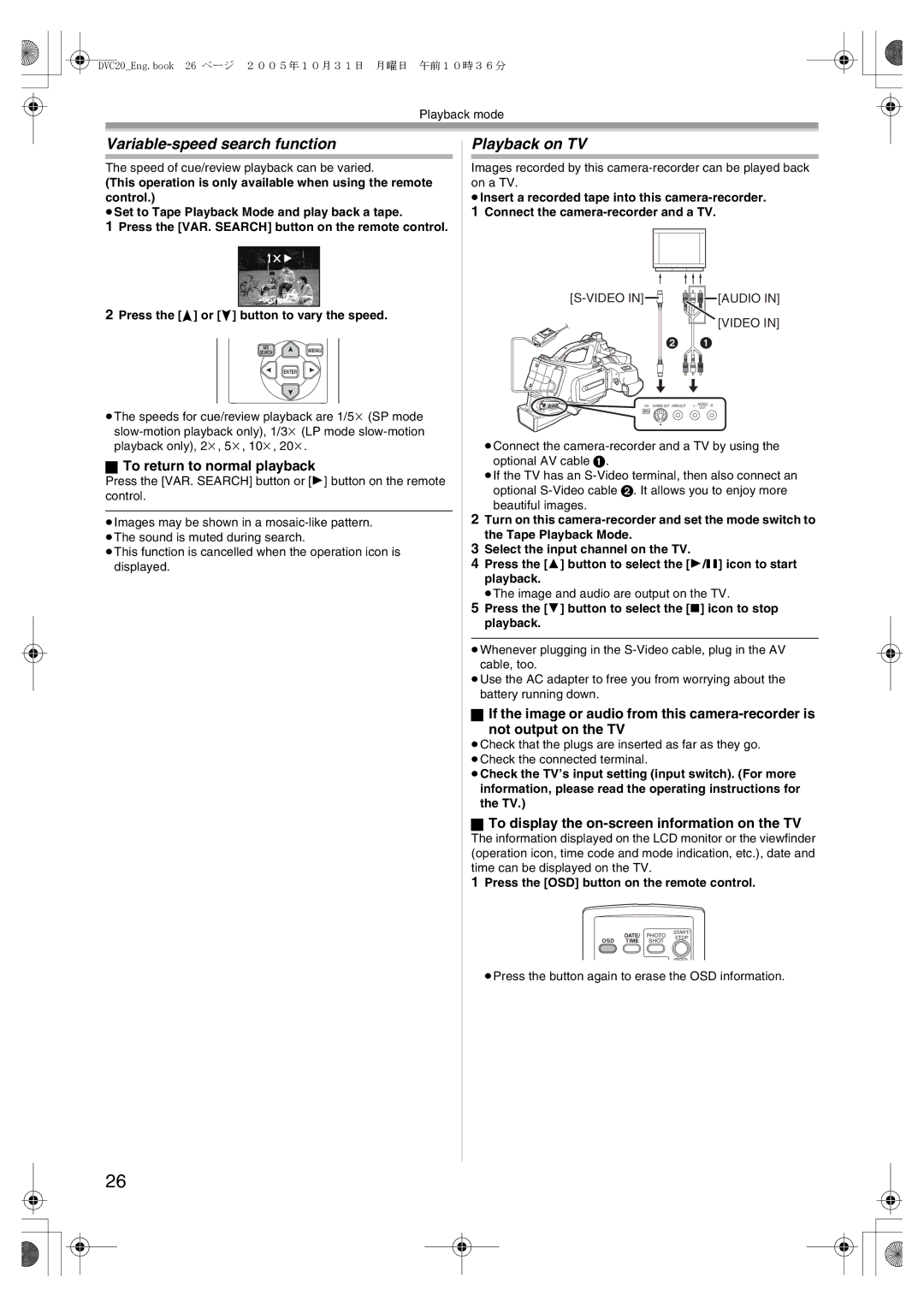DVC20_Eng.book 26 ページ 2005年10月31日 月曜日 午前10時36分
Playback mode
Variable-speed search function
The speed of cue/review playback can be varied.
(This operation is only available when using the remote control.)
≥Set to Tape Playback Mode and play back a tape.
1Press the [VAR. SEARCH] button on the remote control.
2Press the [π] or [∫] button to vary the speed.
VAR.
SEARCHMENU
ENTER
≥The speeds for cue/review playback are 1/5k (SP mode
ªTo return to normal playback
Press the [VAR. SEARCH] button or [1] button on the remote control.
≥Images may be shown in a
≥This function is cancelled when the operation icon is displayed.
Playback on TV
Images recorded by this
≥Insert a recorded tape into this
1Connect the
|
|
| [AUDIO IN] |
|
|
| [VIDEO IN] |
2 |
| 1 | |
DV | L– | AUDIO | |
OUT | |||
≥Connect the
≥If the TV has an
beautiful images.
2Turn on this
3Select the input channel on the TV.
4Press the [3] button to select the [1/;] icon to start playback.
≥The image and audio are output on the TV.
5Press the [4] button to select the [∫] icon to stop playback.
≥Whenever plugging in the
≥Use the AC adapter to free you from worrying about the battery running down.
ªIf the image or audio from this
not output on the TV
≥Check that the plugs are inserted as far as they go. ≥Check the connected terminal.
≥Check the TV’s input setting (input switch). (For more information, please read the operating instructions for the TV.)
ªTo display the on-screen information on the TV
The information displayed on the LCD monitor or the viewfinder (operation icon, time code and mode indication, etc.), date and time can be displayed on the TV.
1 Press the [OSD] button on the remote control.
START/
DATE/ PHOTO STOP
OSD TIME SHOT
ZOOM
≥Press the button again to erase the OSD information.
26